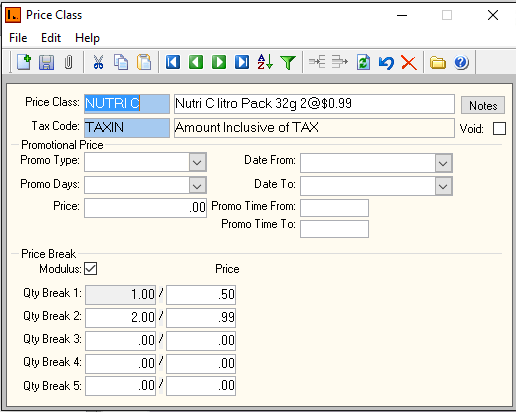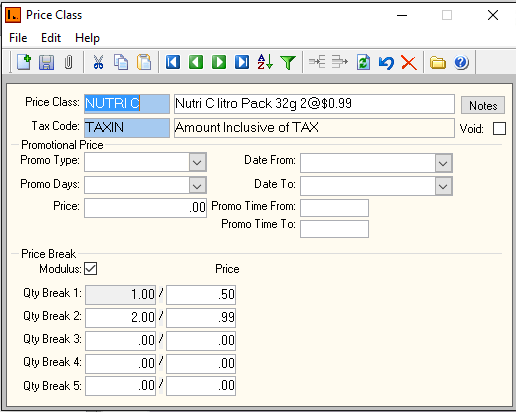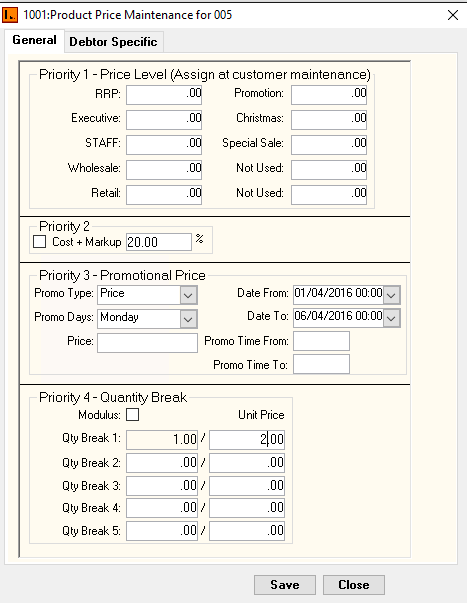Product Price
[519 | Inventory | Maintenance |
Product Price
The
inventory pricing has the following options. (Refer to
Pricing Flowchart
):
- The Price Class
is attached at the inventory level and many products can share the same price
class. This method is used if you need to have different products that share
the same pricing structure.
- Promotional Price - Ability to set a price for
a specific date range.
- Price Break - Ability to set prices
by quantity.
-
Inventory price
is unique for
each inventory record. Refer to Figure
2 below. The following options
are available:
- Price Level - Ability to set prices by customer
groups. Price Label in POS will be enables if a price is
setup.
- Cost Plus Markup - Ability to add a percentage
markup to an item based on cost price.
- Promotional Price . Same as 1.1.
- Quantity Break. Same as 1.2.
- Debtor Specific Price - Ability to set
price structure by debtor and inventory item combination.
- Cost Plus Markup . Same
as 2.2.
- Promotional Price . Same
as 1.1.
- Quantity Break . Same as
1.2.
Below is a detailed explanation of
each pricing option:
Price Level
Inventory Price Level is used together
with the customer masterfile. There is a maximum of ten price levels that
can be configured. Price levels are unique to each inventory item, and once the
different price levels are defined, they can be attached to a customer.
Cost plus markup
This option allows the item to be sold
based on a percentage markup on cost price. Cost Price is defined on the
inventory masterfile, and since cost price does not include tax, tax will
be added if the item is configured to be taxable.
Note: If the tax code is inclusive, cost plus markup will still add tax
amount on top of the markup percentage.
Promotional Price
Promotional Price can be used to set a
price of an item over a specifc period in time.
Quantity Break
This price structure allows prices to
be defined based on quantity. There are two options with quantity breaks:
-
Quantity breaks without modulus
In this
configuration, the first quantity break must be setup with a quantity of 1.
This defines the price of a single item is sold. The next quantity break
can be configured to define prices for the quantity sold.
For
example:
Quantity
Break 1, Quantity = 1, Unit Price = $100. This means that the
price to sell 1 item is $100 each.
Quantity Break 2, Quantity = 5, Unit Price = $95. This
means that the price to sell 1 to 4 items is $100 each, however
if 5 or more items is sold, the price wil be $95 each. < BR >
Up
to 5 quantity breaks can be configured.
-
Quantity breaks using modulus
When modulus is
turned on, notice the label "Unit price" changes to "price". This means that the
price entered will be charged for multiples of the quantity breaks
configured.
The first quantity break must be setup with a quantity of 1.
This defines the price if a single item is sold. The next quantity break
can be configured to define prices for the quantity sold.
For
example:
Quantity Break 1, Quantity = 1, Price = $100. This means that
the price to purchase 1 item is $100.
Quantity
Break 2, Quantity = 5, Price =
$450. This means that the price to purchase 1 to 4 items is $100
each, however if a quantity of 5 is sold, the line total will be $450.
This means the unit price will be $450 divide by 5. <
BR > If 6 items are
purchased, the first 5 quantity will be sold at $450 and the 6th quantity will be
sold at $100 giving the line total of $550. < BR
>
Upto 5 quantity breaks can be configured.
Debtor Specific Price
Debtor specific
price is a pricing structure where a special or unique price is tagged to
specific customers.This can be for regular or selected customers in an
organisation.
Under debtor specific price customer 0002 has been added
with a price of $15.00.
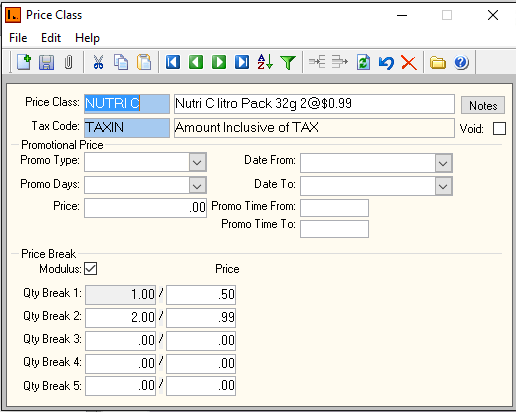
Figure 1 :
Price Class
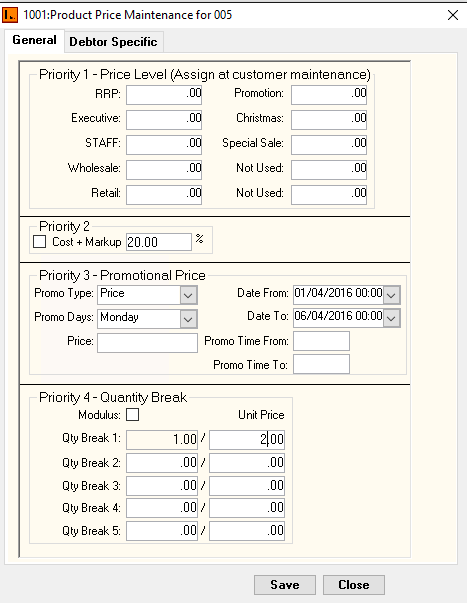
Figure 2 : Product Price