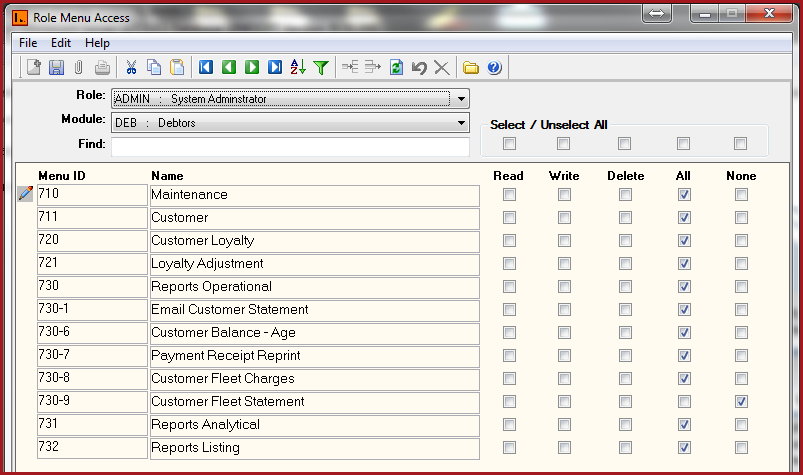
[221-4] | Systems Manager | Master Security | User Role|Role Menu Access|
Users can have read, write, delete or all access for a menu.
Figure 1: Role Menu Access
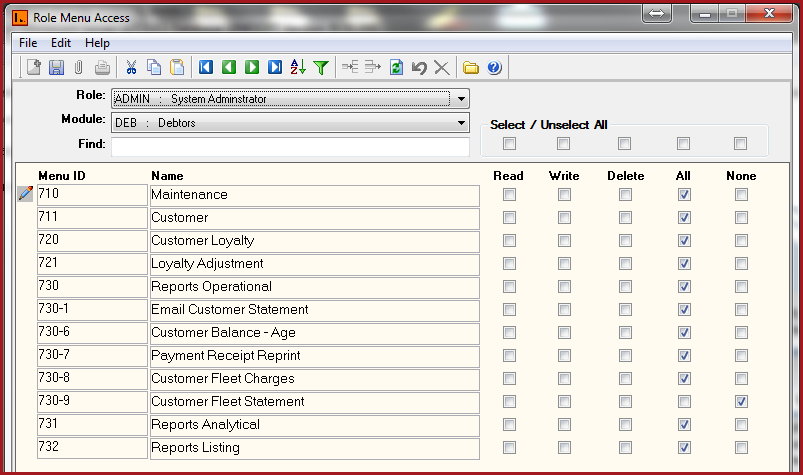
The table below describes each field on the Role Menu Access form.
Table 1 : Field Descriptions for Role Menu Access.
|
Fields |
Description |
||||||||||
| select Role |
Select the Role for which Menu access is to be given from the Select Role drop down box. |
||||||||||
|
Select Module |
Select the Module from the Module drop down box. | ||||||||||
|
Permission Type |
Select the Permission Type from the Permission Type drop down list if the permission type is similar for all menus. Alternatively, tick the appropriate box for the respective menus per module and role.
|
![]() Steps to
setup Role Menu Access.
Steps to
setup Role Menu Access.