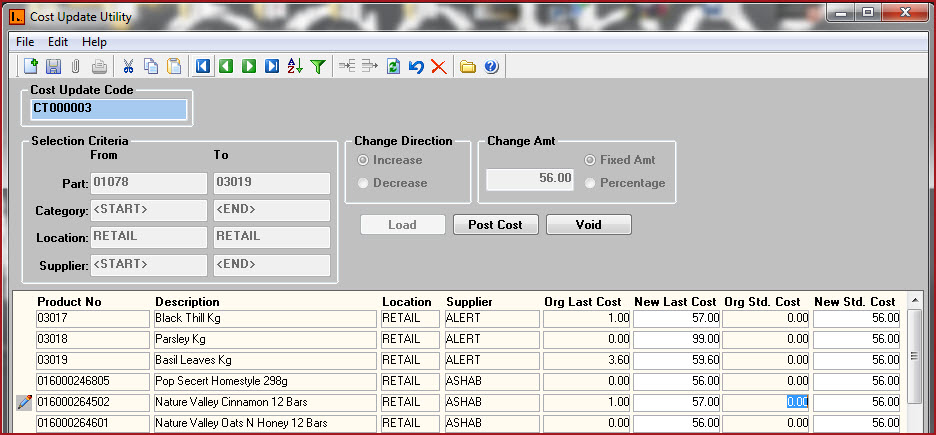Link Technologies - LinkSOFT Documentation
Link Technologies - LinkSOFT Documentation  Link Technologies - LinkSOFT Documentation
Link Technologies - LinkSOFT Documentation Cost Update is used to update the cost for the entire of inventory or for a selected range, dependent on the selection criteria.
Steps to perform a cost
update.
Click on "Add New Record". Shortcut is CTRL + N.
Select the range or criteria of items for which the cost price needs to be updated.
Part - Select the product range.
Category - Select the category.
Location - Select the Location.
Supplier - Select the Supplier.
Change Direction – specify whether the update is an increase or decrease in cost price.
Change Amt :-
Enter the "Cost" if the cost will be the same for all products.
If the cost price for the items selected will be different, leave this field blank and enter the new cost for each item in the New Last Cost and New Std Cost column.
"Fixed Amount" and "Percentage" - indicates if the cost will change by a fixed value or by a certain percent.
Click on Load .
Cost Update Code will be updated.
Products selected within the Selection criteria will be displayed showing old and new last cost.
Click on Post Cost to update cost.
System will confirm update.Select ‘Yes’ to proceed or 'No' to Cancel the operation.
Figure 1: Cost Update.