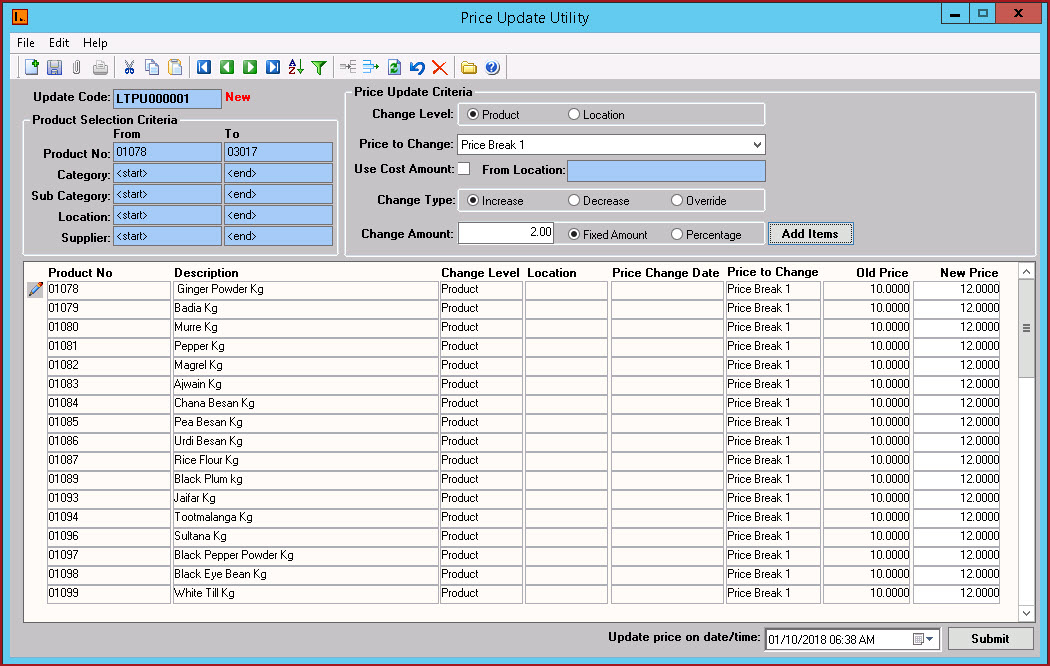Price Update
utility is used to update the sell price for the entire
inventory or for a selected range, dependent on the selection criteria.
Users can schedule the price
update to automatically change price on a specified date and time.
Process
Steps to perform Price Update.
-
Click on "Add New Record". Shortcut is CTRL +
N.
-
Product Selection Criteria
- select the range
or criteria of items for which the sell price needs to be updated.
Sell Price can be updated using one of the following criteria:
-
Product No
-
Category
-
Sub category
-
Location
-
Supplier
-
Change Level
– select whether the price change is by product price or
location price.
-
Price to Change
– determine which price level will be changed.
-
Change Type
– specify
whether the update is an increase or decrease in sell price or a
direct Override.
-
Use Cost Amount -
Indicate the location cost to use for sell price calculation.
-
Change Amount
– enter the amount in this field if all the items selected will
increase or decrease by the same value entered here and specify whether it
is a fixed or percentage increase or decrease.
If the sell price for the items selected will be different, leave this field
blank and enter the new sell price for each item in the New Price
column.
-
Click on Add Items.
The system will assign the Price Update Code
and all the items selected within the "Selection Criteria"
will be added for price change.
-
Users can update the selection criteria and add
multiple products to one price update.
-
Users can delete a product from the price
update using the "Detail Delete" icon.
-
On the bottom right,
set the date and time for the price price update to
take place and click on Submit.
-
The system
will Post the adjustment and the following message will be displayed: "Product Price
Successfully submitted"
Figure 1 : Price
Update Utility.
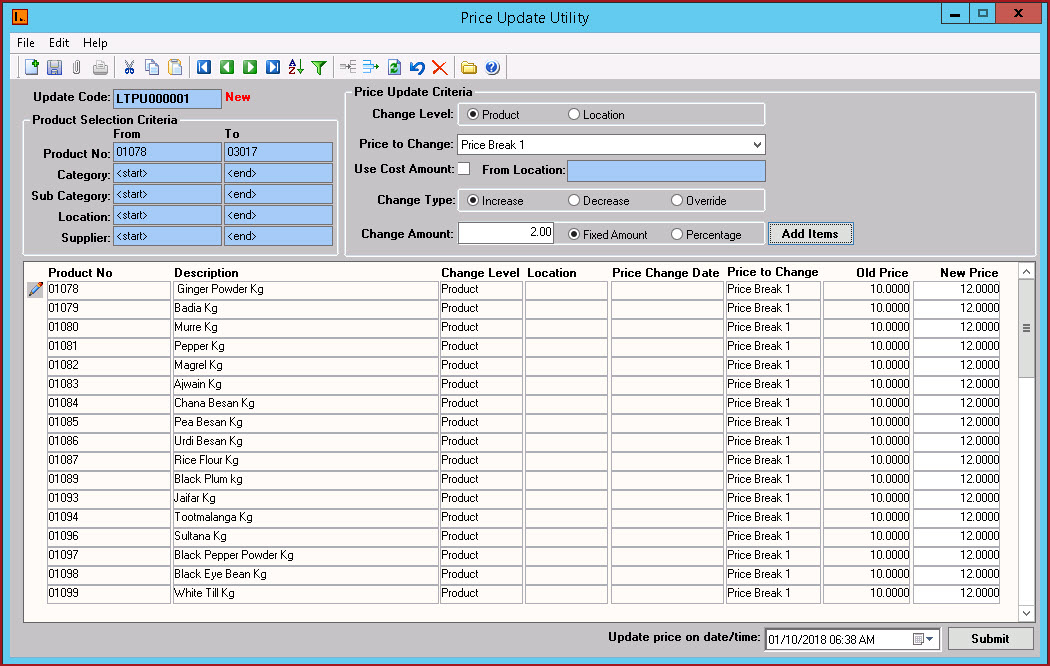
 Link Technologies - LinkSOFT Documentation
Link Technologies - LinkSOFT Documentation  Link Technologies - LinkSOFT Documentation
Link Technologies - LinkSOFT Documentation