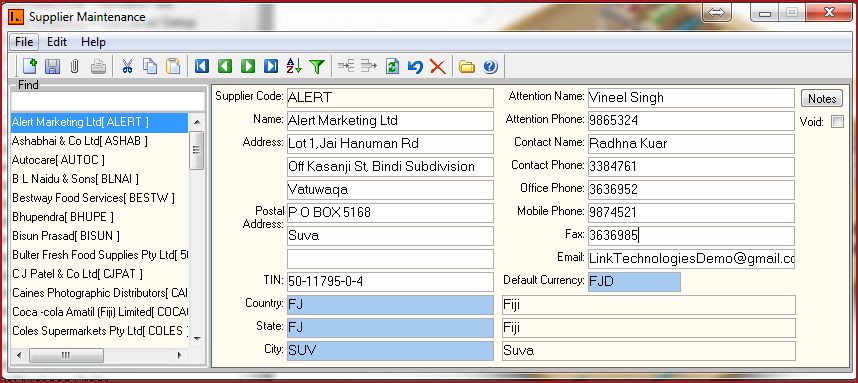Link Technologies - LinkSOFT Documentation
Link Technologies - LinkSOFT Documentation  Link Technologies - LinkSOFT Documentation
Link Technologies - LinkSOFT Documentation [566] | Purchasing | Maintenance |
Note :
Report
Table 1: Field Description for Suppliers
|
Fields |
Description |
|
Supplier Code |
Set of alphanumeric values to uniquely identify each
Supplier.Supplier Code should not contain special characters or
spaces. |
|
Name
|
Detailed Name for the Supplier Code.
|
|
Address
|
Enter the physical location of the Supplier. Line 1 contains the street address. Line 2 and 3
contain the suburb, town or locality.
|
|
Postal Address |
This is the mail box address for the
Supplier. |
|
Attention Name |
Name of the person in authority for controlling the
transactions of the supplier. |
|
Attention Phone |
Phone contact for the person in authority for controlling the transactions of the supplier. |
|
Contact Name |
Name of the person in charge of all the queries
relating to the supplier. |
|
Contact Phone |
Phone contact for the person in charge of all the queries relating to the supplier. |
|
Office Phone |
This is the work contact phone number for the Contact
Person. |
|
Mobile Phone |
This is a mobile phone number for the Contact
Person. |
|
Fax |
This is the facsimile number of the Supplier. |
|
Email |
This is the work e-mail address of the Supplier. |
|
Default Currency |
Default currency is used to set the currency for the
supplier showing the currency of the monetary exchange between the
organization and the supplier. |
|
Country |
This is the country of the supplier. |
|
State |
This is the state of the supplier. |
|
City |
This is the city of the supplier. |
| Void | Records that are
"Void" will not appear in any lookup on the system.
Users can click on the "Red X" under the menu icons to "Void" or "Activate" a record. |
| Notes | Users can enter any notes in the notes button. Notes button will be "BOLD" if it has contents. |
Figure 1: Supplier Maintenance Screen