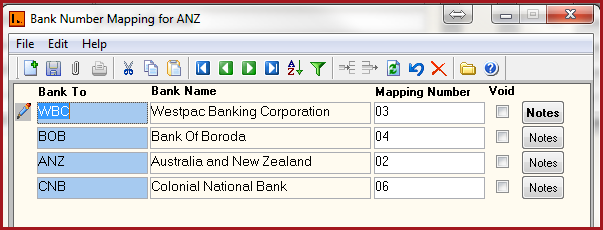
The Bank Mapping form stores unique bank codes to identify a bank.
For Example, the default bank for Link Technologies is ANZ, however there are employees whose pay are transacted to WBC.
Hence, for "ANZ", users are to add "WBC and Mapping Number ". When the electronic file is sent to the bank "03" this is the reference to transact amount to WBC. Refer to Figure 1 below.
Figure 1 : Banking Mapping.
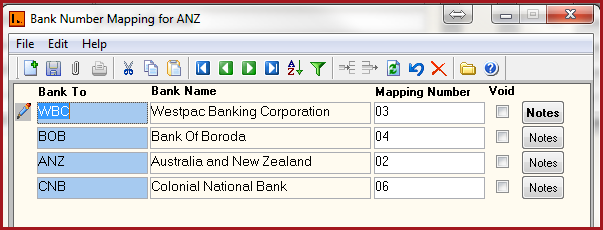
Table 1: Field Description for Bank Mapping
Fields |
Description |
Bank To |
Bank To is the bank for which the mapping is set. |
|
Mapping Number |
Mapping Number is the bank code provided by banks to split accounts. |
| Void |
Records that are "Void" will not appear in any lookup on the system. Users can click on the "Red X" under the menu icons to "Void" or "Activate" a record. |
| Notes | Users can enter any notes in the notes button. Notes button will be "BOLD" if it has contents. |
![]() Steps to Setup Bank
Account
Steps to Setup Bank
Account