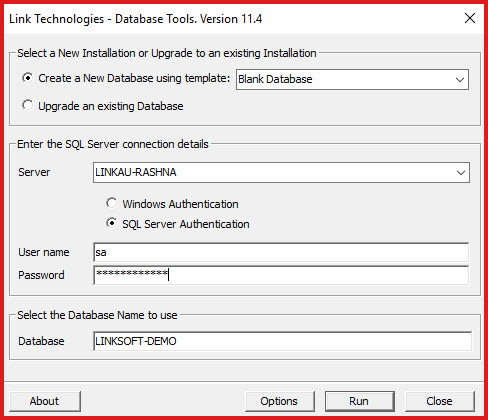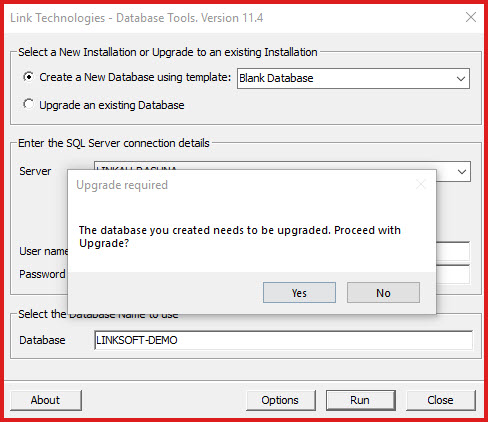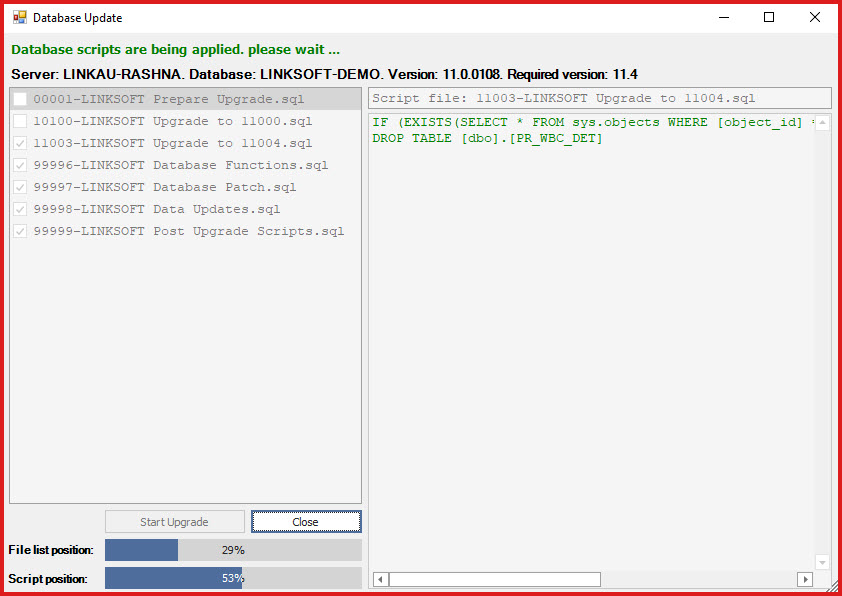Users need to create and configure a database to use
LinkSOFT features. There are two options when doing a new installation:
-
"NEW" database is created for "Production" or "Live"
system. This creates a "New Database" which can be used for New Installations.
This database has no transactional data.
-
A "DEMO" database is created for a "Test" or
"Training" environment. This creates
a "Demo Database “with sample data. This database can be used for training or looking
at best practices.
Steps to Create a Database
-
Open "Link Database Tools" utility.
-
Database Tools have the following options:
-
Create or Upgrade a LinkSOFT Database
-
FTP Backups and Storage
-
Copy Database Utility
-
Select the "Create or Upgrade a LinkSOFT Database"
option. Check the "Create a New Database using template" option. Refer to
Figure 1.
-
Blank Database
-
Demo
Database
-
Enter the "SQL Server Connection Details"
-
Select the "Database Server" on which the database
should be created.
-
Enter the "Username" and "Password" for the server
access. You will need SYSADMIN access to create a
database.
-
Enter the "Database" name to create
-
Click on "Run".
-
This will "Create" the database and apply the necessary scripts
-
System will prompt to "Upgrade" database after it
has been created the database. Click on "Yes" to proceed. Refer to Figure 2.
-
This will open the "Database Update" form. Click on
"Start Upgrade". This is required to apply the latest version scripts to the
database.
-
The database is successfully created once the
upgrade is completed. The status bar will be updated to show the upgrade
status. Refer to Figure 3.
Figure 1: Create Database
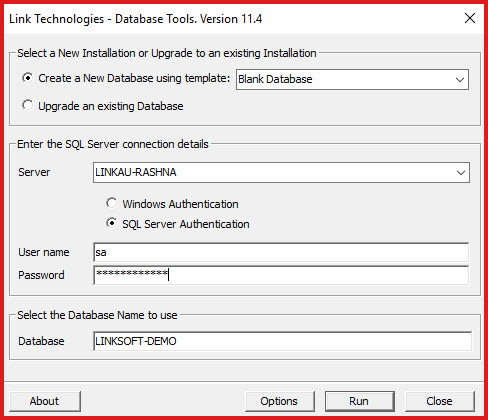
Figure 2 : Database Upgrade
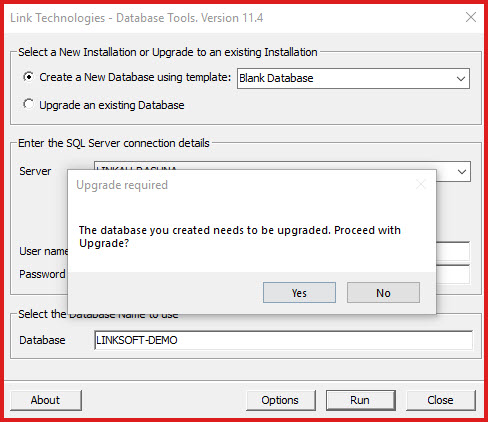
Figure 3:
Monitor Upgrade
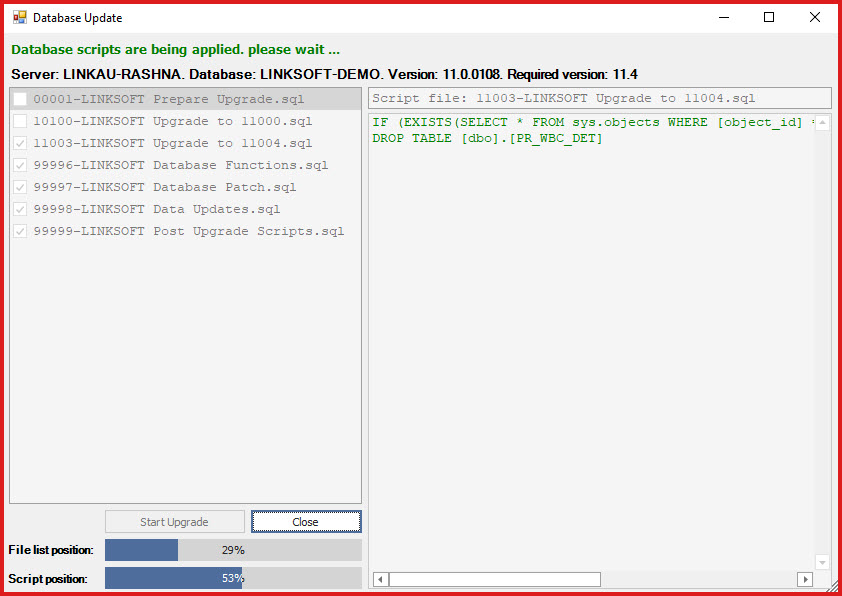
 Link Technologies - LinkSOFT Documentation
Link Technologies - LinkSOFT Documentation  Link Technologies - LinkSOFT Documentation
Link Technologies - LinkSOFT Documentation