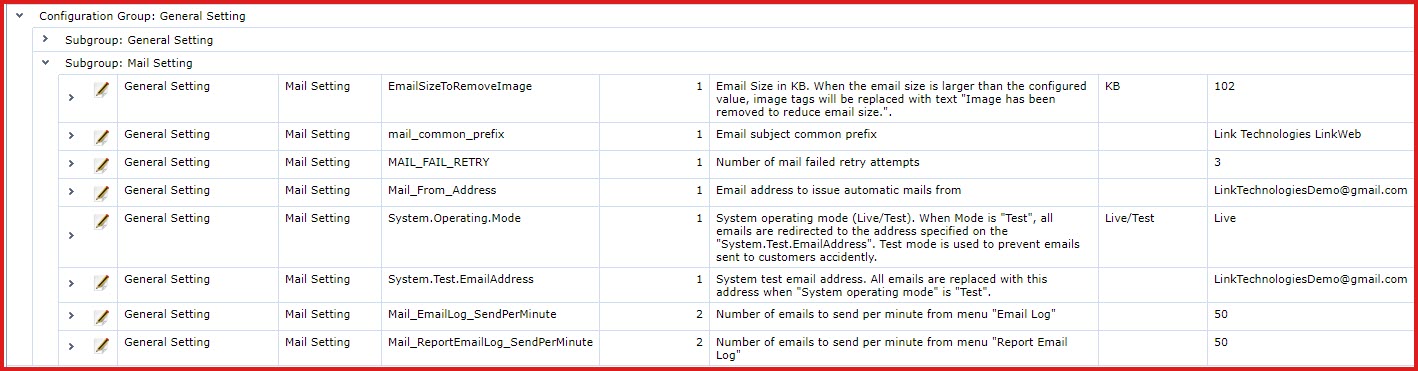-
Email Size in KB -
Enter the email size in Kilobytes.
-
This value reduces the email size and replace large
images with the text "Image has been removed to
reduce document size."
-
Mail
Common Prefix - Values added as the prefix will be added to the "Subject"
of emails sent from LinkSOFT.
-
Mail
Fail Retry - Enter the number of times LinkSOFT should attempt to send an
email before marking it as "Failed".
-
Mail
From Address - Enter the email address that is used to send emails from
LinkSOFT.
-
System Operating Mode - Update the system mode with:
-
Test
- When mode is "Test", emails from LinkSOFT are redirected to the "System
Test Email Address".
-
Live - Set the mode to "Live" to send emails to the actual
email addresses.
-
System Test Email Address - Enter the test email
address.
-
Mail Email Log Send Per Minute - Number of emails to send per minute
from menu "Business Intelligence - Email Log - Alert Email
Log".
-
Mail Report Email Log Send Per Minute - Number of emails to send
per minute from menu "Business Intelligence - Email Log - PDF Report
Email Log"
 Link Technologies - LinkSOFT Documentation
Link Technologies - LinkSOFT Documentation  Link Technologies - LinkSOFT Documentation
Link Technologies - LinkSOFT Documentation