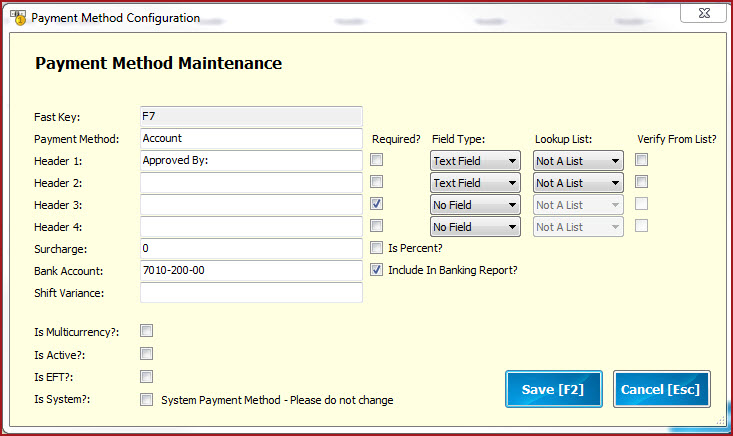Link Technologies - LinkSOFT Documentation
Link Technologies - LinkSOFT Documentation  Link Technologies - LinkSOFT Documentation
Link Technologies - LinkSOFT Documentation Steps to create a Payment Method
Table 1: Field Description for Payment Method Configuration
| Fields | Description |
| Fast Key | Fast key is system assigned for faster payment processing. Cashiers can select the payment method using the Fast Key in POS. Fast Keys include the 12 function keys on the keyboard. |
Payment Method |
This is the description of the payment method. |
Header 1 , 2, 3 and 4. |
These are open text field for the users to define the necessary information that should be obtained when receiving payments. For example, the cheque payment would require the cheque number. Users can add the text "Cheque Number" in the Header. This will appear on the payment screen for the cashier to enter the actual cheque numbers. |
Required? |
Tick the "Required" check box to make the header detail mandatory. For example, if the header is configured as "Cheque Number" and "Required" is ticked the cashier will not be able to process a cheque payment without updating the cheque number. |
| Field Type |
Users need to specify the "Field Type" for each Header. Field Types include
|
| Lookup List | If the field type for a "Header" is setup as lookup field, the user should specify the lookup list. The Lookup List is maintained in POS Web. |
| Verify From List |
Required fields cannot be duplicate for a Payment Method in a Sale when "Verify from List" is ticked in Payment Method. When "Verify from List" is ticked, the value in this field MUST exist in the Lookup List. Note that the "Required" field is ignored if "Verify from List" is ticked. |
| Surcharge & Is Percent |
Enter the surcharge value that is charged with the respective payment. Note:
|
| Bank Account & Include in Banking Report |
The Bank Account Number can store.
If "Include in Banking Report" is enabled then the amounts received for the payment method will be output in the Banking Report for deposit. |
| Shift Variance | Enter the shift variance General Ledger account. This is setup for FMIS and Link POS. A journal will be created for the account when a shift is closed with a shortage or surplus. |
| Is Multi currency |
Multi currency will allow users to process payment with different currencies. Tick the "Is Multi currency " to enable this setting. For example, if "Multi currency " is enabled for payment method cash then when the cashier select the payment as cash a "Payment Method" form will open with the list of currencies to choose from. |
| Is Active | Mark the payment method as "Active" to allow the cashier to view and process payment in POS. |
| Is EFT | Enable EFT for payment methods which is directly transferred to the bank. These are payments initiated through an electronic terminal example EFTPOS. |
| Is System | Is System payment methods are designed in the application for payment processing. No changes should be made to the default settings. |
Figure 1: Payment Maintenance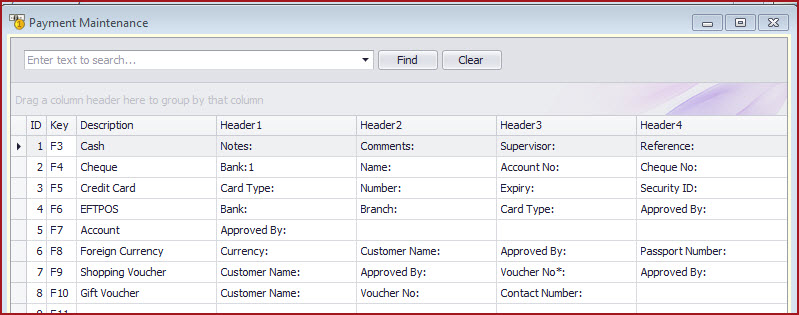
Figure 2: Payment Method Configuration