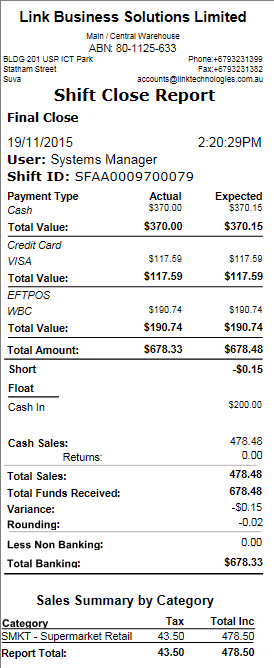Link Technologies - LinkSOFT Documentation
Link Technologies - LinkSOFT Documentation  Link Technologies - LinkSOFT Documentation
Link Technologies - LinkSOFT Documentation Below are the screenshots explaining the steps using Point of Sale. The steps to close shift on Link WEB is similar.
Steps to Reconcile & Close
shift
Figure 1: Steps to
Hold Shift
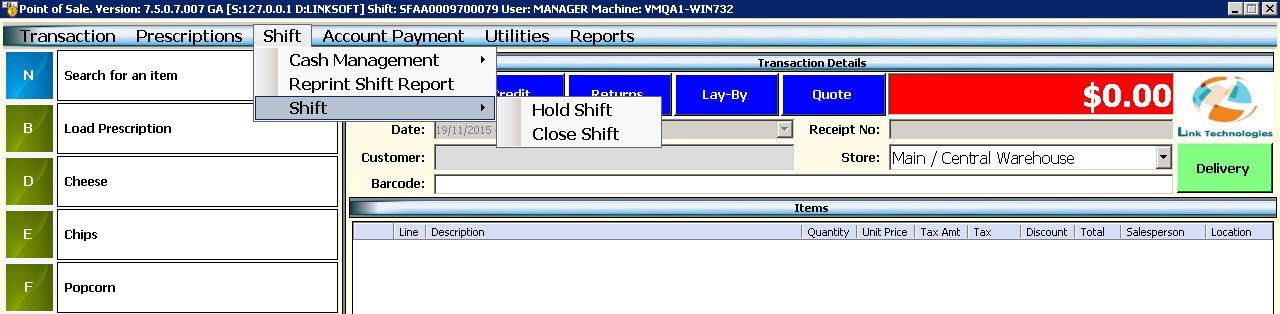
When Close Shift is selected from the tree view, the screen
will show all the shifts which are on hold. The user will need to select the
shift they want to close by clicking on the Close button for the relevant Shift
Number.
Figure 2: Close Shift which
are currently on Hold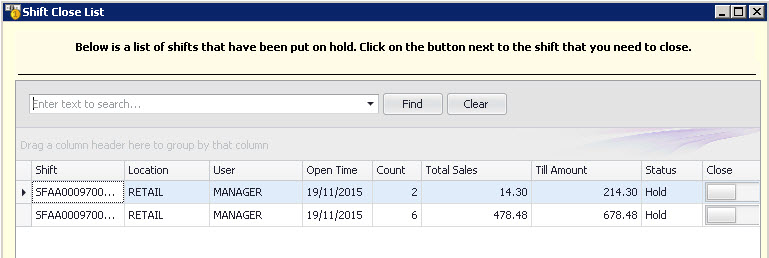
Total Sales
include:
-
Cash Sales (rounding included)
-
Returns (rounding included)
-
Lay-by
-
Credit Sales
Till Amount include:
- Float Amount
- Total Sales for the Shift
A detail breakdown of payments is shown in the Close Shift Screen.
Cash is made up of the following transactions:
For Example:
Figure 3: Close
Shift Screen
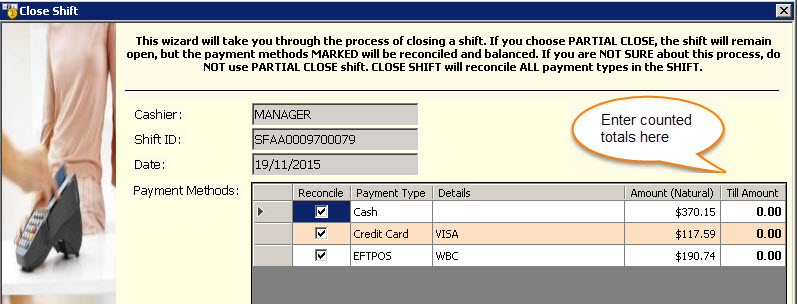
After
counting the money in the till, enter the amount in the Till Amount field and
select Next.
Figure 4:
Close Shift Screen to Enter Till Amounts per Payment
Method
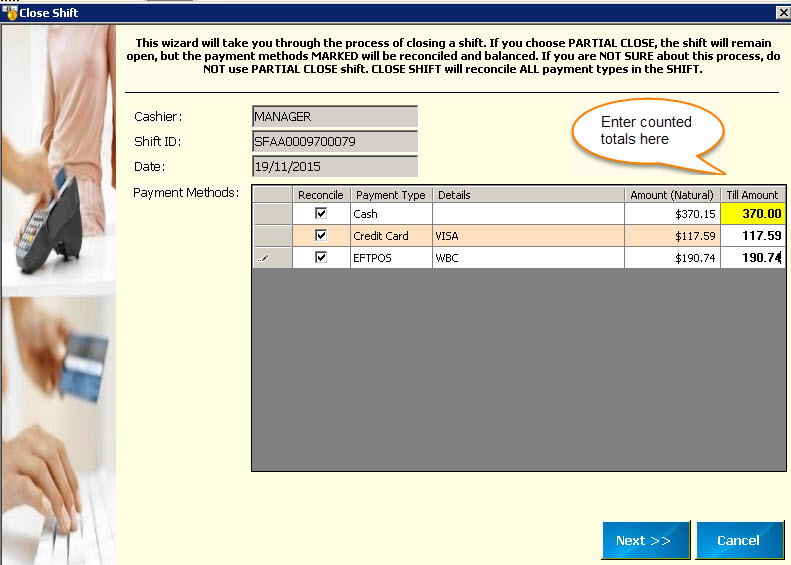
If there is a variance between the System Amount and Till Amount, it will show in the Variance field with a blinking red exclamation mark. At this stage, the management will decide if they need to charge the cashier if it is a vast variance.
Figure 5: Variance at
Shift Close
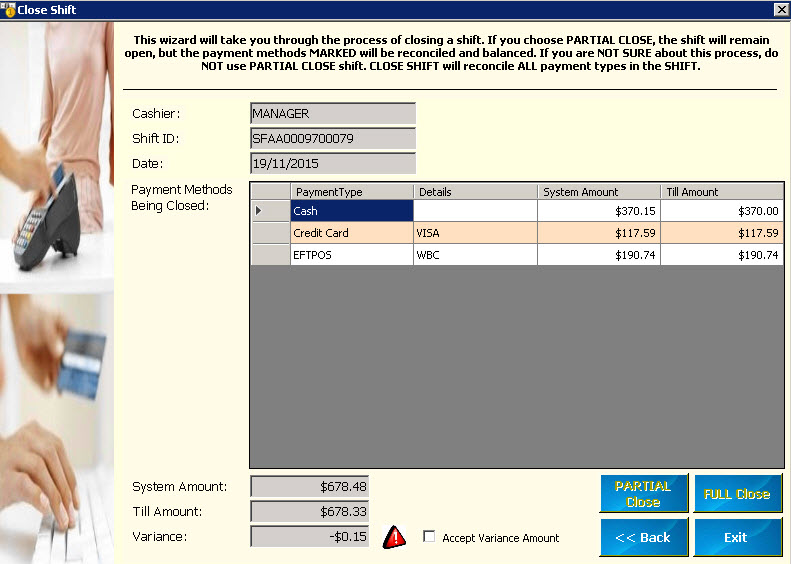
The user needs to tick the Accept Variance Amount field, in order to enable the Full Close button.
Click
on FULL Close when closing the end of day shift for the
cashier. This means that the system will assign a new shift number for the same
cashier on NEXT Login.
Full Close - All till payments with the shift will be
reconciled and the shift will closed.
Partial Close
- Selected payments within the shift is reconciled and the shift is NOT closed. The reconciled amount is removed from the
till and the cashier can continue with the shift. The shift report will show
each partial close by an incremental number.
To enable parital close, assign security access to
menu "626-3-1 - Allow "Parital Close" when closing shift"
Once the shift is successfully closed, the system will
print the following report:
Figure 6:
Shift Close Report