 Link Technologies - LinkSOFT Documentation
Link Technologies - LinkSOFT Documentation  Link Technologies - LinkSOFT Documentation
Link Technologies - LinkSOFT Documentation Helpdesk has the feature to add logos which are reflected on logged cases on helpdesk and case notifications. Refer to Figure 1 below.
Follow the following steps for setup:
Note: Ensure that the helpdesk Web Server and Web Address is correctly defined to successfully display the logo. These details is saved under Administration › Configuration in Helpdesk.
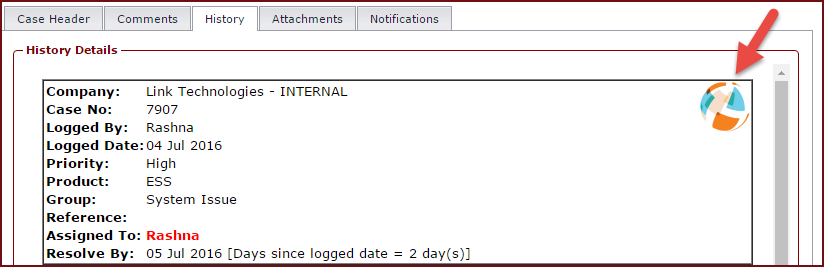
Figure 1
: Company Logo on Helpdesk Cases.

Figure 2 : Logo Configurations