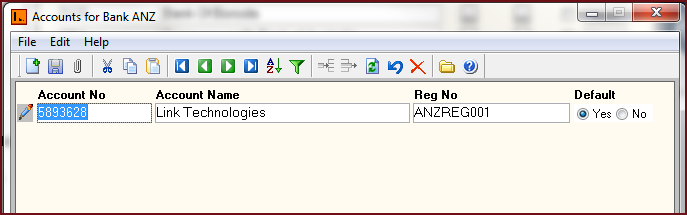
The Bank Account button consists the following information.
Note: Users are required to enter the correct Registration Number for the organisation to allow the system to accurately generate electronic bank files.
Figure 1: Account Details
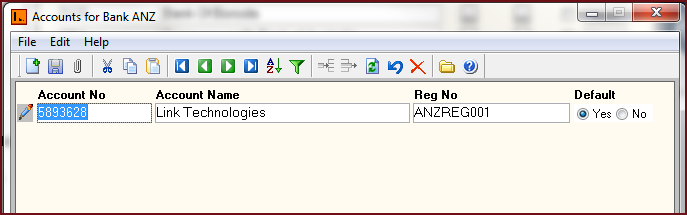
The table below describes each field on the Bank Details form.
Table 1: Field Description for Bank Accounts
|
Fields |
Description |
|
Account Number |
Account Number is Organisation's registered bank account number with the bank. For banks with specific branch codes, the account number is saved with the branch code followed by account number. For example 00018 956234. |
|
Account Name |
Account Name is the registered name of the organisation with the respective banks. |
|
Reg No |
Registration Number is a short code for the organisation provided by the bank. |
|
Default |
Default field gives users the option to specify the default Bank Account. If Yes option is selected then the corresponding Bank Account will be used to process payments for the organisation. |
![]() Steps to Setup Bank
Account
Steps to Setup Bank
Account