 Link Technologies - LinkSOFT Documentation
Link Technologies - LinkSOFT Documentation  Link Technologies - LinkSOFT Documentation
Link Technologies - LinkSOFT Documentation [512] | Inventory | Maintenance |
Location is tagged to inventory on the Product Master .
Report
Figure 1: Location Setup
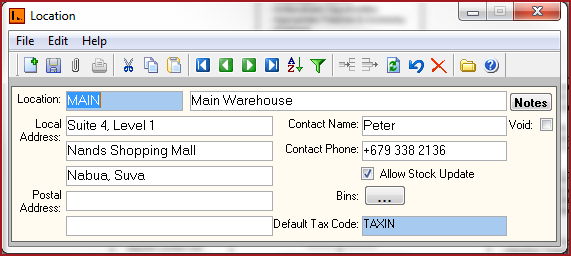
Table 1: Field description for Location.
| Fields | Description |
| Location |
Set of alphanumeric values to uniquely identify each Location. Enter the Location discription with the "Location ID".Enter the name of the location. Location ID should not blanks or single quotes. |
|
Local Address
|
Local address records the physical address of the organisation. The first and second fields for the address should contain the street address. The third field should contain a suburb, town or locality. This is used in report generation. |
Postal Address
|
Postal Address is the mailing address for the Location. |
Contact Name
|
Contact Name is the name of person to contact for any queries at the Location. |
|
Contact Phone |
Contact Phone is the phone number for the Contact Person at the Location. |
|
Allow Stock Update |
Allow Stock Update should ticked for a location, to allow users to update stocktake, inventory adjustment, purchasing and POS Transactions. |
| Bin |
Bins are used for stock takes. Bins are subjected to be the rows or shelves on which stock will be placed. Users need to create the default build as 0. |
| Default Tax Code | Default Tax code is the tax code specific to a location. Tax Codes can be setup on the Tax Codesscreen. Default Tax is automatically tagged to a Product when inserting the location. |
 Steps
Steps
1. Select the Add New Record icon or select CTRL + N and a new line of record will be created to fill in the details.
2.Click on
the Bins detail button 