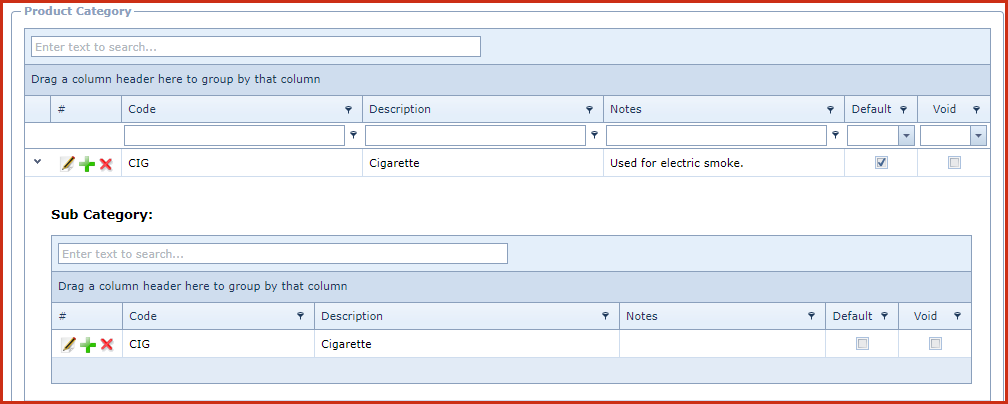Category is used to create and maintain categories and sub categories. Product
Category is used to group and manage similar inventory items. Users can
analyse high selling items by category.
For example :
-
Fish can
be categorized as "Food".
-
Timber can be
categorized as "Raw Material"
-
Tables can be
categorized as "Finished Goods".
Category and Sub Categories are required for
product creation.If users do not prefer categorizing items, users can use the default
(DEF) category on the system.
Report
-
Inventory Category Listing
-
Inventory Sub - Category Listing
Steps to create categories:
-
Click on the "Green Plus Sign". This will
open the "Edit Form".
-
Enter below details for the category:
-
Code - Enter a code which can be a set of
alphanumeric values to uniquely identify each category.
-
Description - Enter the detailed
description of the category.
-
Notes - This is an open text field,
users can enter desired content.
-
Default - Tick the
"Check Box", to mark it as default. Users can mark a category as default whereby
if a user creates an inventory and does not select the category, the item
will be created with the default category.
-
Void - Void records
will be "Disabled" and will not appear in any lookups . Edit the record and
"UN-tick" void to activate a record.
-
Save. Click on the "Floppy Icon".
-
Click on the "Grey Arrow" to expand into the
details:
-
Click on the "Green Plus Sign". This will
open the "Edit Form".
-
Enter below details for the sub-category:
-
Code - Enter a code which can be a set
of alphanumeric values to uniquely identify each sub-category.
-
Description - Enter the detailed
description of the sub-category
-
Notes - This is an open text
field, users can enter desired content.
-
Default - Tick the
"Check Box", to mark it as default. Users can mark a sub-category as default whereby
if a user creates an inventory and does not select the sub-category, the item
will be created with the default sub-category.
-
Void - Void records
will be "Disabled" and will not appear in any lookups . Edit the record and
"UN-tick" void to activate a record.
-
Save. Click on the "Floppy Icon".
Figure 1: Category
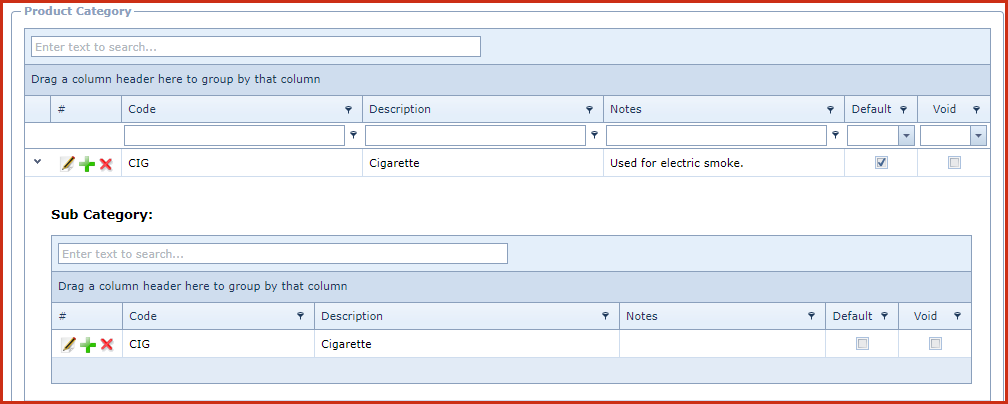
 Link Technologies - LinkSOFT Documentation
Link Technologies - LinkSOFT Documentation  Link Technologies - LinkSOFT Documentation
Link Technologies - LinkSOFT Documentation