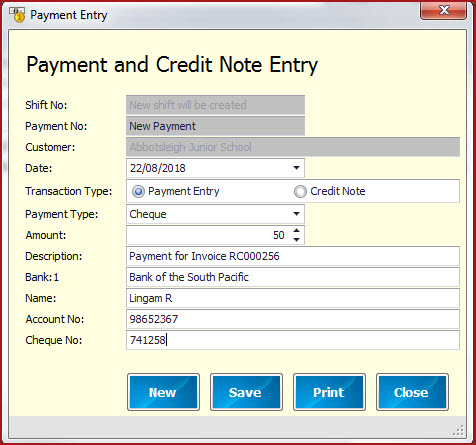Link Technologies - LinkSOFT Documentation
Link Technologies - LinkSOFT Documentation  Link Technologies - LinkSOFT Documentation
Link Technologies - LinkSOFT Documentation New
Payment can be used to process a "Payment" or "Credit Note" for a
customer.
Steps to process
Payment/Credit Note Table 1: Field Description for New Payment
Fields
Description
Shift
No
Payment
No
Customer
Customer is auto updated based on selected
customer on the POS customer screen. Figure 1: Payment Entry
Shift Number is system generated.
Payment Number is system generated.
Date
Date is auto updated with current day date. Users
can alter the date.
Transaction Type
Select the transaction type which can be a
"Payment" or "Credit Note".
Payment Type
Select the payment type. Payment Type list all
payment options that have "Verify From
List
" disabled.
Amount
Enter the payment amount.
Description
Enter the description of the payment. Description
is required for the completion of a payment.
Other relevant details
Enter other relevant details. The relevant fields
are populated based on the payment option
selected.