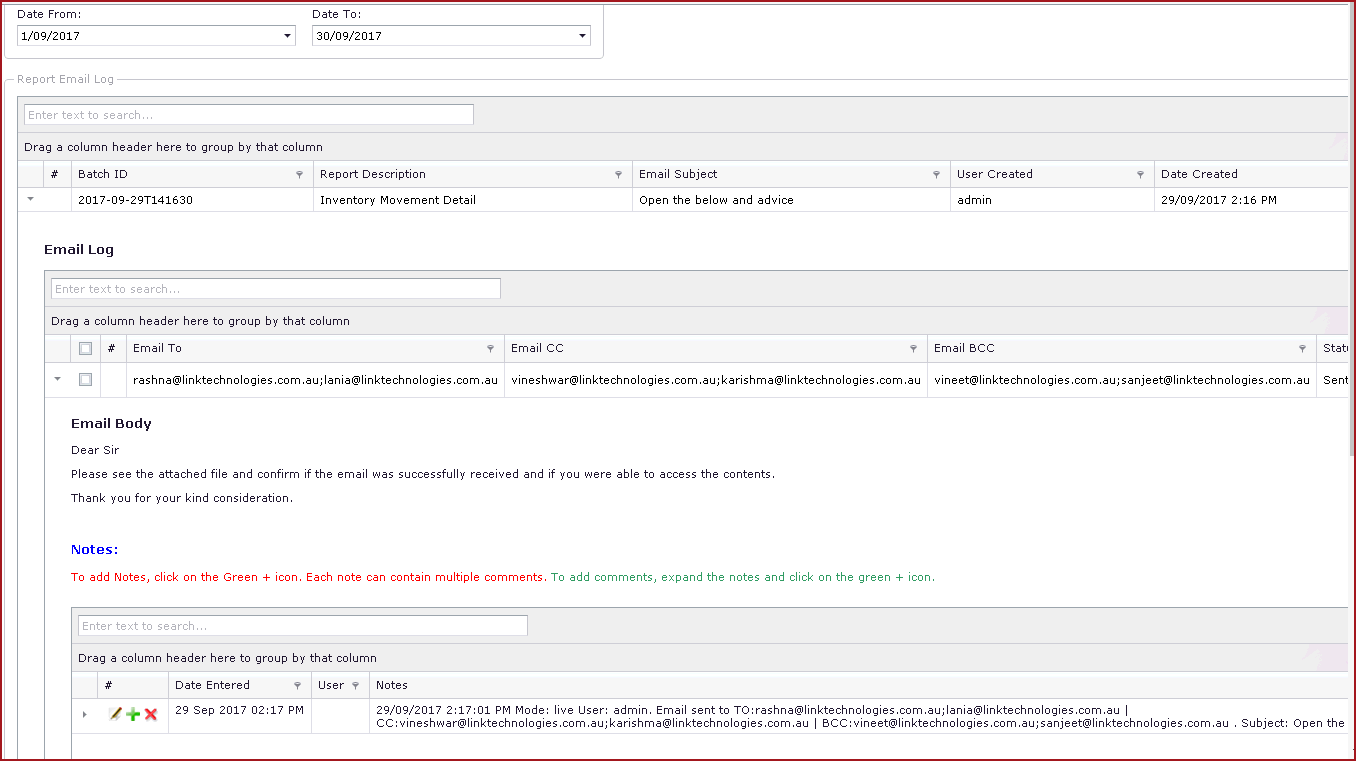Report Email
Log menu
stores the log of reports emailed from Link-Web
applications.
The "Report Schedule
" allows emailing of reports in a timely
manner. Reports
can also be emailed from the Reports
menu using the "Email Report" option.
Report Email Log allows the
following : -
-
List all reports that have been queued for
emails.
-
Highlights the status of the email as
"Queued", "Sending" and "Sent".
-
Users can view the
"Recipients" and "Content" of the email
sent.
-
If the report has
attachment details, the file is attached in the "Report Email Log" attachments section. These are for system
reports that have configured to have attachments, for example
Payslips.
-
Click on the "Grey
Arrow" to expand into the details.
-
Navigate to "Notes and Attachments" tab to
view and download attachments.
-
Users can resend
emails.
-
Click on the "Grey
Arrow" to expand into the details.
-
Select the email address to which the
email must be sent.
-
Click on the "Send"
button.
Notes
-
Before restarting IIS servers or before
changing the web.config ensure that all emails with status "Sending" has
completed.
-
For reports that take a very long time to
run, it is important not to queue again as this may result in a duplicate
email.
-
Emails that are tagged
as "Sending" will be queued again if the sending process lasts more than 10
minutes.
-
Reports that do
not contain data will not be emailed. The status of the email will be
updated to "No Data". This is dependent on process SYS009.
Figure
1: Report Email Log
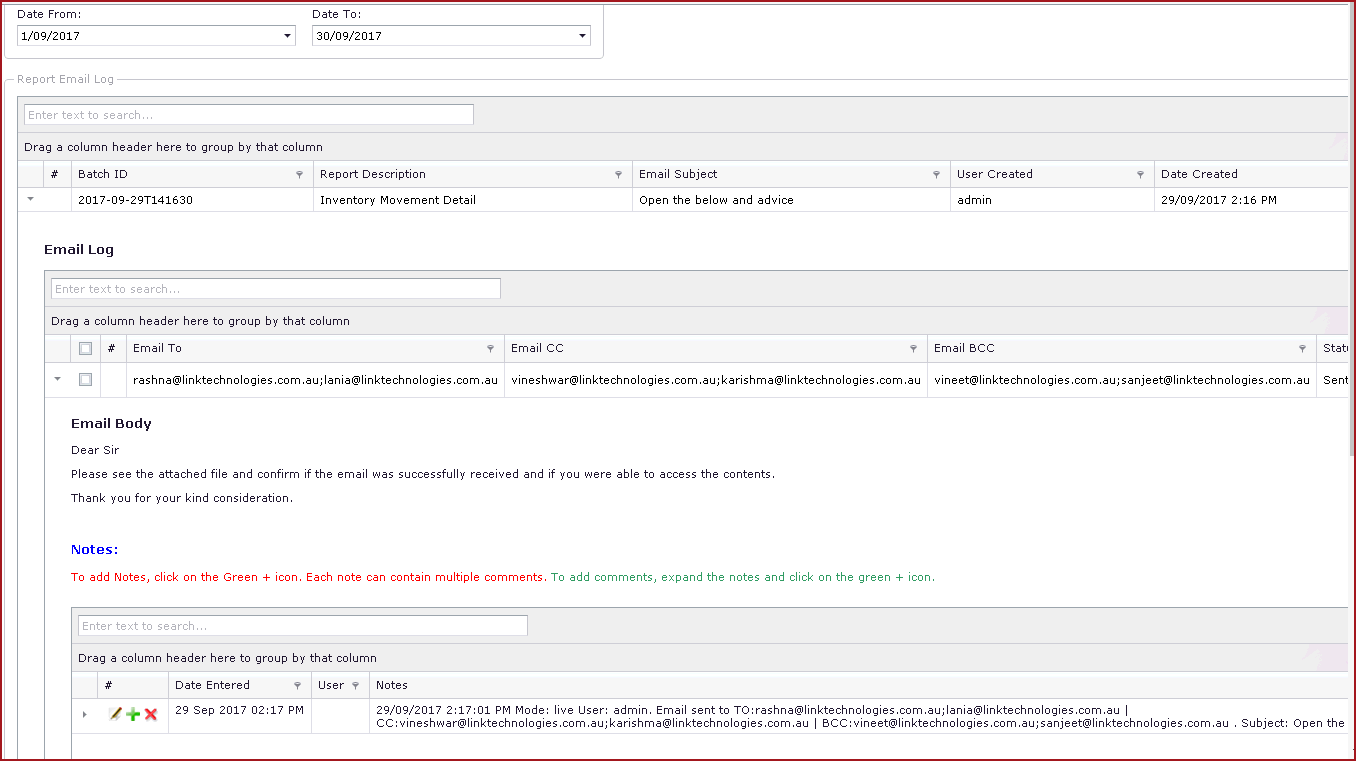
 Link Technologies - LinkSOFT Documentation
Link Technologies - LinkSOFT Documentation  Link Technologies - LinkSOFT Documentation
Link Technologies - LinkSOFT Documentation