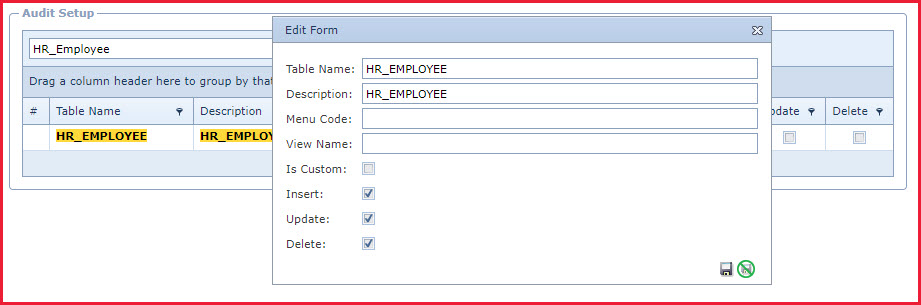Audit Setup is used to setup "Change Tracking" on
a database table. The administrators can set an audit for a menu to be aware of
the actions of the users.
-
-
To view the audited data
navigate to the "
Audit
data " page.
Steps to Setup Audit
-
-
Table Name - Enter the
table name in the database.
-
Description - Enter
the a brief description.
-
Menu Code - Enter the menu
code of menu to audit. The menu code is maintained under "Global
Administration - Menu Maintenance"
-
View Name - Enter the "
View " name to audit
selective columns in a table.
Contact your Database Administrator or Link
Support to create a view.
-
Is Custom - "Is Custom" is used to allow for
customisation in setting up audit. Contact Link
Support
to setup custom scripts.
-
Insert - Enable the "Insert" checkbox
to track all records added to the database.
-
Update - Enable the "Update"
checkbox to track all records modified in the database.
-
Delete - Enable the "Delete"
checkbox to track all records deleted from the database.
-
Days to Keep - Number of
days the audit data will be kept.
Steps to remove Audit from a Table
-
-
Untick "Insert", "Update" and
"Delete" OR
-
Click on the "Delete
Icon".
Notes
-
There
is limitation of 60 columns in a table that can be audited at a
time.
Figure 1: Audit
Setup
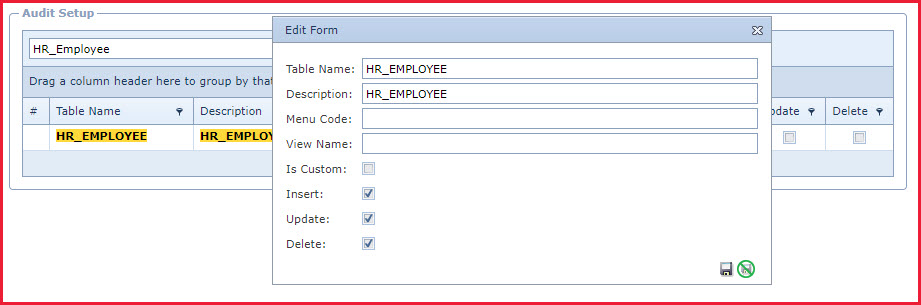
 Link Technologies - LinkSOFT Documentation
Link Technologies - LinkSOFT Documentation  Link Technologies - LinkSOFT Documentation
Link Technologies - LinkSOFT Documentation