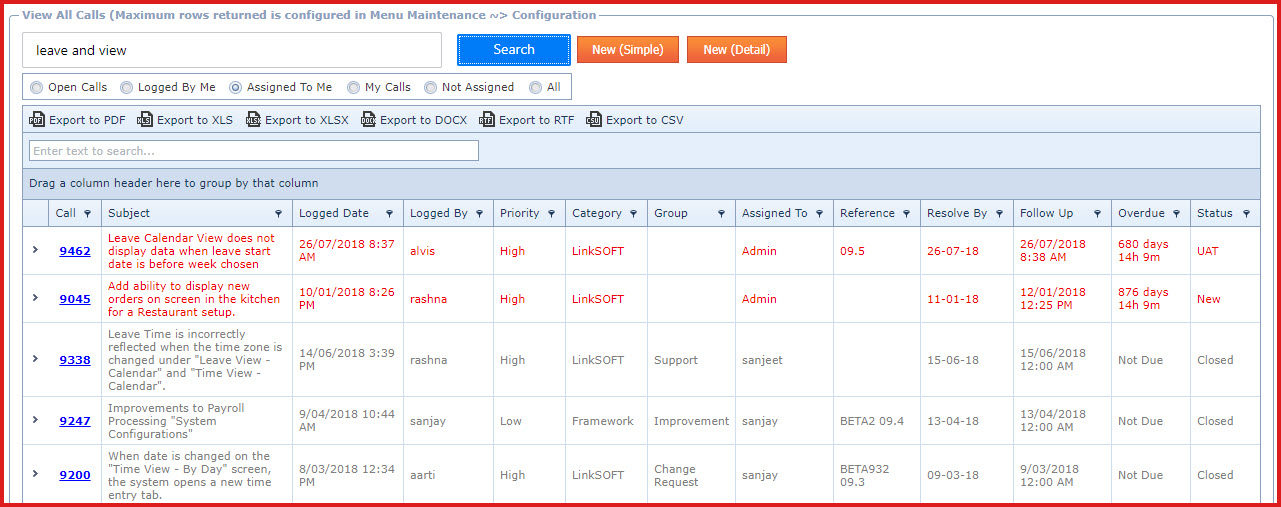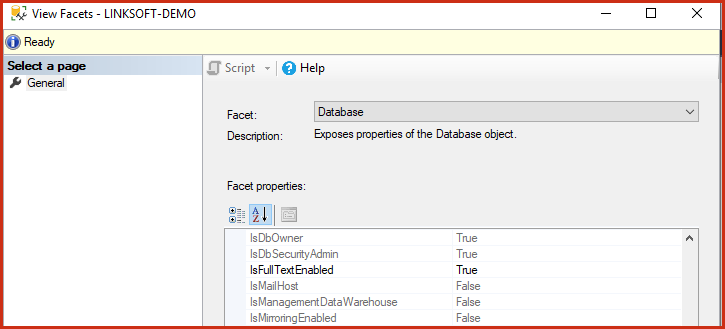Full-Text Search
refers to the functionality in "SQL Server" that supports full-text
search against character-based data. These types of search can include words,
phrases as well as multiple forms of a word or phrases.
For example,
A user searches for
"Black Blazer", the result will search for both the words "Black" and "Blazer"
and will list all items having any of the key words.Refer to the
following link on Microsoft
Documentation
for more information on how Full-text Search
works.
When searching with multiple words
users need to enclose words in a quote for example "Web API" and
Alert.
Full Text Search
functionality is available in the following menus in LinkSOFT:
-
Helpdesk - Search for calls
-
Log into LinkSOFT and navigate to “Helpdesk -
View all calls"
-
In the search box, you can type in: “Leave
AND View” and press Search. The system will search for the words “Leave” and
“View” in any part of the document, including the comments section of the
document.
-
Global Administration - Audit Data
(Audit Report)Inventory - Product Master
-
Point of Sale - Customer Search
-
Point of Sale - Transaction
Search
Steps to enable "Full Text Search" for a
database:
-
"To enable Full Text search on a
database follow these steps:
-
Open "SQL Server Management
Studio"and login to the SQL Server.
-
Navigate to the LINKSOFT
database.
-
Right click on the database and
choose "Facets"
-
Under "Facets properties" select
"IsFullTextEnabled" and set the value to "True"
-
Click on OK to apply the
configuration"
Figure
1: Full Text Search with
"AND"operator
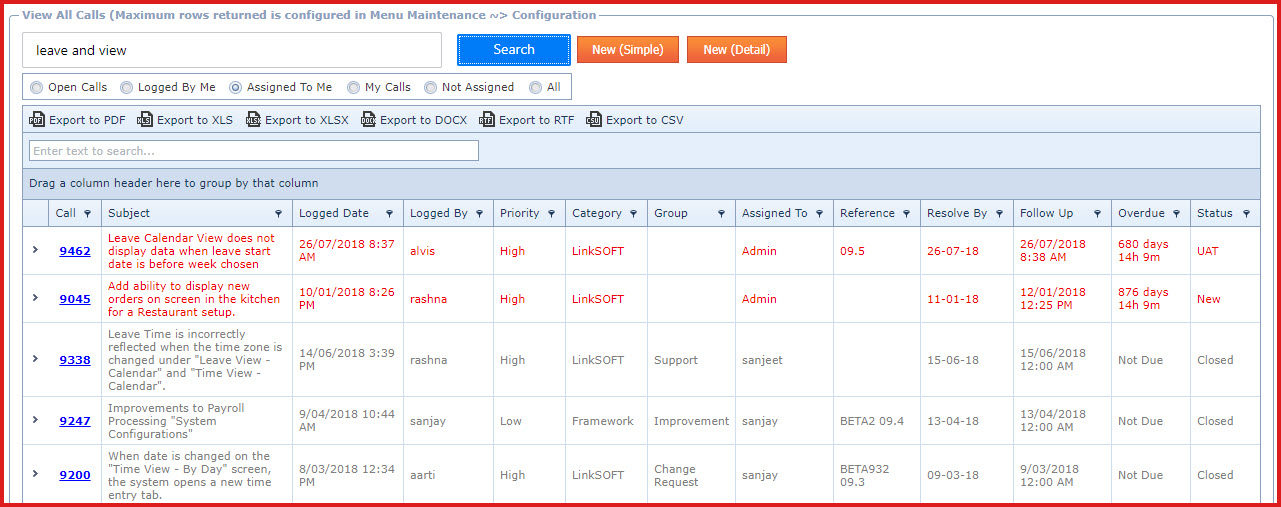
Figure
2: Enable Full Text Search
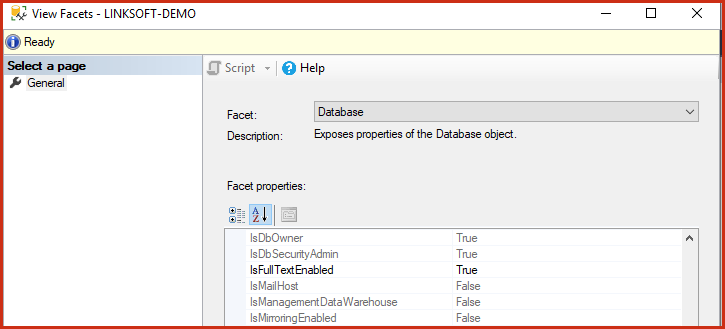
 Link Technologies - LinkSOFT Documentation
Link Technologies - LinkSOFT Documentation  Link Technologies - LinkSOFT Documentation
Link Technologies - LinkSOFT Documentation