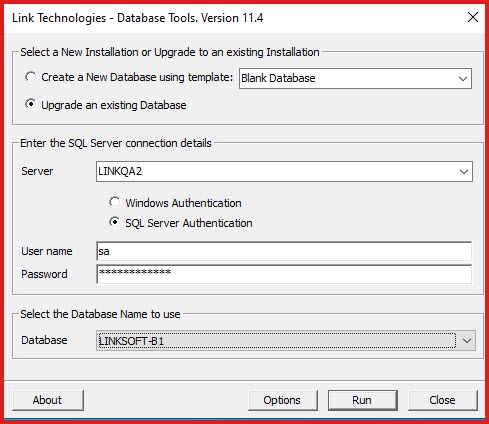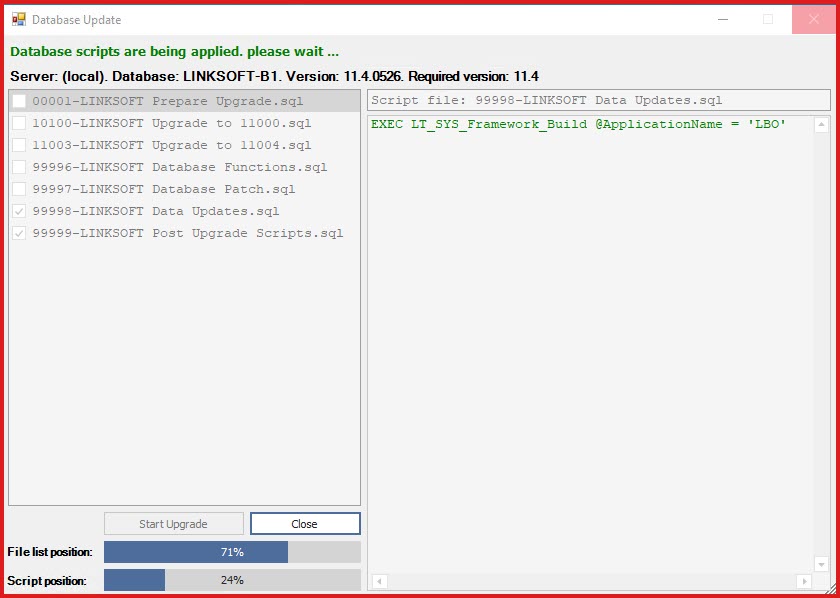LinkSOFT Database Upgrade
will upgrade a database to the new version.
Notes prior to Upgrade:
-
Collation of the database being upgraded must be the same as
the server collation.
-
-
To know the collation of
the database right click on the database and go to "Properties - General
- Maintenance - Collation".
-
To know the collation
of the server right click on the server and go to "Properties -
General - Server Collation".
-
All payroll processing must
be completed and the pay must be CLOSED prior to upgrade.
-
Disable all AUDIT in
menu "Global Administration -> Audit Setup". You can enable this after the
upgrade.
-
Set the Database
Recovery Model to "Simple"
-
-
-
Important Note: Before running
the upgrade, please make sure your WEB Server and SQL Agent is STOPPED.
-
If your
database is > 10GB in size, consider changing the configuration file (located in the installation folder) "Link
Technologies - DatabaseUtility.exe.config"
setting named "DataConnectionCommandTimeout" to 9999. This will allow more
time for the upgrade to complete if your server has a low specification.
Upgrade Steps :
-
Open the "Link Database Tools" application and s
elect the following:
-
Choose "Upgrade an
existing Database" option. Refer to Figure 1.
-
Under "Enter the
SQL Server Connection Details" :
-
Select the server from the list or
type in the server name.
Enter the server credentials. System
administrative access is required to upgrade the
database.
Select the database to
upgrade.
Click "Run" to start. This will
open the "Database Update" screen. Refer to Figure 2.
The screen will show the "Server",
"Database " and "Version" details.
System will automatically check the
scripts that need to be executed for the upgrade.
Click on "Start Upgrade" to start the
upgrade process.
Review the "Display" on the right panel to view
the upgrade process.
Scripts will be highlighted in red if any
error occurs during the upgrade. Please contact
Link Support for
assistance.
"File List Position" and "Script Position"
will highlight the progress of the upgrade.
"Close" the screen once the upgrade has
been completed.
Figure 1
: Database Upgrade Tools
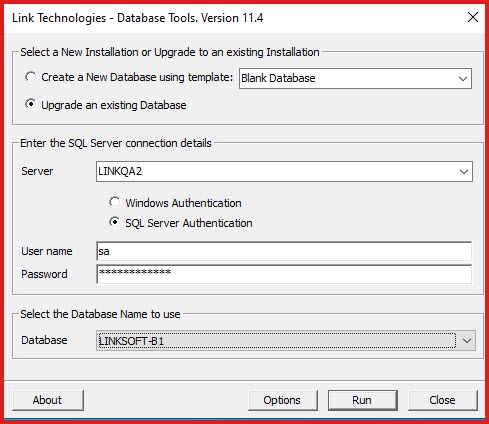
Figure 2:
Database Upgrade Progress.
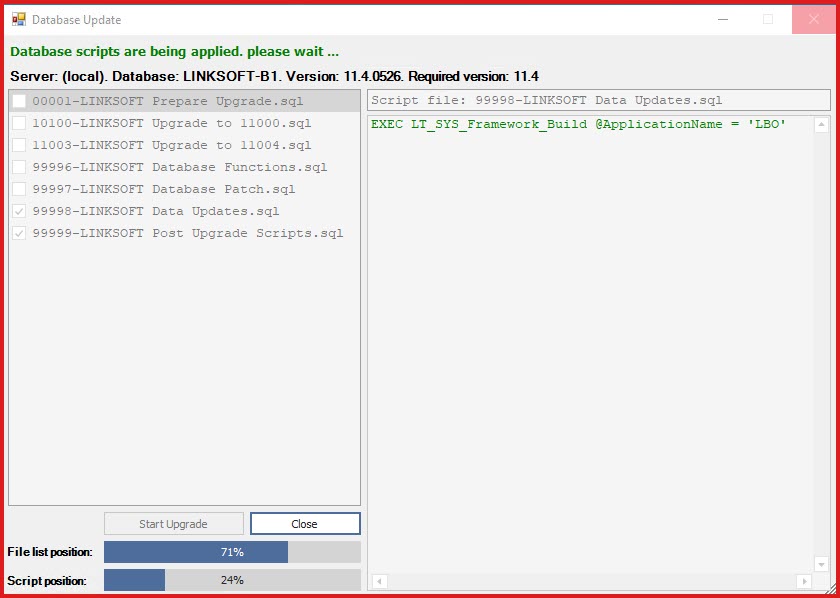
 Link Technologies - LinkSOFT Documentation
Link Technologies - LinkSOFT Documentation  Link Technologies - LinkSOFT Documentation
Link Technologies - LinkSOFT Documentation