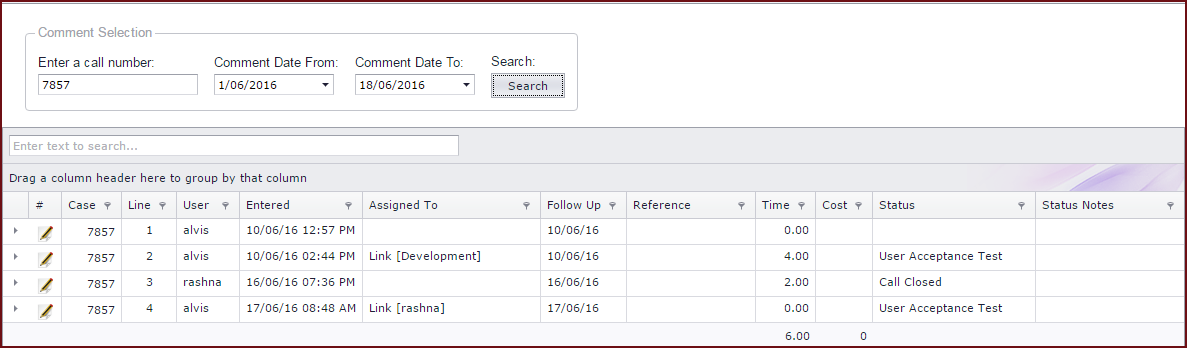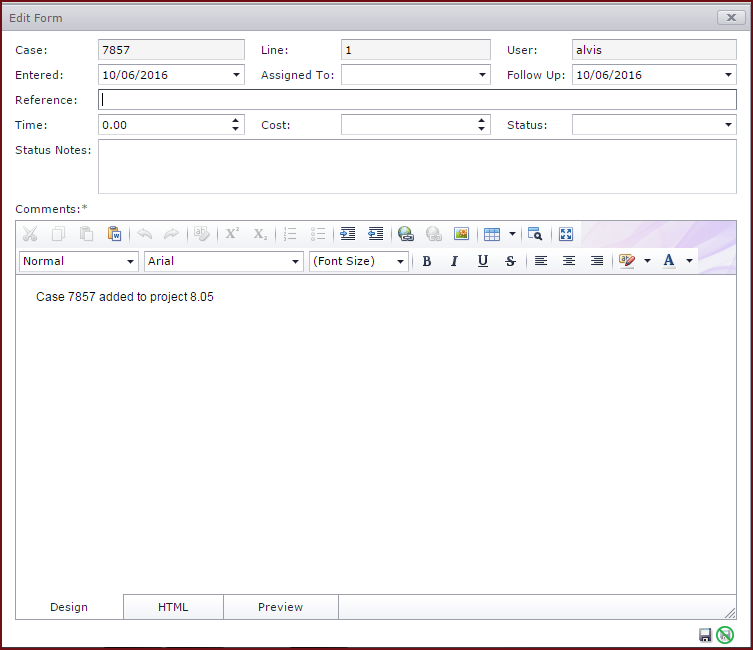Edit Comment allows
users to edit comments for a Helpdesk
calls.
Notes
:
-
The "Status
Notes" will be updated with the "User,Time and Date" when a comment is
edited.
-
The comment in the helpdesk call be updated to state that it has been
edited.
Steps to Edit Comments:
- Users can search for a call under the "Comment Selection"
section.
- Users can search for calls using the "Call
Number".
- Users can search for calls by
dates.
- Click on the "Pencil Icon" to edit
comments
- The following can be
edited
- Entered - Entered is the date case was
logged.
- Assigned To - User who will resolve the
case.
- Follow Up - The next date case will be
addressed.
- Reference - Any additional information for the
case.
- Time - Time is the time to complete the
case.
- Cost - Cost is the cost associated to complete the
case.
- Status - Status is the status of the case. Users can
select the status from the dropdown
list.
- Status Notes - Any additional information on the
status.
- Comments - Users can edit the case
comments.
- Save the
changes.
Figure
1: Edit Comment
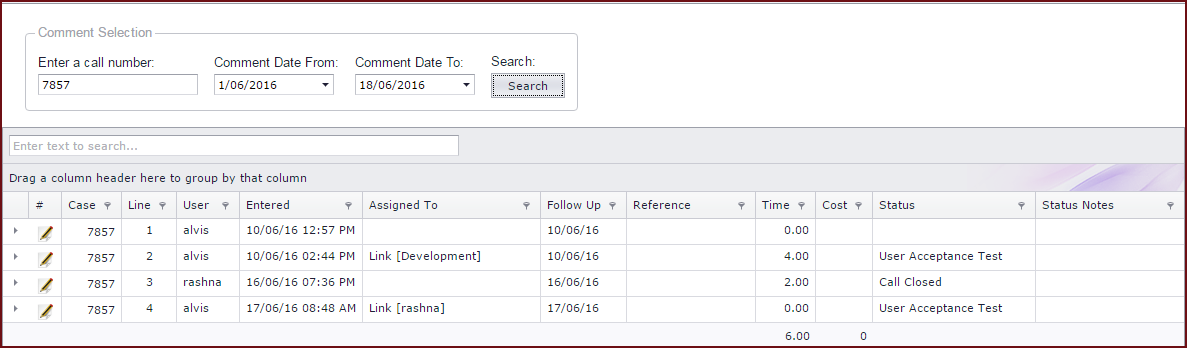
Figure
2: Edit Comment Form
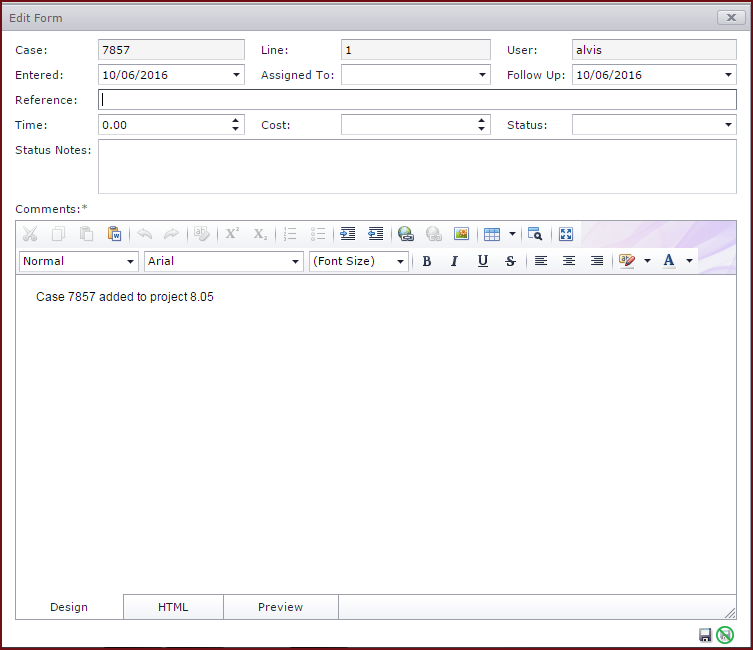
The table below describes each field on the Edit Comment form.
Table 1: Field Descriptions for Edit
Comments|
Fields
|
Description |
|
Comment
Selection | Enter the search criteria under Comment Selection to search for
comments. |
|
Call
Number |
Call Number is the case number. |
|
Comment Date
From |
Comment Date From is the date from which the user wants to search cases
for. |
| Comment Date
to |
Comment Date To is the date to which the user
wants to search cases for. |
 Link Technologies - LinkSOFT Documentation
Link Technologies - LinkSOFT Documentation  Link Technologies - LinkSOFT Documentation
Link Technologies - LinkSOFT Documentation