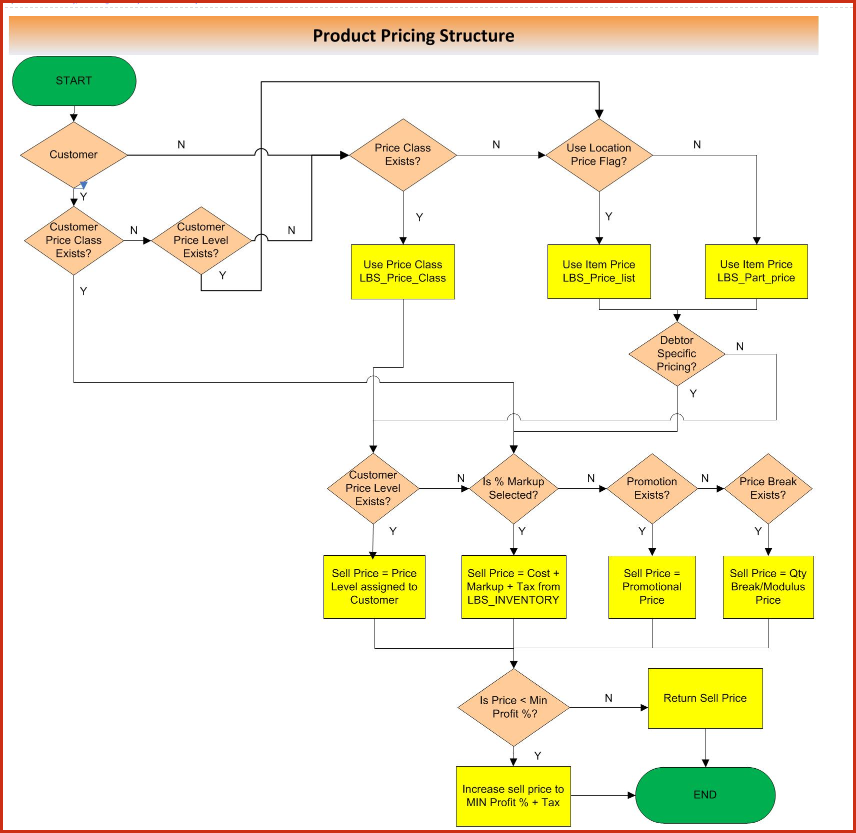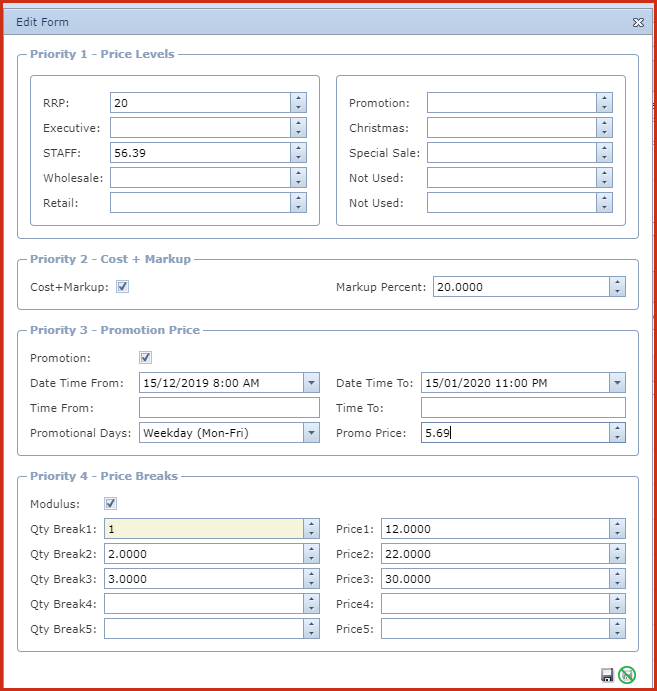Link Point of Sale allows for four levels of pricing where
the prices are used by priority. Refer to Figure 1.
Price Structure Definitions
-
Priority 1 - Price Levels
-
There is a maximum of ten price levels that can be
configured. Price levels are unique to each inventory item, and once the
different price levels are defined, they can be attached to a
customer.
-
Priority 2 - Cost + Markup
-
The selling price of the product is calculated
using the cost of obtaining the item.
-
Tick the "Cost +
Markup"check box and save the "Markup Percent".
-
Cost does not include tax, tax will be added if
the item is configured to be taxable. Assuming cost $20.00, Markup Percent is 30% and tax is 9%, selling price calculated will
be (20 x 1.3 x 1.09).
-
Product 3 - Promotional Price
-
Promotional Price allows users to sell goods at a
varying rate at specific time. For example:
-
Tick the "Promotion"check box to enable promotional price.
-
Enter the promotional date and time. For example,
promotions start at 8am on the 15th December and ends at 11pm on the 15th January.
-
Enter the specific promotional time in the "Time
Form and Time To" fields. For example, Happy Hour from 5pm to 7pm.
-
Select the "Promotional Days". For example, the special prices is only on Tuesdays.
-
Priority 4 - Price Breaks
- Quantity breaks without
modulus
- In this configuration, the first quantity
break must be setup with a quantity of 1. This defines the price of a
single item is sold. The next quantity break can be configured to define
prices for the quantity sold.
- For example:
-
Quantity Break 1, Quantity =
1, Unit Price =
$100. This means that the price to sell 1 item is $100 each
-
Quantity Break 2, Quantity =
5, Unit Price =
$95.
This means that the price to sell 1 to 4 items is $100 each, however if 5
or more items is sold, the price will be $95 each.
- Quantity breaks using modulus
-
When modulus is turned on, notice the label "Unit
price" changes to "price". This means that the price entered will be
charged for multiples of the quantity breaks configured
-
The first quantity break must be setup with a
quantity of 1. This defines the price if a single item is sold. The next
quantity break can be configured to define prices for the quantity sold.
-
For example:
-
Quantity Break 1,
Quantity = 1, Price =
$100. This means that the
price to purchase 1 item is $100.
-
Quantity Break 2, Quantity = 5, Price = $450.
This means that the price to purchase 1 to 4 items is $100 each, however
if a quantity of 5 is sold, the line
total will be
$450. This means the unit
price will be $450 divide by 5.
-
If 6 items are purchased, the first 5
quantity will be sold at $450 and the 6th quantity will be sold at $100
giving the line total of $550.
Figure 1: Product Pricing
Structure
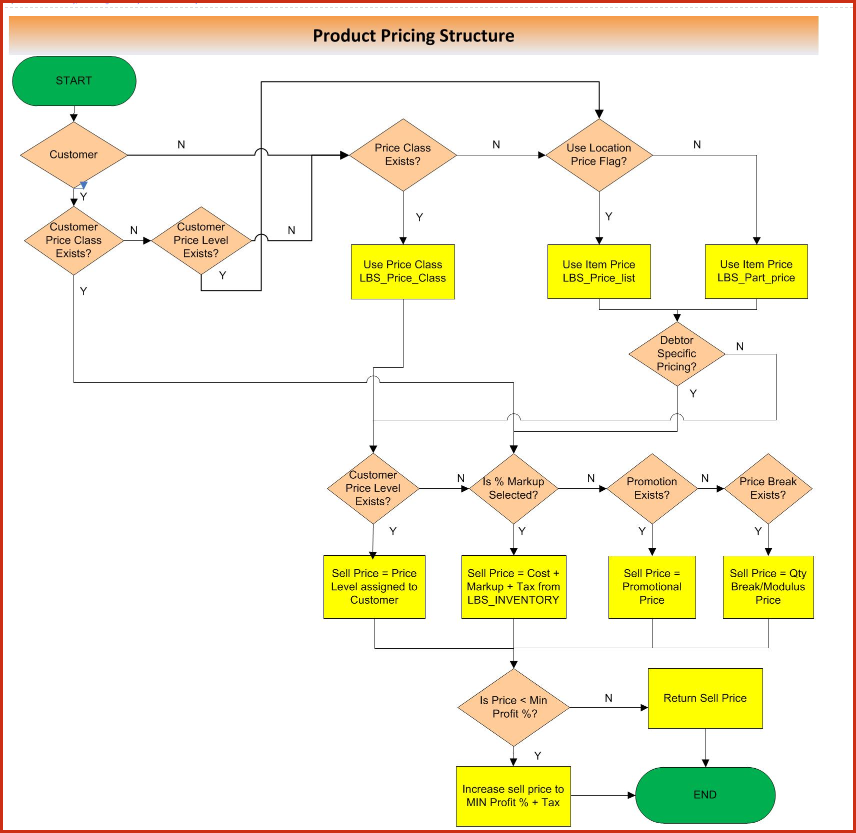
Figure 2: Price Setup
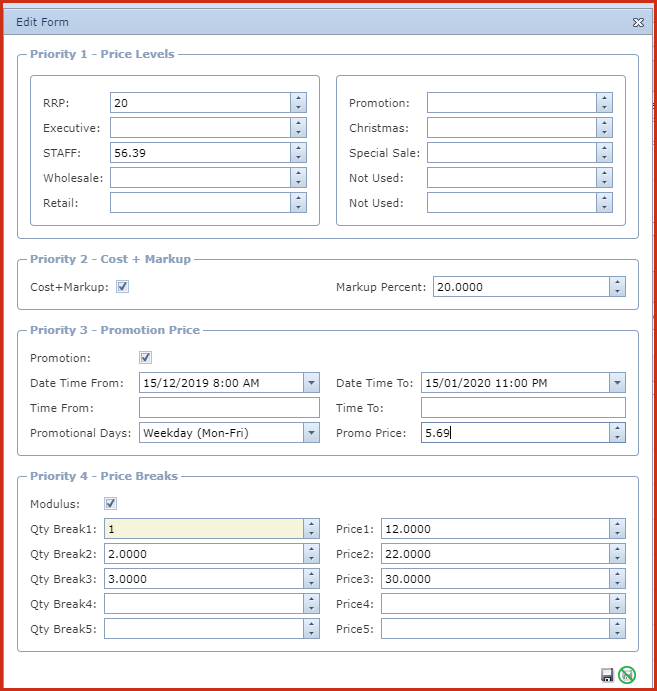
 Link Technologies - LinkSOFT Documentation
Link Technologies - LinkSOFT Documentation  Link Technologies - LinkSOFT Documentation
Link Technologies - LinkSOFT Documentation