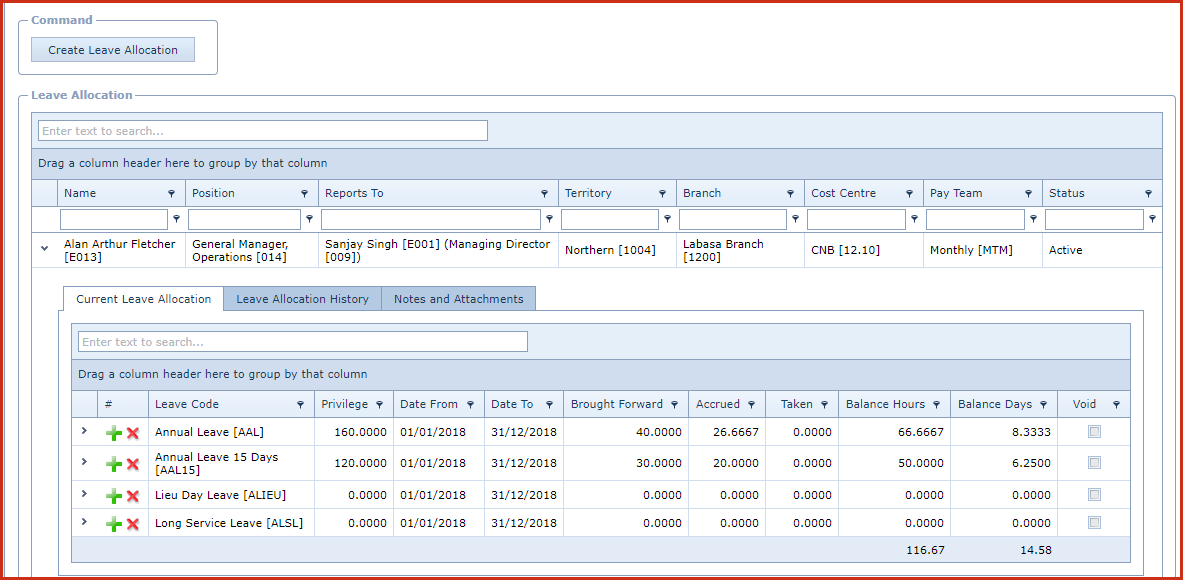Leave
Allocations shows the current and previous leave allocation for an
employee.
Pre-requisites
-
Create and setup the leave codes.
Reports
-
Leave Allocation Report
-
Leave Transaction Report
Steps to allocate leave to all employees
-
Click on the "Create Leave Allocation". This will allocate the leave to
all employees who meet the selected perimeters.
-
Select the perimeters
-
Employee - Leave will be allocated for the selected employee.
-
Leave - Select the leave code to allocate.
-
Leave Category - Select the leave category, all leave codes with the
selected category will be allocated to the employees.
-
Pay Team Code
-
Gender
-
Follow below steps to allocate individual leave for an employee.
-
Add a New
Record
-
Enter below details
-
-
Leave Code - Select the leave code from the list. This will update
the Privilege.
-
Date From and Date To - This is system controlled which is dependent on
the employee's start date, Pay Team and leave "Rollover Method".
-
Enter the "Brought Forward","Accrued" or "Taken" figures if
applicable, by default these values are 0 for leaves that are not one time
accrual.
-
Notes - This is an open text field, users can enter desired
content.
-
Void - Void
records will be "Disabled" and will not appear in any
lookups.
-
Save. Click the "Floppy Icon".
Figure 1: Leave
Allocation
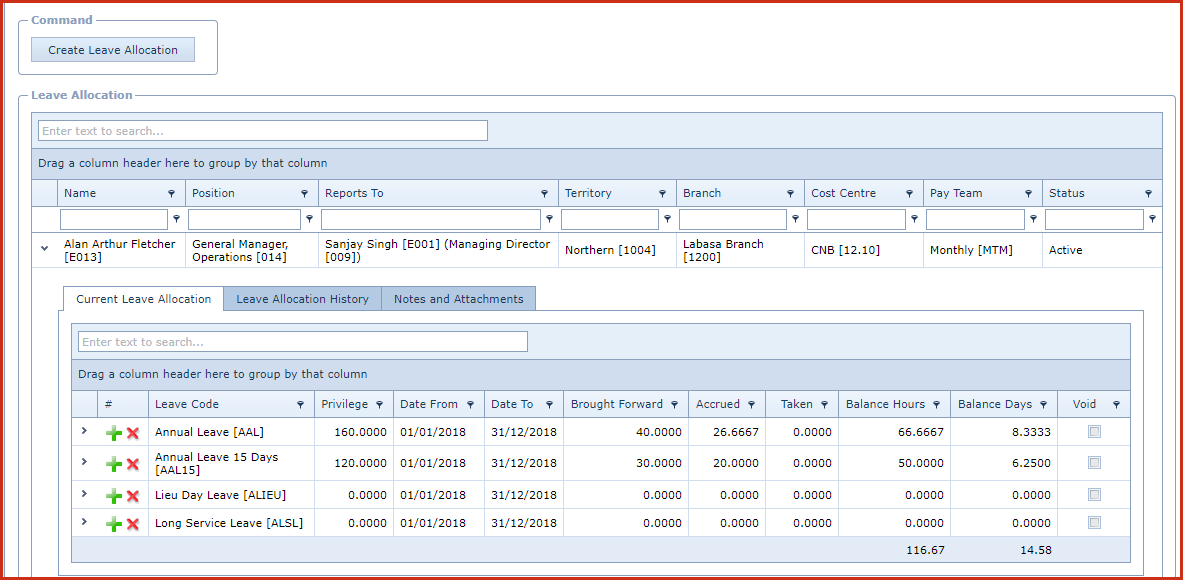
 Link Technologies - LinkSOFT Documentation
Link Technologies - LinkSOFT Documentation  Link Technologies - LinkSOFT Documentation
Link Technologies - LinkSOFT Documentation