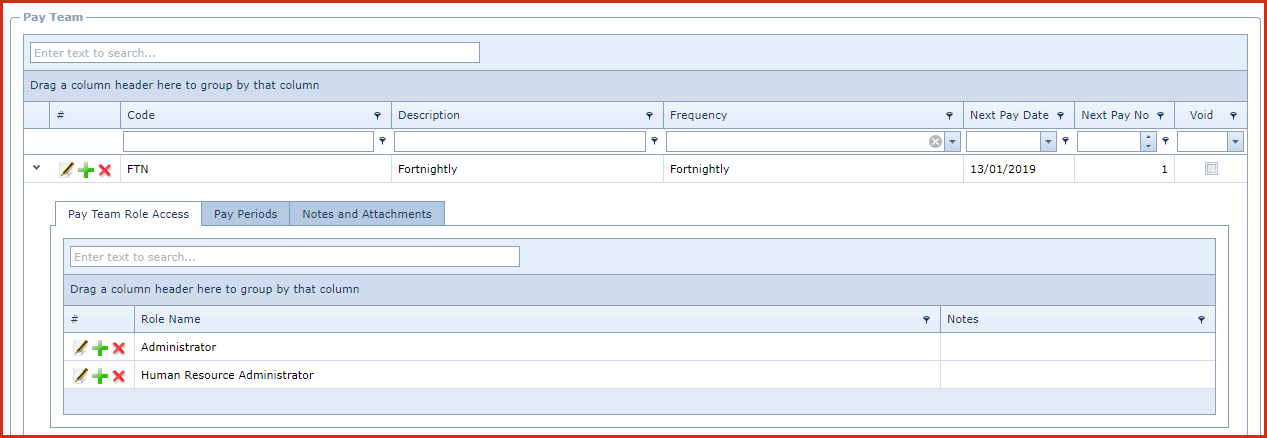Pay Teams is
used to create and maintain pay frequencies. For example, pay can be created
weekly, fortnightly or monthly.
Pay Teams has the following components:
- Pay
Team - This defines the next "Pay
Date"and "Pay No".
- Pay Team Roles Access - A user should access to the
pay team to view employee records.
-
There are two employees "X002" and
"X003".
-
"Employee X002" is assigned "Pay Team A" and
"Employee X003" is assigned "Pay Team B".
-
"User A" has access to "Pay Team A", when
user "User A" logs in the user will only be able to view the profile of
"Employee X002"
- Pay Periods
- Users can define specific pay dates for each pay.
- When the pay periods is configured, the system will
pick the next pay date from the setup.
- If the pay period is not set, the system will
calculate the next pay date using the pay frequency.
Steps to create a Pay Team:
-
Click on "Green Plus Sign". This will open the
edit form.
-
Enter below details:
-
Code - Enter a code which can be a set of
alphanumeric values to uniquely identify each pay team.
-
Description - Enter the detailed description of
the pay team.
-
Frequency - Select the payroll frequency.
Frequency is maintained under "Linkweb - Company Administration - Dropdowns -
Pay Team Frequency".
-
Next Pay Date - Enter the "Next Pay Date". This
will be auto updated based on the frequency after a pay has been updated.
-
Next Pay No - Enter the "Next Pay Number".
This will be auto updated after a pay has been updated.
-
Void -Void records will be "Disabled" and will not
appear in any lookups . Edit the record and "UN-tick" void to activate a
record
-
Save. Click on the "Floppy Icon".
-
Click on the "Grey Arrow" next to the pay team. This
will expand into the details.
-
Go to the "Pay Team Role
Access" tab.
-
Click on "Green Plus Sign". This will open the
edit form.
-
Enter below details:
-
Role Name - Select the role from the list. Role
is maintained under "Linkweb - Global Administration - Role Menu Access".
-
Notes - This is an open text field, users can
enter desired content.
-
Save. Click on the "Floppy Icon".
-
Go to the "Pay Periods" tab.
- Click on "Green Plus Sign". This will open the
edit form.
- Enter below details:
-
Year - Enter the payroll year for overtime
calculation.
-
Pay No - Enter the pay number for which the
overtime must be calculated.
-
Start Date and End Date - Enter the dates for
which the overtime should be calculated.
-
Save. Click on the "Floppy Icon".
-
Figure 1: Pay Team
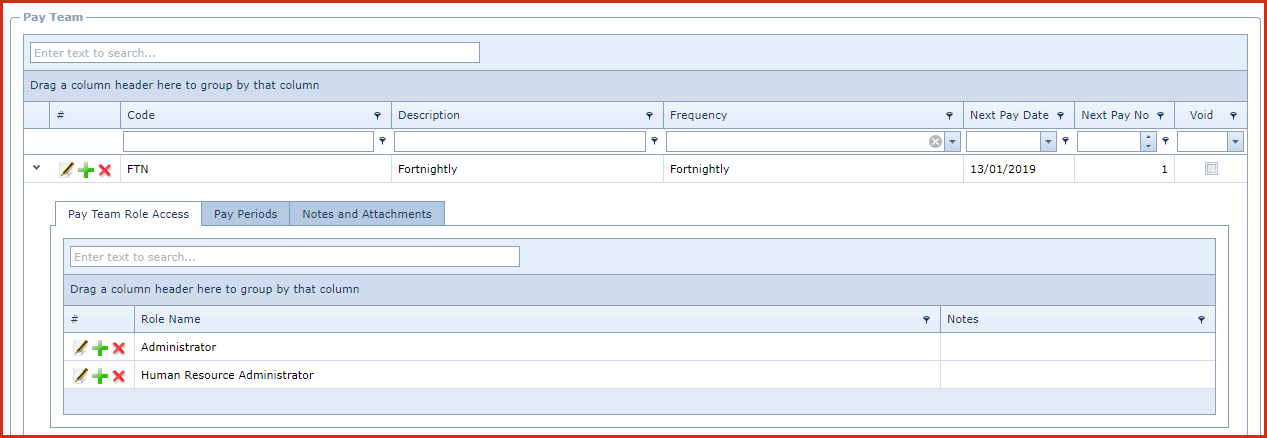
 Link Technologies - LinkSOFT Documentation
Link Technologies - LinkSOFT Documentation  Link Technologies - LinkSOFT Documentation
Link Technologies - LinkSOFT Documentation