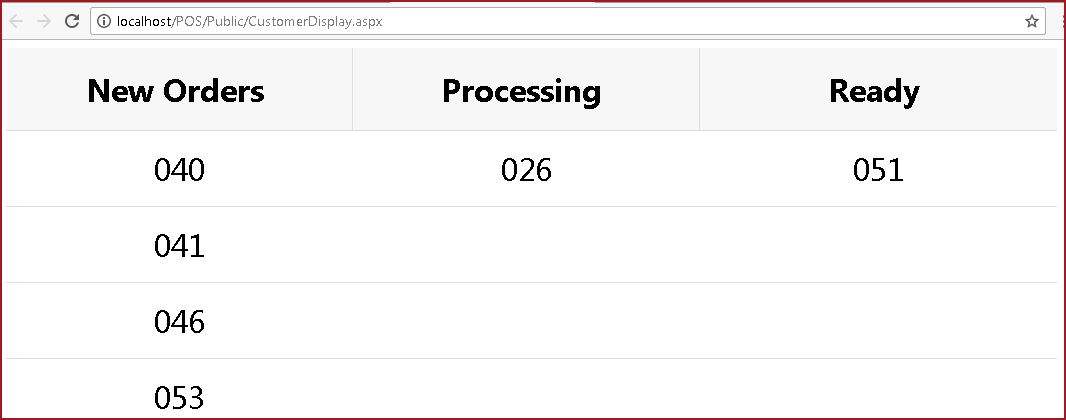For example, Customer A has ordered a "Combo Meal", customer is
given a receipt and asked to wait. While waiting, customer can view the
"Customer Display" to track if the order has been "Processed" and is "Ready" for
collection.
Note
-
Orders are displayed with the last 3 digits of the receipt
number.
-
Only transactions that have products with "Bulk Item" enabled are
listed on the customer display.
-
The "Customer Display" is a public link, users access the
display via the defined link.
Steps to enable Customer Display.
-
Enable the process "POS Customer View
Process (Kitchen/Bulk)".
-
As the process is executed, transactions
will be loaded under "Business Intelligence --Customer View " in POS. The
status will be "New Order".
-
The kitchen staff can alter the status to
"In Progress", "Ready" and "Delivered" as the order is processed. Right
click on the order to change status.
-
The "Customer Display" will refresh and update the status
accordingly.
-
Once the order is delivered, the "Order Number" will be removed
from the display.
Figure 1 : Customer Display
 Link Technologies - LinkSOFT Documentation
Link Technologies - LinkSOFT Documentation  Link Technologies - LinkSOFT Documentation
Link Technologies - LinkSOFT Documentation