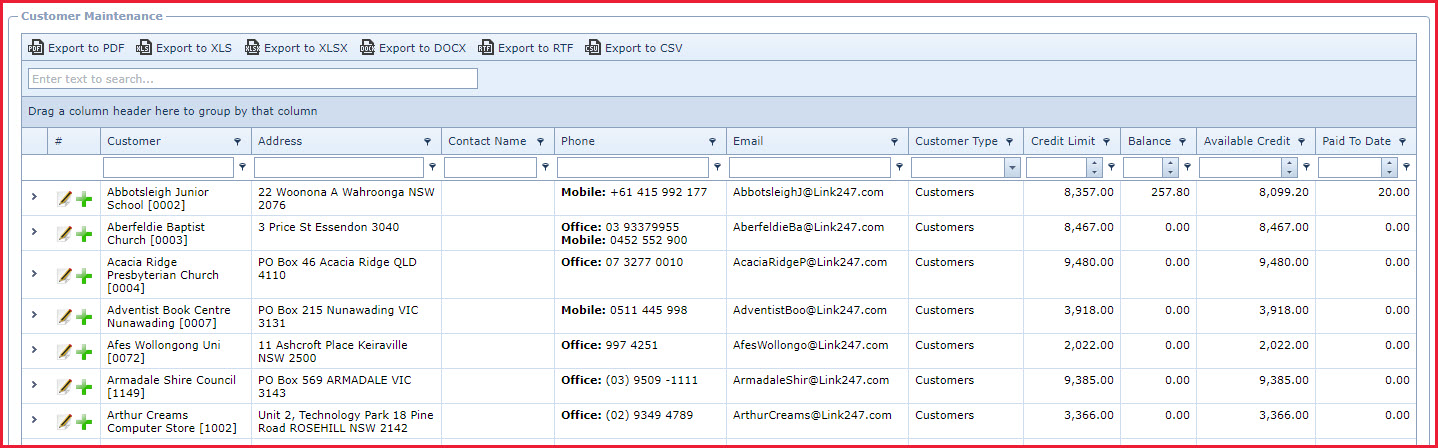Link Technologies - LinkSOFT Documentation
Link Technologies - LinkSOFT Documentation  Link Technologies - LinkSOFT Documentation
Link Technologies - LinkSOFT Documentation Customer Maintenance is used to create and maintain customer records.
The following functions are available:
| Field | Description |
| General | |
| Code | Enter a code which can be a set of
alphanumeric values to uniquely identify each customer.
|
| Name | Enter the full name of the customer |
| Contact First Name | Enter the first name of the contact person |
| Contact Surname | Enter the last name of the contact person |
| Street No | Enter address Street No |
| Street Name | Enter address Street Name |
| City/Suburb | Enter address City or Suburb |
| State | Enter address State or territory |
| Postcode | Enter address Postcode |
| Country | Enter address Country |
| Home Phone | Enter Home Phone |
| Business Phone | Enter Business Phone |
| Mobile Phone | Enter Mobile Phone |
| Tax File Number | Enter the "Tax Identification Number" of the customer |
| Enter the email address of the customer.Users can enter multiple email addresses separated by a semicolon (;). | |
| Customer Type | Select the Customer Type |
| Category | Select the category. Category is maintained in menu: "Dropdown -> Customer -> Category" |
| Group | Select the group. Group is maintained in menu: "Dropdown -> Customer -> Group" |
| Pricing | |
| Credit Limit | Credit Limit is the maximum amount of credit sales allowed for a customer. For example, customer with credit limit as 200 can have total credit sales less than or equal to $200. |
| Rollover Type | Select the frequency at which the credit
limit will rollover. For example, if the credit limit over type is
"Monthly".
|
| Preferred Payment Method | Select the payment preference of the customer |
| Enable Price Level | "Enable Price Level" if enabled will use "Priority 1, Price Levels" from the price structure for the customer. |
| Price Level | Select the "Price Level" to use for the customer. |
| Enable Price Class | "Enable Price Class" if enabled will allow the users to set a price class for the customer. |
| Price Code | Select the Price Class |
| Loyalty | |
| Loyalty Customer | Tick the "Loyalty Customer" if the customer is a loyalty customer. |
| Loyalty Category | Select the loyalty category for the customer. |
| Insurance and Security | |
| Insurer | Select if the customer is part of an insurer. Prescription medicines will be charged to the insurer. |
| Policy No | Enter the policy number for the insurance. |
| Reference | This is an open text field, users can enter desired content |
| Security Card ID | Enter Customer's unique security ID. For example, a security ID for a customer can be 111122223333. Enter the ID with the identifier combination to automatically select the customer in the POS screen (this combination is used for printing on the customer loyalty card). The Identifier is LOY, then use LOY111122223333LOY, this selects the customer with a security ID 111122223333 and loads the customer name in the Customer Field and populates the address in the Delivery Button |
| Primary User | Select the primary user for the customer record. Used by Customer Access Security |
| Organisation | Select the organisation for the customer. Used by Customer Access Security |
| Notes | This is an open text field, users can enter desired content |
Addtional Fields
| Field Name | Description | Value |
| LoyaltyNumber | Loyalty Number. This number is exported in "Sales Loyalty" file. | |
| ShowAvailableCredit | Show Available Credit on sales docket. Use this flag to show/hide available credit in receipt. | Y / N |
Figure
1: Customer Maintenance