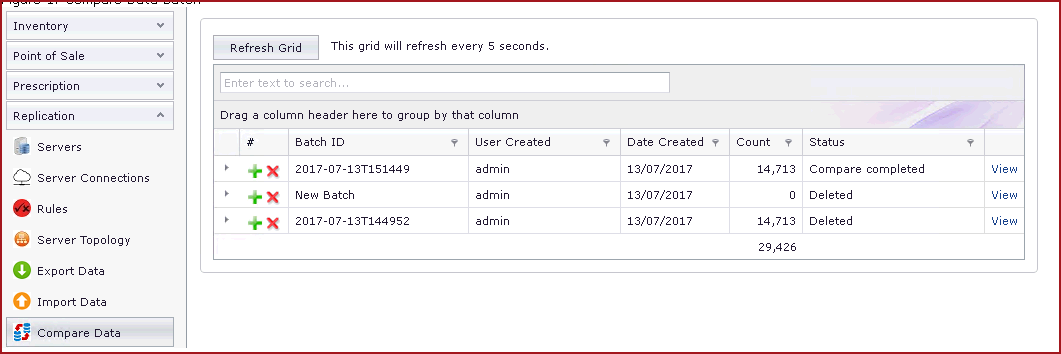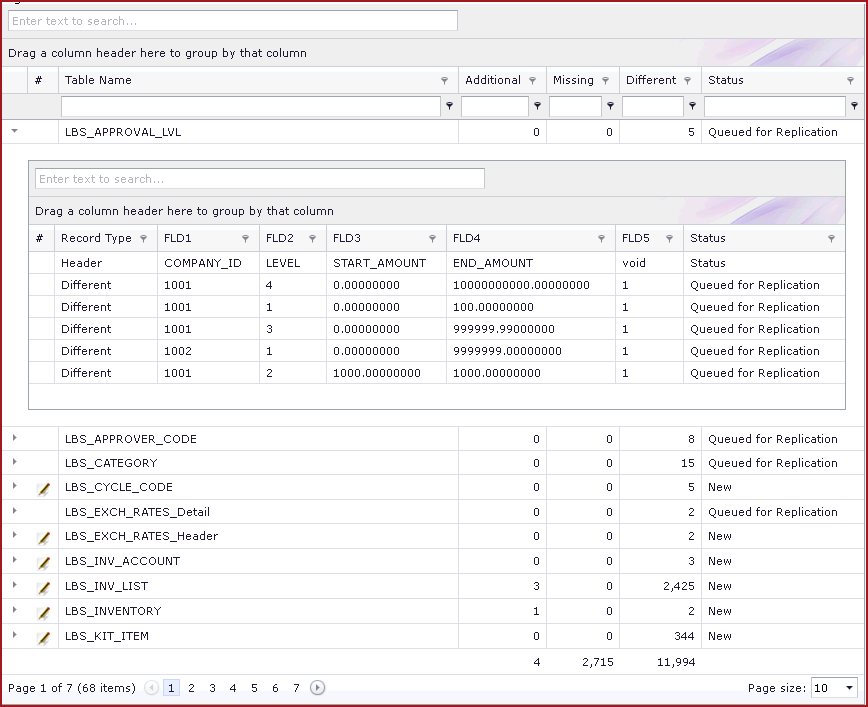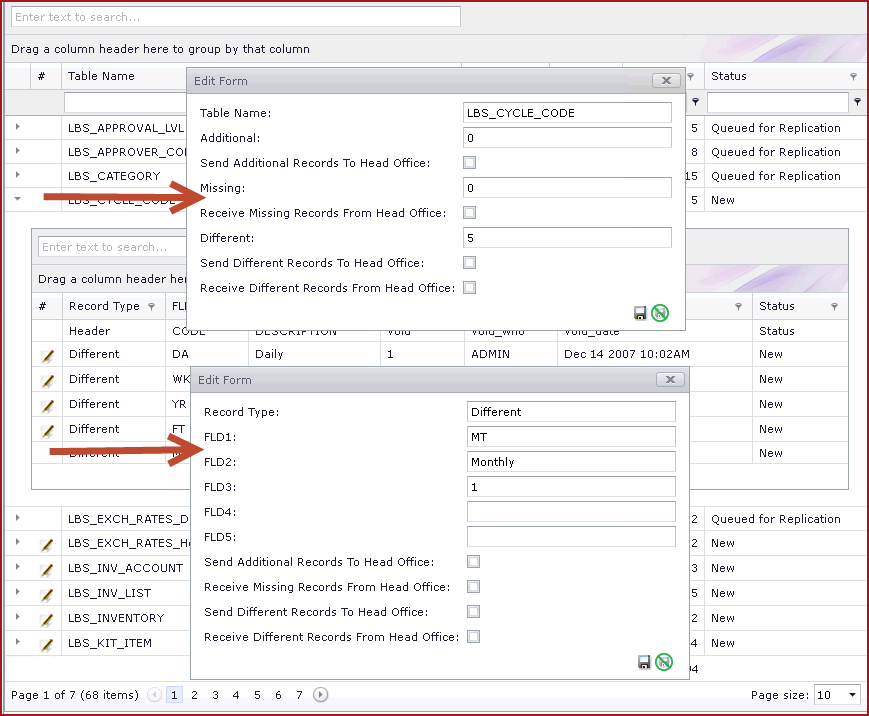In a Replicated environment "Compare Data" menu outputs any
"Additional", "Missing" or "Different" data between the Head Office and Branch.
In order to compare data, users need to create a new batch. The batch will
complete data comparison when the "POS Replication Compare Data Process" has
been executed.
Once the comparison has been completed, users can can click on the "View"
link to see the details. The details will show the database tables that
have mismatch.Refer to Figure 1 and 2 below.
Users then need to study the mismatch and select to "Send" or "Receive" data
from the Branch or Head Office.
Note
-
Compare Data is to be created at the Branch.
-
Additional Records indicate that
data is at the Branch and has not be replicated to Head Office.
-
Missing Records indicate that the
data is at the Head Office and has not be replicated to the Branch.
Replication rules enabled in Head Office will filter the results in the
"Missing" section.
-
Different Records indicate that the
data is at the Head Office and Branch but the contents are different. Users
have to decide whether to "Send" difference to Head Office or "Receive"
difference from Head Office.
-
Status will be changed to "Queued for Replication"
once user have saved whether to send or receive data. " Partially Queued for
Replication" indicates that only few mismatch has been updated to be sent or
received.
-
Once the data is queued for replication, the normal
replication process will process the records.
-
Data transmitted from Head Office to Branch are
filtered by the replication rules configured at Head Office.
Figure 1: Click on View to see details
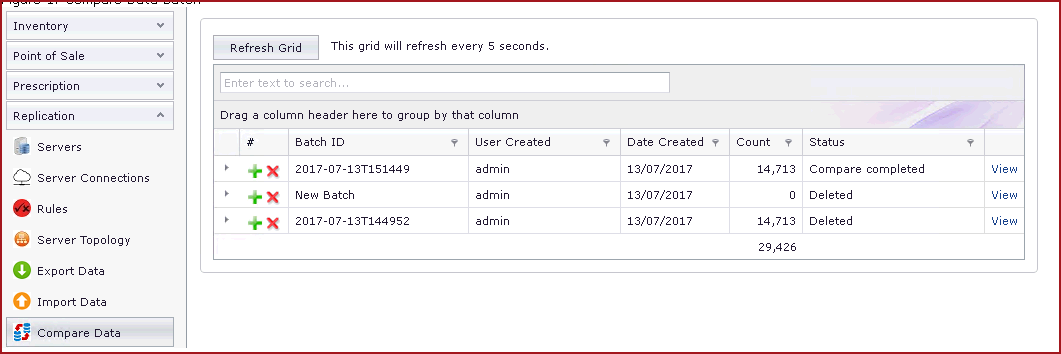
Figure
2: Details of Comparison
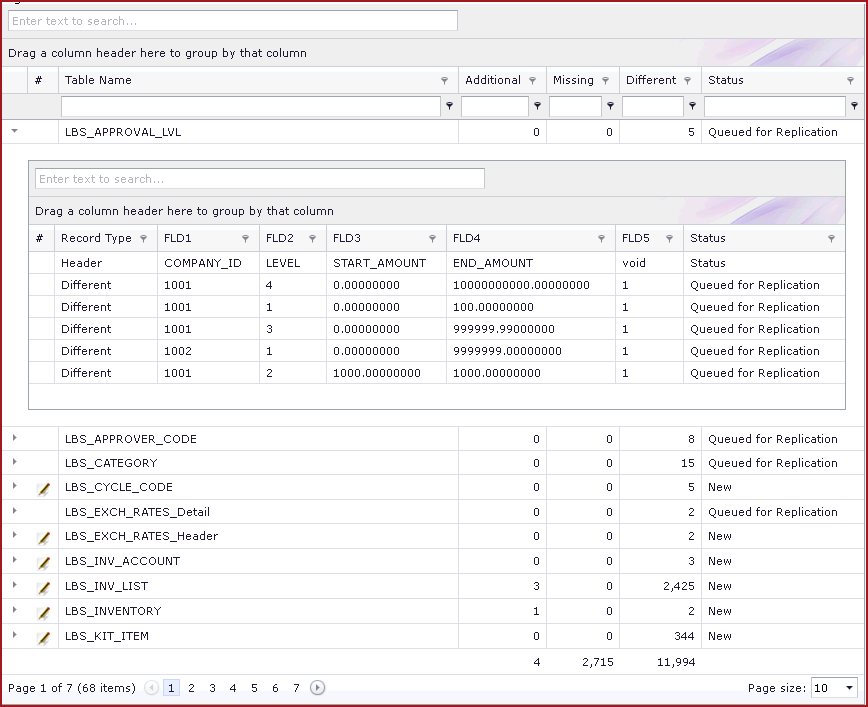
Figure 3: Send or Receive data
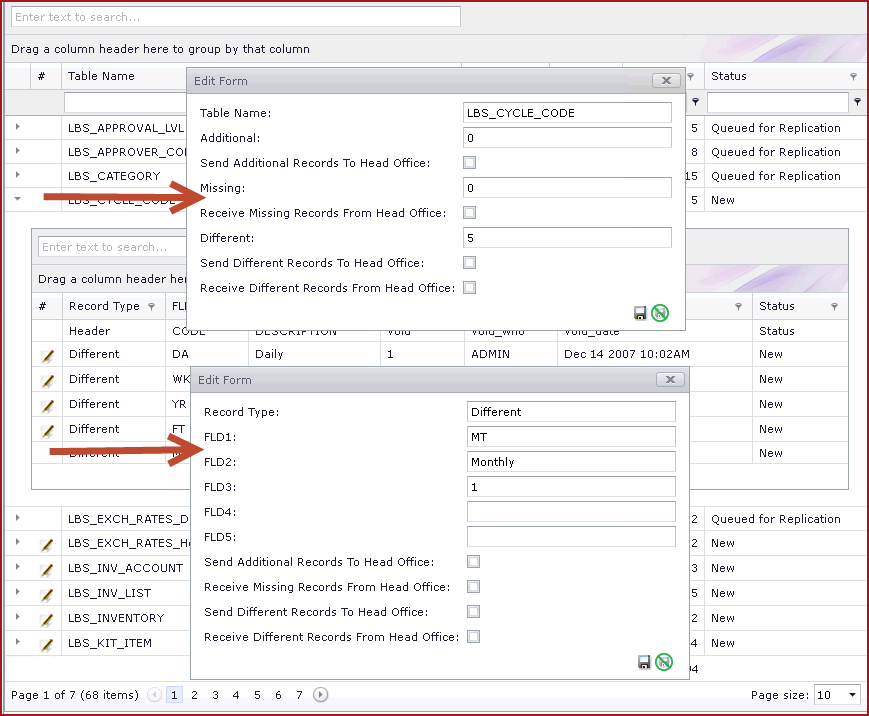
 Link Technologies - LinkSOFT Documentation
Link Technologies - LinkSOFT Documentation  Link Technologies - LinkSOFT Documentation
Link Technologies - LinkSOFT Documentation