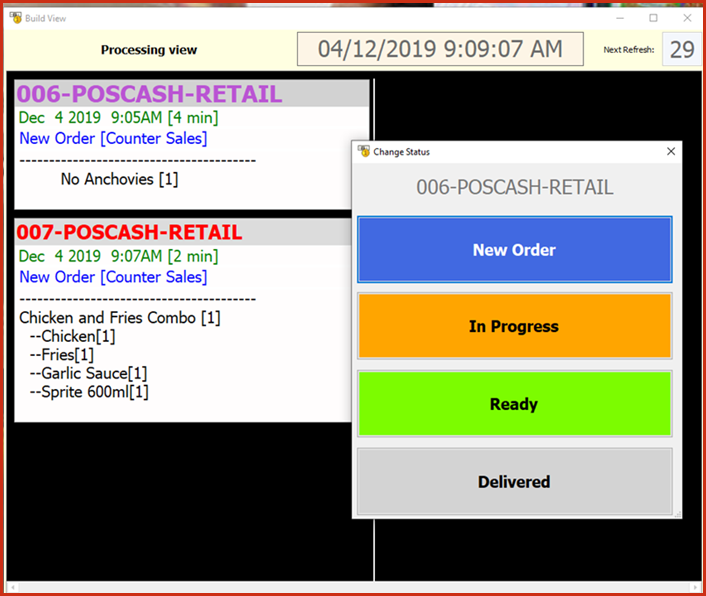Processing View is used
in restaurants setups which provides a interface for the kitchen staff
to view and process orders. The processing view loads all new orders which
the food items in an order, the kitchen staff would prepare the meal and mark it
the order as ready, this will be updated on the customer view for
collection.
Processing View will only load items
that have status as "Bulk". This is maintained under "Linkweb - Inventory -
Product Master".
Steps to enable " Processing
View"
-
Locate the "OpenBI Monitor.bat" file in the Link
Technologies application folder.
-
Open the file in notepad and set the category for items
for a view.his will allow restaurants with multiple kitchens, to
have different views. For example:
-
"Link Technologies - POS.exe" "BI" "FOOD" will display all BULK
Items with category FOOD
-
"Link Technologies - POS.exe" "BI" "COFFEE" will display all
BULK Items with category
COFFEE
-
"Link Technologies - POS.exe" "BI" ""
will display all BULK
Items.
-
Run the "OpenBI Monitor.bat" as the
administrator.
-
Right Click on order to update status from new to "In
Progress - Ready - Delivered". Once the order has been delivered it will be removed from the
display.
Figure 1:
Processing View
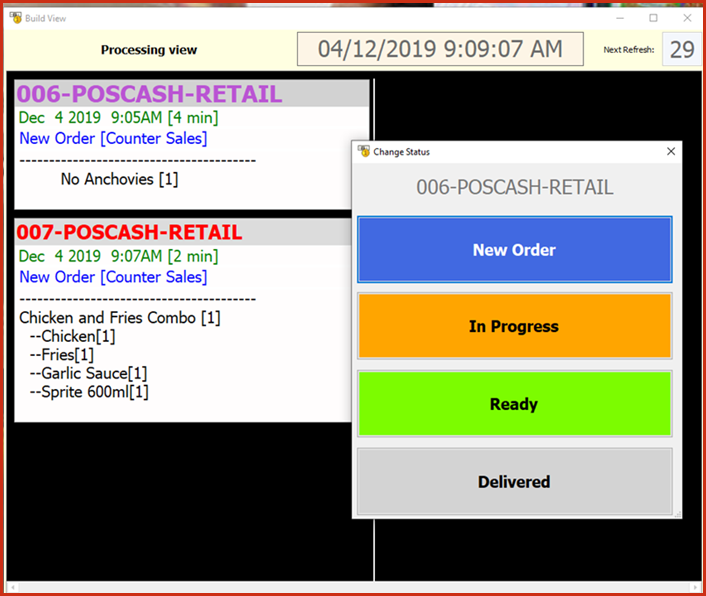
 Link Technologies - LinkSOFT Documentation
Link Technologies - LinkSOFT Documentation  Link Technologies - LinkSOFT Documentation
Link Technologies - LinkSOFT Documentation