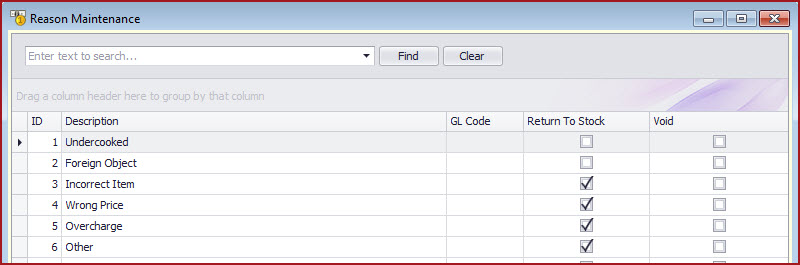Link Technologies - LinkSOFT Documentation
Link Technologies - LinkSOFT Documentation  Link Technologies - LinkSOFT Documentation
Link Technologies - LinkSOFT Documentation Steps to create a Station
Table 1 : Field description for reason Fields
Description
ID
Description
GL Code Return to stock determines if the inventory is added back to the
system when a return is processed. For example, the instock for item PNT01 is 10. Cashier sells 3 of
PNT01. Void denotes that the reason is disabled on the
system.
ID is a unique code for the Reason.
Enter the detailed description of the
Reason.
GL is the General Ledger
account for the reason. This is required for FMIS
and LINKSOFT integration.
Return To
Stock
Void