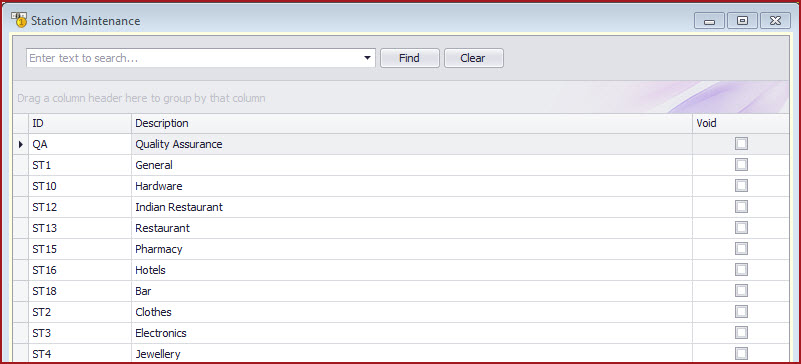Stations
can be used to
group products and ease POS setup.
Functionality
-
Users can create stations
which are applicable for the business.
-
-
Login in and process
sale
using the fast keys specific to the station. Users need to select the
station layout when logging into POS.
-
Users will be able to search or scan and
to process other items in the inventory.
For example, a supermarket
can have a setup as below.
-
3 cashier checkout. These cashiers only process sale
of products arranged in supermarket aisle.
-
1 cosmetics checkout. This cashier will process sale of
all cosmetic items in the supermarket.
-
1 liquor checkout. This cashier will
process sale of liquor in the supermarket
For
the
above setup, we can create 3 stations as "Grocery", "Cosmetic" and
"Liquor". Setup the fast keys
for "Comestible" to have all cosmetic
items. When the cashier logs in the cosmetician station, POS fast key will
be configured with all cosmetician items.
Steps to create a Station
-
Navigate to Station.
-
Click on the empty row
-
Enter the description of the station
-
Save the record.
-
A
"Void" record will be disabled from the system. To void a station "Tick"
the void check box and Save.
Figure 1 : Station
Maintenance
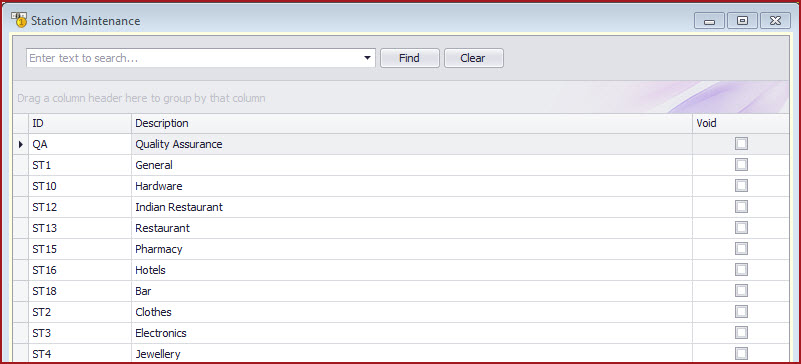
 Link Technologies - LinkSOFT Documentation
Link Technologies - LinkSOFT Documentation  Link Technologies - LinkSOFT Documentation
Link Technologies - LinkSOFT Documentation