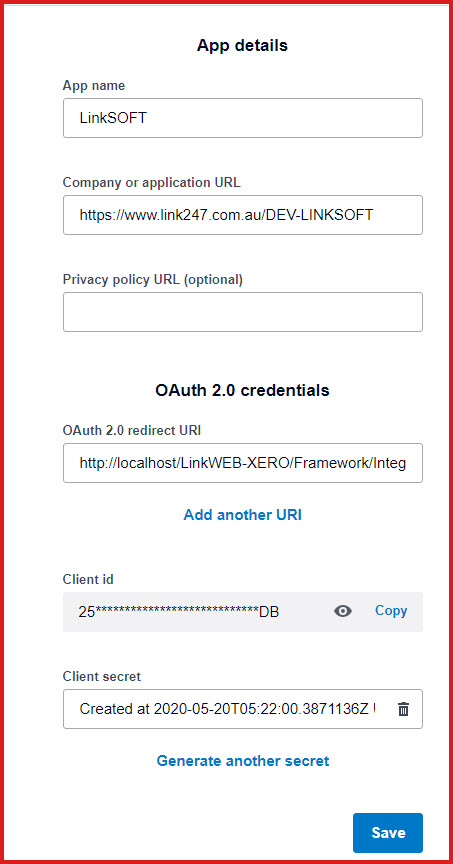Overview
XERO uses REST API for its integration.
Refer
to XERO Website
for more information.
Integration modules and configurations for XERO
-
-
Invoices.GLAccount - GL Account used for creating Transaction.
-
Invoices.TaxCode -
Tax Code used for creating transactions. This is used where a tax code
does not exist in LinkSOFT, and is required. E.g Creditor invoices from
Payroll.
-
-
-
ManualJournals.TaxType - Tax Type used for creating
Transaction.
-
-
-
ManualJournals.TaxType - Tax Type used for creating
Transaction.
-
-
ManualJournals.TaxType - Tax Type used for creating
Transaction.
-
- General
Ledger Journals
-
ManualJournals.TaxType - Tax Type used for creating
Transaction.
-
- Tax Master
Steps to configure integration to XERO:
- Configure the following under "XERO.API ->
Authorization.oAuth2". These details are provided by your systems provider.
-
-
-
Users can
follow the steps to create an "OAuth2.0 app" from this link .
-
API.Secret - API secret provided
by your oAuth Provider
-
Users need
to generate the secret for the key when the app has been registered with
xero as stated in 1.1.1.
-
Make sure
you save your secret somewhere secure because it will only be displayed
once.
-
API.KeySecretBase64 - API key
& secret provided by your oAuth Provider in format
Key:Secret
-
RedirectURL - URL for redirection
after oAuth Authorisation. Full LinkSOFT URL ending with
/Framework/IntegrationAuthorisation.aspx
- The "Redirect URL" is defaulted to " http://localhost/LinkWEB/Framework/IntegrationAuthorisation.aspx
".
- Users need to update the URL with the actual Linkweb
host name if it is different from the above.
- Once the above has been configured, users need to
scroll at the bottom and click the "oAuth2 Request"
button.
- This
sends request to Xero to allow access to the identity details as
per the registered app.
- Access is sent back to the "Redirect URL" with the
verification code which updates "Access Code" and "Access
Token". This completes the
xero authorization setup
- Enable
the modules that is required for integration.
Figure 1: App Registration in
Xero for Client Key and Secret.
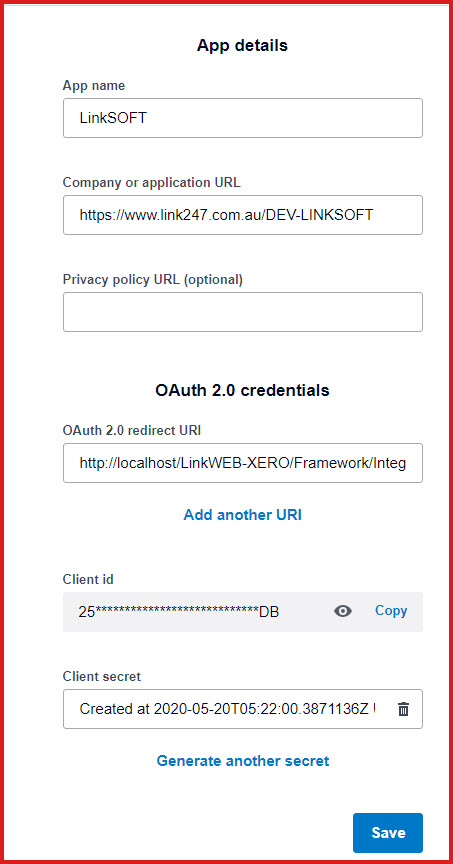
Also See:
-
 Link Technologies - LinkSOFT Documentation
Link Technologies - LinkSOFT Documentation  Link Technologies - LinkSOFT Documentation
Link Technologies - LinkSOFT Documentation