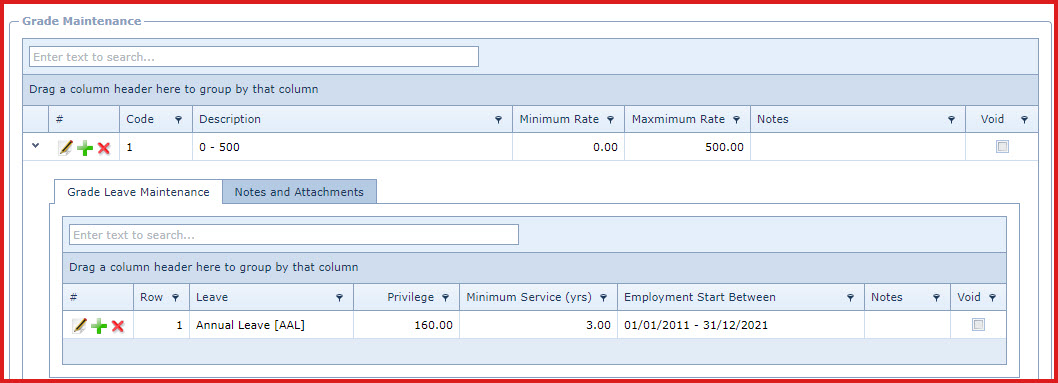Link Technologies - LinkSOFT Documentation
Link Technologies - LinkSOFT Documentation  Link Technologies - LinkSOFT Documentation
Link Technologies - LinkSOFT Documentation For example, Grade 6 is defined with a minimum rate of $40,000 and maximum rate as $60,000. If an employee joins the company with Grade 6 the starting pay would be $40,000 and above and the employee can get pay rise up to $60,000.
Steps to create a Grade:
Grade Leave Maintenance
LinkSOFT allows the capability to allocate leaves to employee based
on their pay grade. The leave is allocated to the employee after completion of
certain years of service. Refer to Figure 2
Employees will receive all grade leave that is active.For example if a grade has AAL10 and AAL15 and employee's start date is within the defined employment date range. Then the employee will receive both leaves (AAL10 & AAL15) after they have met the minimum service year requirement.
Leave Setup
Figure 1 :Grade
Maintenance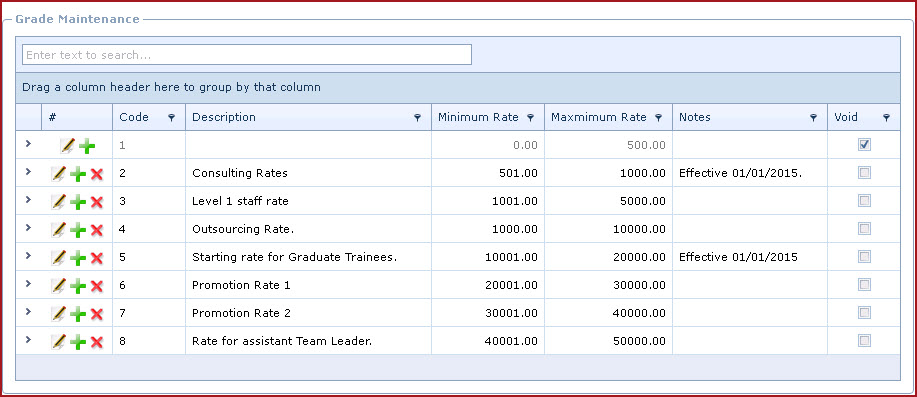
Figure 2: Grade Leave Maintenance