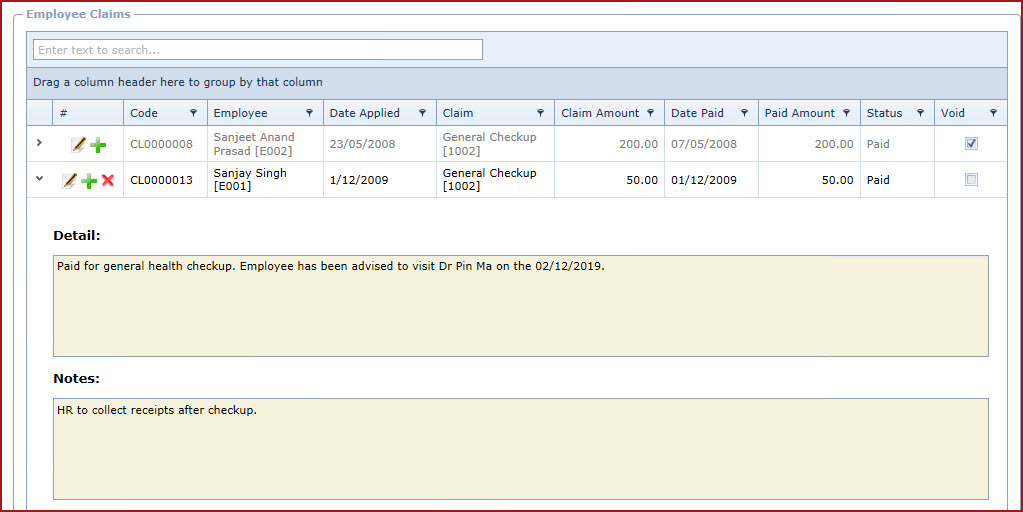Employee Claims records a list of claims applied by employees
and its status. It shows the claim request details
and the compensation amount paid for a claim.
Reports
-
OHS Claim Listing
Steps to create claim
types:
-
Click on the "Green Plus Sign". This will open the
"Edit Form".
-
Enter below details:
-
"Code" is system generated based on the
"Next OHS Claim No" configured under "Link Web -> Company
Administration -> Configuration -> Human Resource Management -> General
Setting".
-
Select the "Employee" who applied for the
claim.
-
Enter the "Date" the employee applied for the
claim.
-
-
The "Claim Amount" will auto update based on the setting on the
"Claim Type". Users can override the claim
amount.
-
Enter the "Date" the claim was paid to the
employee.
-
Enter the actual amount paid to the
employees in the "Paid Amount" field.
-
Enter "Details" of the
compensation.
-
Enter "Notes" to add additional
information
-
Expand into the details to view the notes
after the record has been
saved.
-
Update the "Status of the
claim.
-
Save.
-
Use the "Pencil" icon to edit
details.
-
Use the "Red X" to "Void" a
record.
-
Void records will be "Disabled" and will not appear in any
lookups.
-
Edit the record and "Un-tick" void to activate a
record.
-
Expand into the details to add "Notes" and "
Attachments".
Figure 1: Employee
Claim
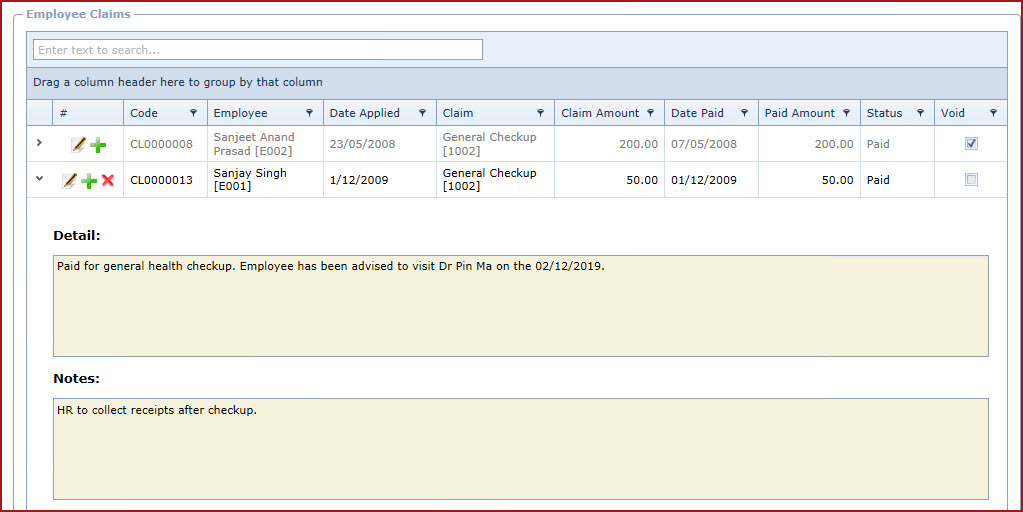
 Link Technologies - LinkSOFT Documentation
Link Technologies - LinkSOFT Documentation  Link Technologies - LinkSOFT Documentation
Link Technologies - LinkSOFT Documentation