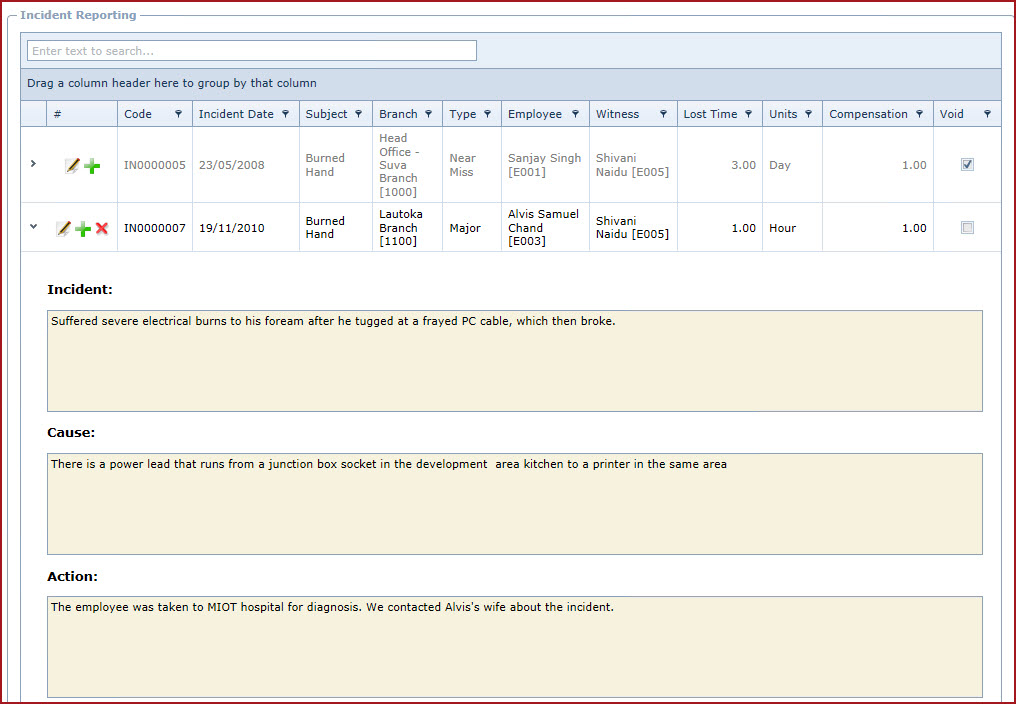Incident Reporting menu stores
details of an accident, injury, incident or any other unforeseen event at the
workplace.
Reports
-
OHS Incident Listing
Steps to add an
Incident:
-
Click on the "Green Plus Sign". This will open the "Edit
Form".
-
Enter below details:
-
"Code"
is system generated based on the "Next OHS
Incident No" configured under "Link Web -> Company Administration -> Configuration ->
Human Resource Management -> General Setting".
-
Add the "Incident Date".
-
Select the incident "Type", type is system
defined.
-
Enter the "Subject" of the incident.
-
Select the "Branch" at which the incident occurred and the "Employee"
involved in the incident.
-
Select the "Witness", this is the employee who
saw the incident.
-
Enter the "Lost Time" and "Units". For example,
employee was taken to the hospital and brought back after 2 hours. "Lost Time"
would be 2 and "Units" would be "Hour"
-
Enter the value of "Compensation" paid to the
employee.
-
Enter the detailed description of the "Incident".
-
Expand into the details to view the incident after the record has
been saved.
-
Enter the detailed description of the "Cause" of the
incident.
-
Expand into the details to view the
cause after the record has been saved.
-
Enter the detailed description of the "Action"
taken to manage the incident.
-
Expand into the details to view the
action after the record has been saved.
-
Enter "Notes" to add additional
information.
-
Expand into the details to view the notes after the
record has been saved.
-
Save.
-
Use the "Pencil" icon to edit details.
-
Use the "Red X" to "Void" a record.
-
Void records will be "Disabled" and will not
appear in any lookups.
-
Edit the record and "Un-tick" void to activate a
record.
-
Expand into the details to add "Notes" and " Attachments".
Figure 1 : Incident
Reporting
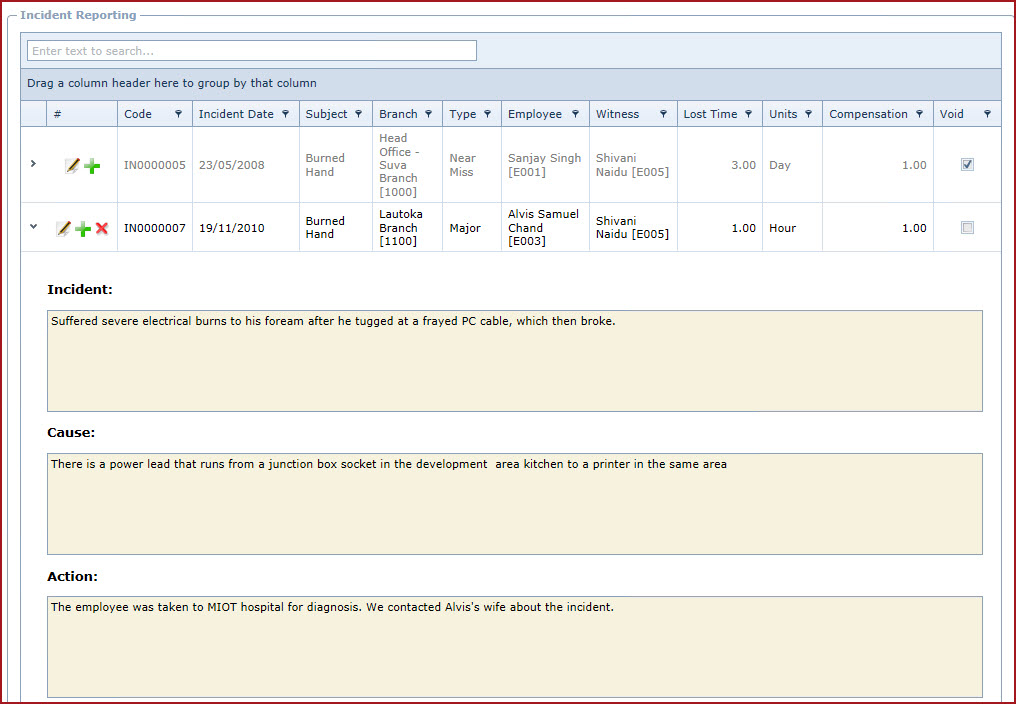
 Link Technologies - LinkSOFT Documentation
Link Technologies - LinkSOFT Documentation  Link Technologies - LinkSOFT Documentation
Link Technologies - LinkSOFT Documentation