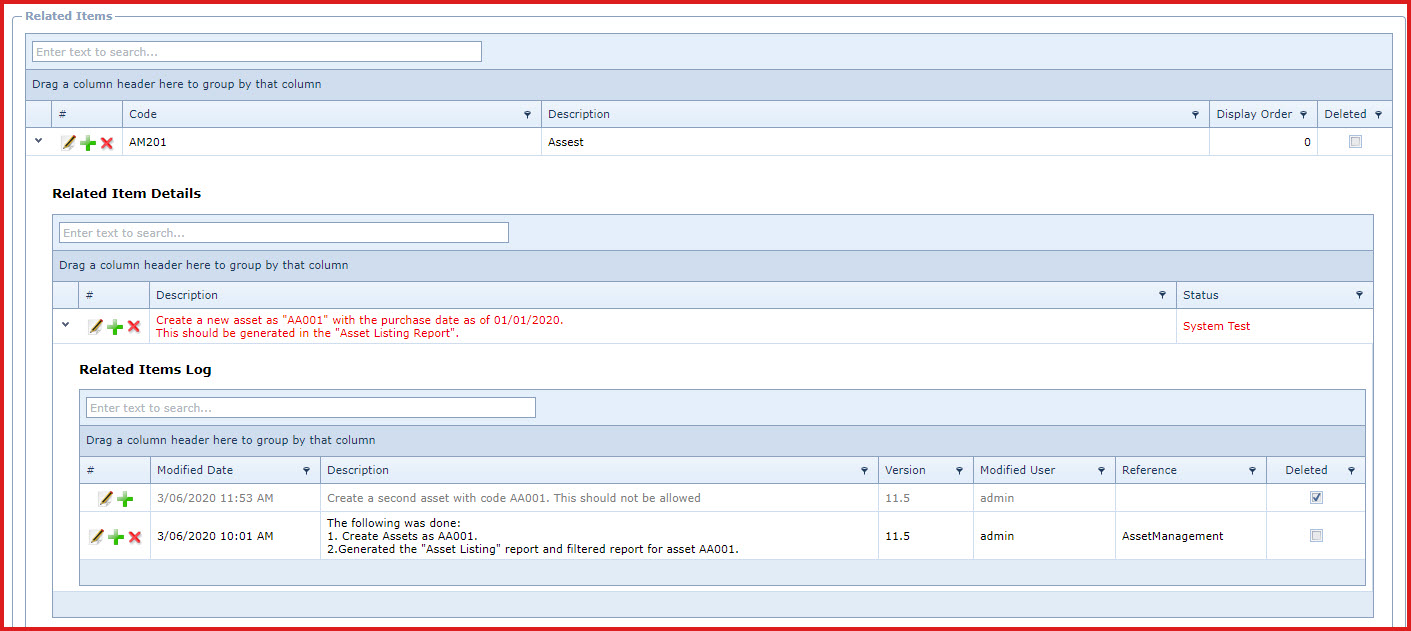Related Items
are used to define test scenarios or tasks that must
be completed for a helpdesk call. This allows users to ensure all
related items are completed before closing a
call.
When a call created users can add related items to
define which areas of the system needs to be reviewed.
The related item is assigned to a helpdesk call on the "Related Item"
tab.
For example, a call is created with subject as "User
Unable to Login". For this call users can add related items to test log
in for "Linkweb" and "LinkSOFT Point of Sales"
.
Steps to create a related item:
- Click on the "Green Plus Sign". This will open the
edit form.
- Enter below details
- Code - Enter a unique code to identify
each item. The code can be alphanumeric.
- Users can set the code as the menu code from "Menu
Maintenance". This will integrate the functional points of the
menu.
- Description - Enter the description of the item
- Deleted -
- Display Order - The display order will
-
Expand
into the details of the related item.
-
Click on the "Green Plus Sign". This will open the
edit form.
-
Enter below details
- Description - Enter the description of what to test
for the new.
-
Status - Select the status from the list
-
Save. Click on the "Floppy Icon".
-
Expand into the details of the "Related Items
Details", this will load the "Related Items Log". Refer to Figure 3.
-
Enter below details:
-
Description - Enter the test results.
-
Version - Enter the version of LinkSOFT in which
was the test was performed.
-
Reference - Users can enter referential
notes
-
Status - Select the status of the test.
-
Deleted - This will delete the record.
-
Save. Click on the "Floppy Icon".
Figure 1: Related Items
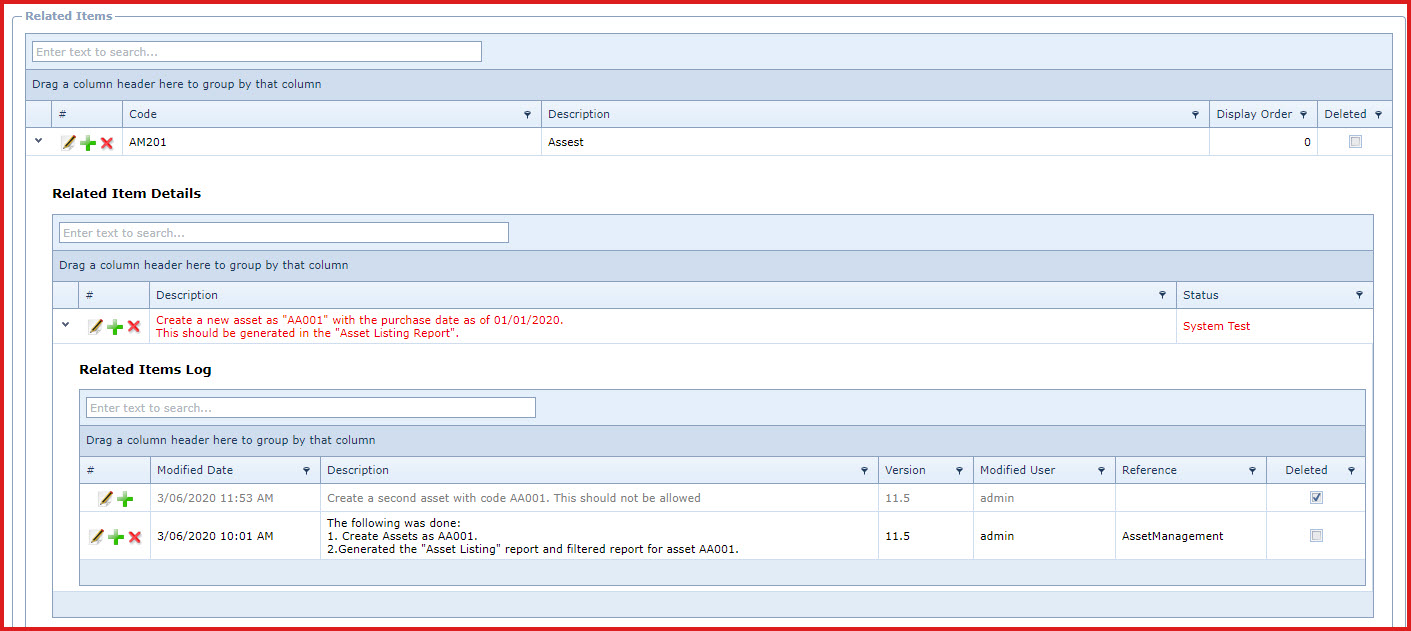
 Link Technologies - LinkSOFT Documentation
Link Technologies - LinkSOFT Documentation  Link Technologies - LinkSOFT Documentation
Link Technologies - LinkSOFT Documentation