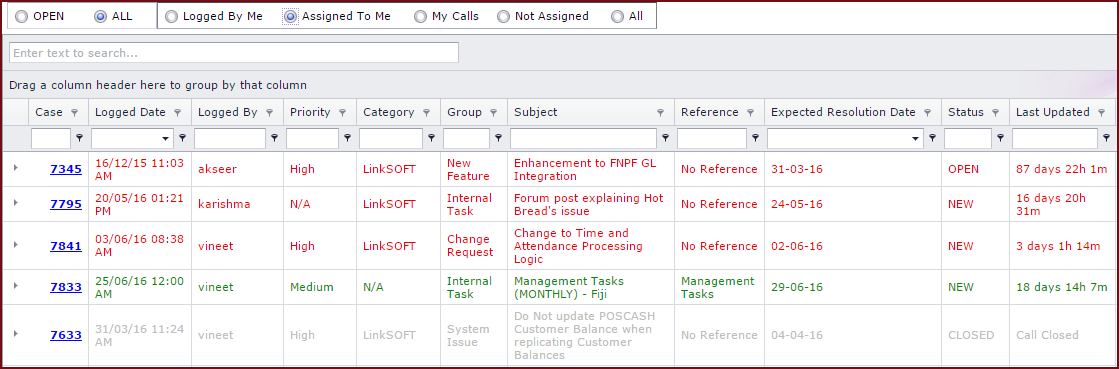View All
Cases
shows cases in helpdesk.By default
users can view all
open cases assigned to them.The call filters
can
be used to load other cases.
Calls can be filtered by "Status" and "Assignment
levels"
Status:
Assignment
Levels:
Colour codes distinguish
call progress in helpdesk:
-
Cases highlighted in "Green" are new and
updated calls.
-
Cases highlighted in "Red " have passed the
"Expected Resolution Date".
-
Cases highlighted in
"Orange" have passed the "Follow Up Date"
-
Cases highlighted in "Black" are resolved
calls.
-
Cases highlighted in "Grey" are closed
calls.
Notes
:
-
Access to "Add Comment" , "Edit Case
Header" and "Delete Comment" should be enabled to allow users
to work on the calls respectively. Users can enable access under "Global Administration -Role
Menu Access".
-
Users have the ability to comment on
cases via emails without the need to log into
Helpdesk.
-
Locate the text "Post a reply to this
case here" at the bottom of the email.
-
Click on the "Here" link , this will
open the case details on a new tab.
-
Scroll to the bottom to the "Post A
Reply"section
-
Enter details and click on the "Save
Comment" button. This will update the comment in the
case.
-
Users can expand into the
details of a case and edit comments in the
"Comments" section. The "Status Notes" will be updated with the "User,Time and
Date" when a comment is edited.
Figure 1: View All
Calls
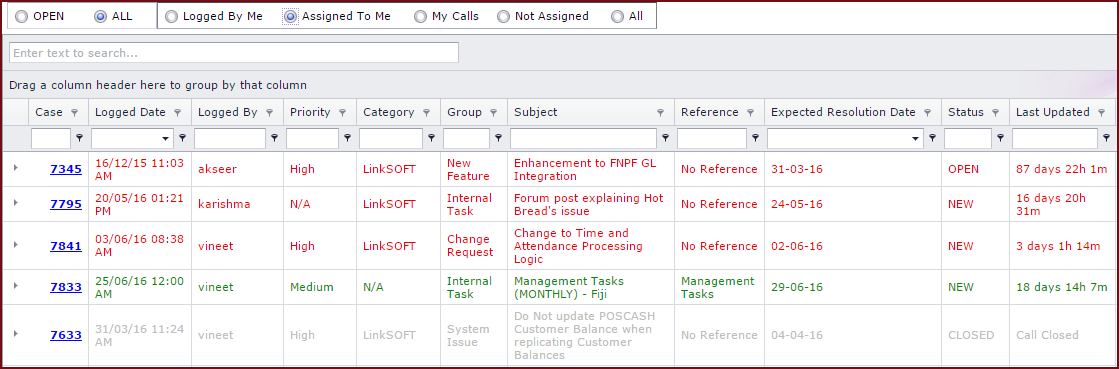
 Link Technologies - LinkSOFT Documentation
Link Technologies - LinkSOFT Documentation  Link Technologies - LinkSOFT Documentation
Link Technologies - LinkSOFT Documentation