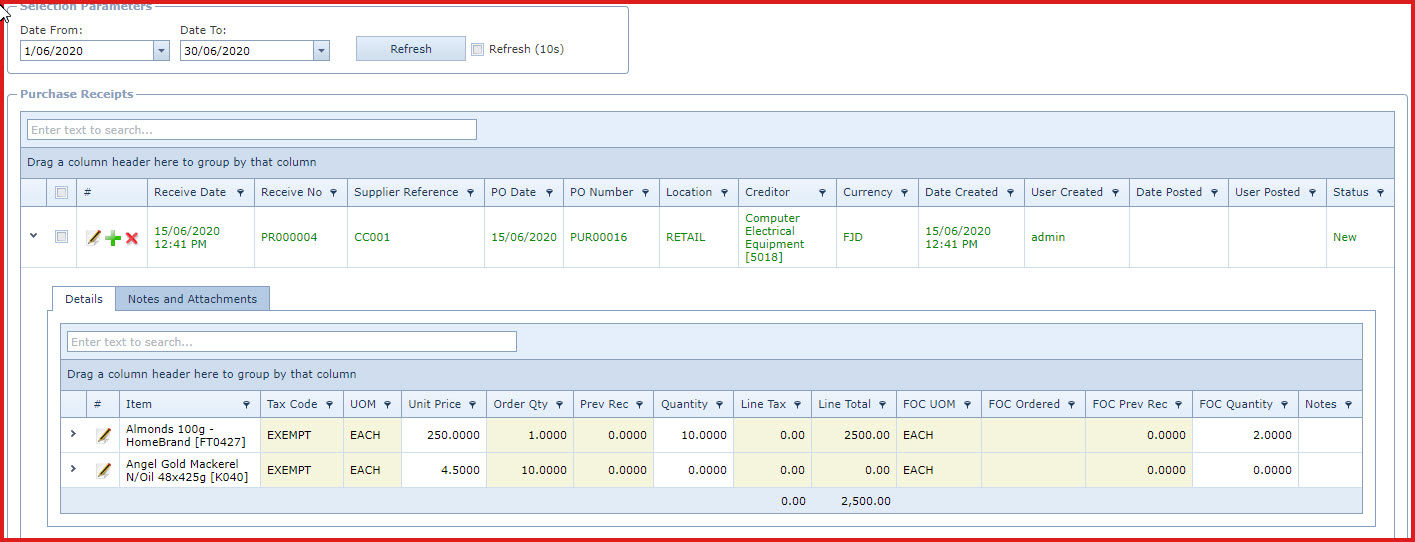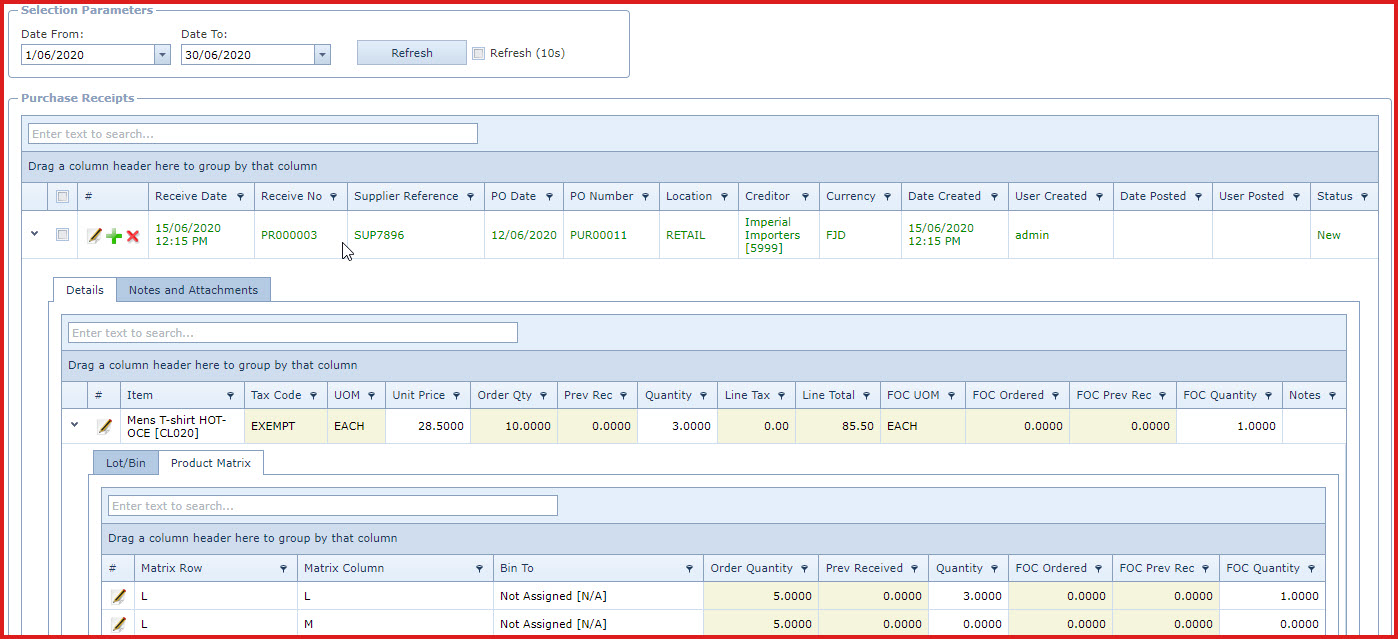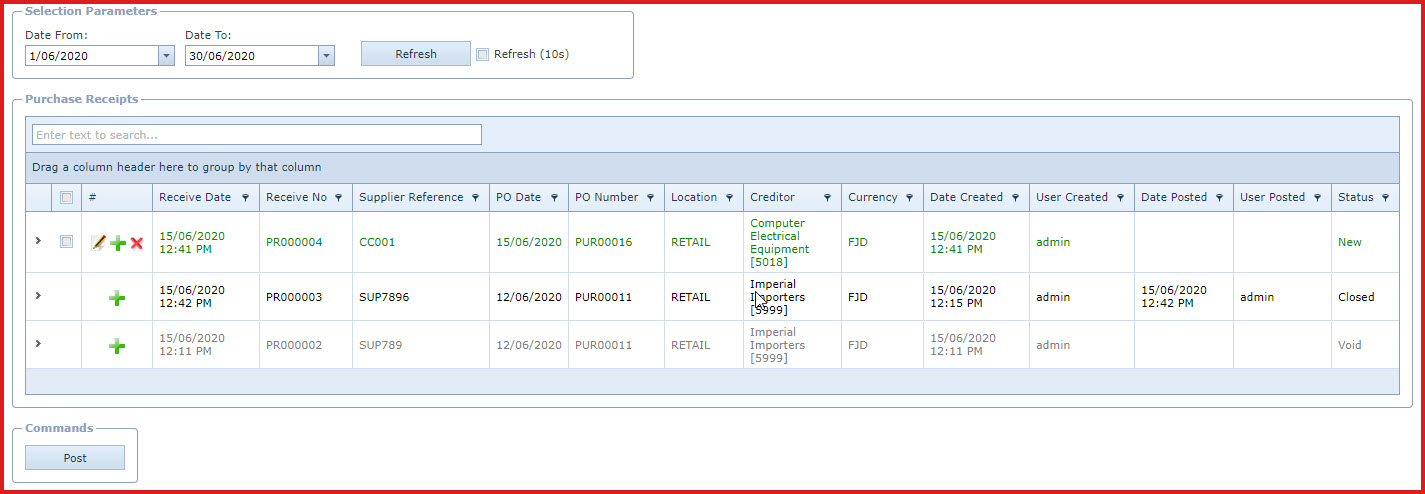Purchase Receive is used to receive
approved purchase orders.
Reports
-
Purchase Order Received Report
Pre-requisites
Enable process "SYS001" -
Server process used to prepare alerts and complex
computations.
Steps to Receive Purchase
Order:
-
Click on the "Green Plus Sign". This will
open the "Edit Form".
-
Enter below
details:
-
Receive Date - This is the date the purchase
order is received in the system. The date is current date by default.
-
Users with access to "Change Receive Date on
"Receive Purchase"screen" can change the receiving
date.
-
Order Number - Select the purchase order to
receive.
-
Supplier Reference - Enter the supplier
reference for the purchase order, for example, the invoice number from the
supplier. Supplier
reference should be unique for a
supplier.
-
Save. Click on the "Floppy
Icon".
-
Expand into the details to update the
"Cost", "Receiving Quantity" and
"Free of Cost (FOC) quantity. Refer to Figure
1.
-
The receiving quantity is defaulted to the ordered
quantity. Users can disable configuration "Automatically fill
receive quantity when receiving purchase order" to enter
a different quantity to receive.
-
Enter the "Receiving and FOC "quantity for
"Lot Bin" and "Product Matrix" items in the
details. Refer to Figure 2.
-
Select the record and
click on the "Post" button to update the purchased quantity
on the Product Master. Refer to Figure
3.
-
Users need
to have access to "Can POST Purchase
Receive".
-
When a purchase order
is posted,
the supplier is updated on the "Product
Master".
-
Enable the configuration to "Automatically Post
Purchase Order to Accounts Payable (Y/N)" for financial integration. This
will create the creditor Invoice" and "General Ledger" journals for the
purchase order.
Figure 1: Purchase Receive
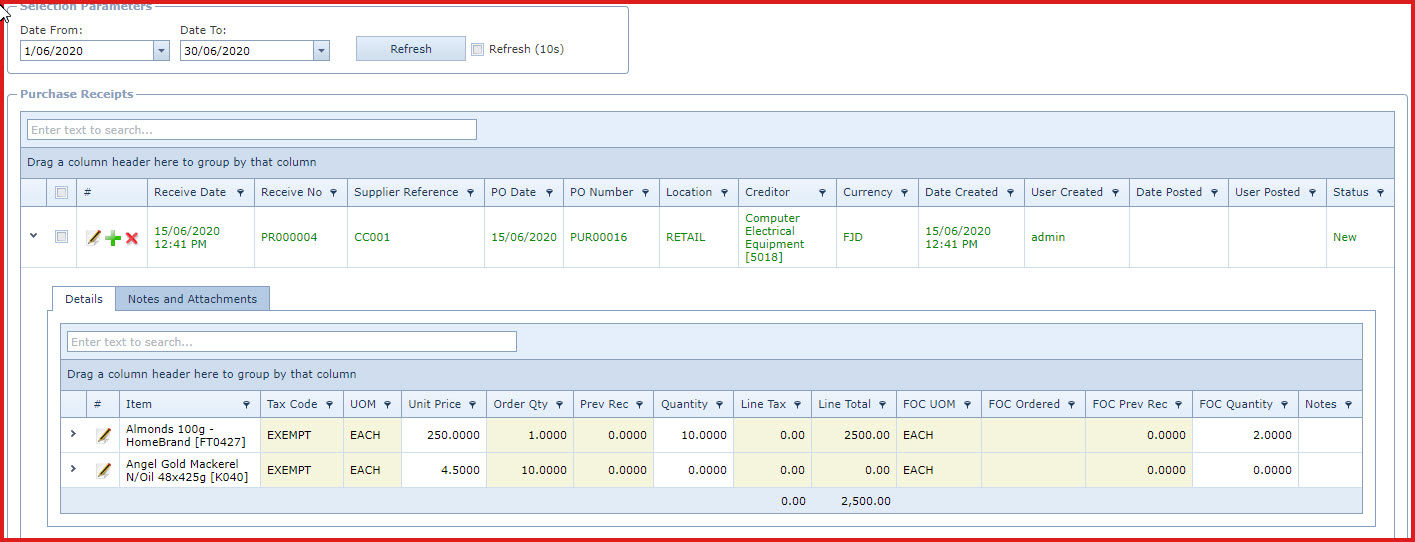
Figure 2: Receive Lot Bin or Product
Matrix Items
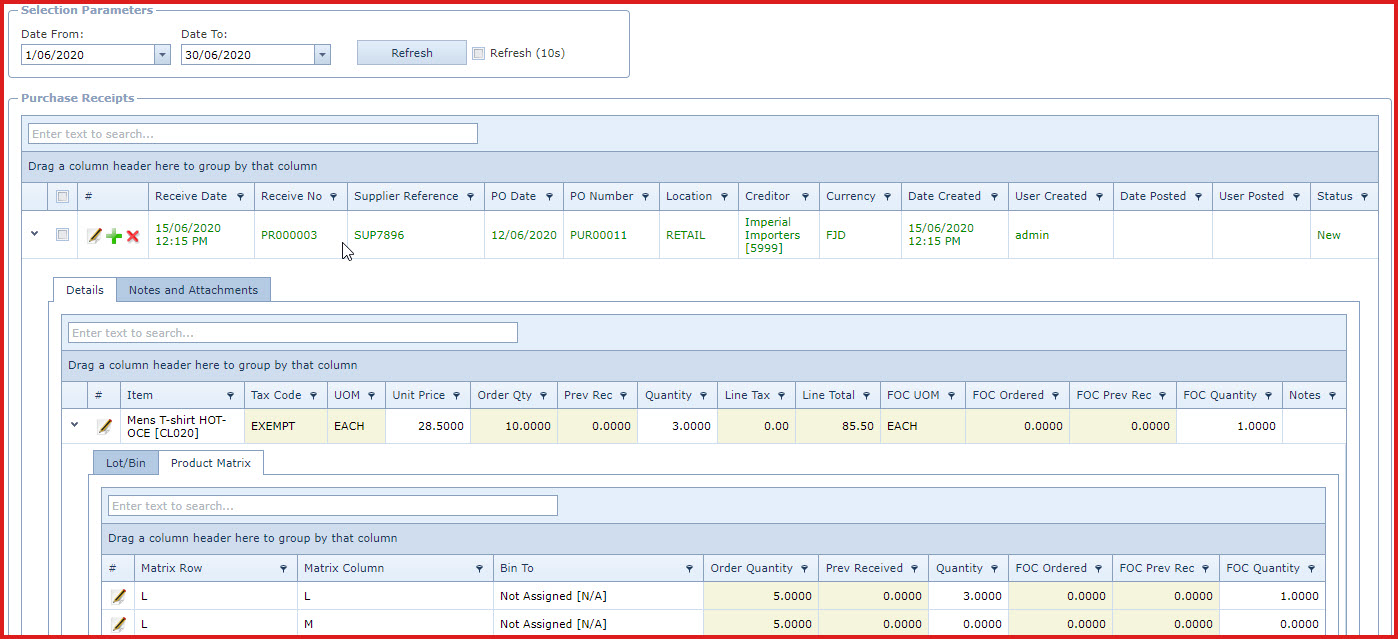
Figure 3: Post Purchase Order
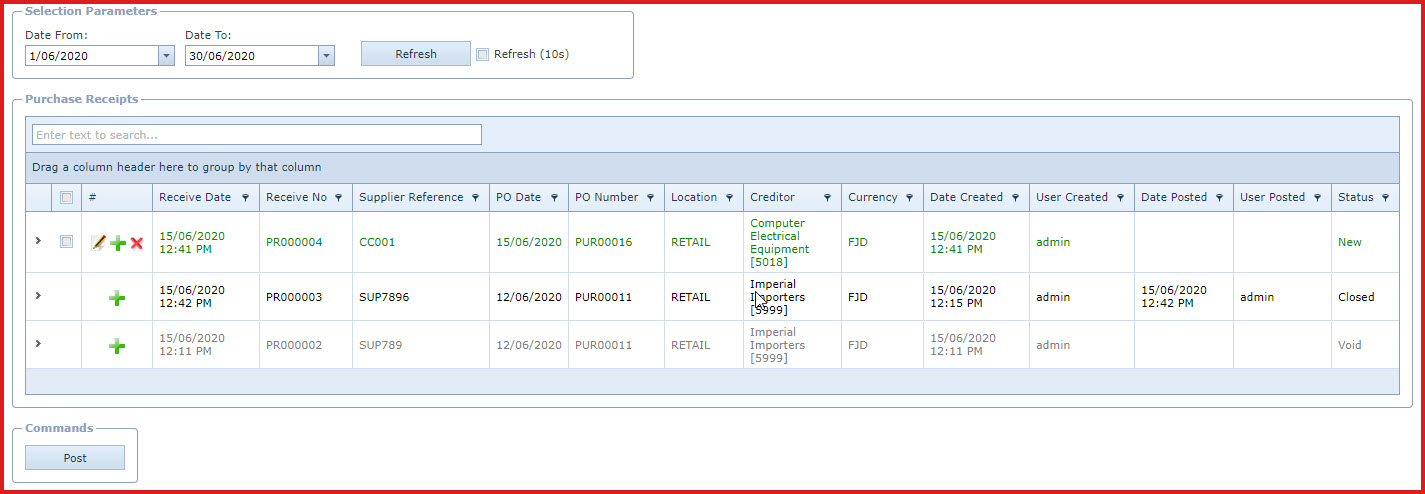
 Link Technologies - LinkSOFT Documentation
Link Technologies - LinkSOFT Documentation  Link Technologies - LinkSOFT Documentation
Link Technologies - LinkSOFT Documentation