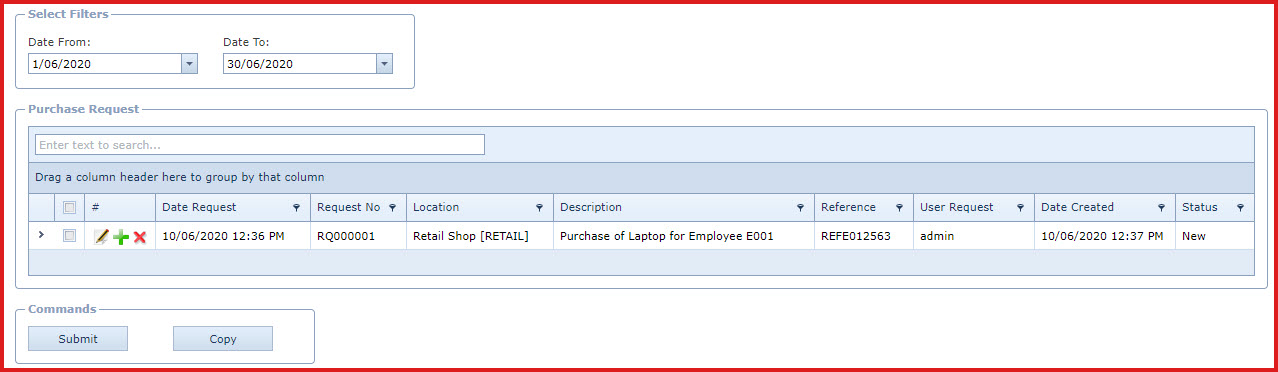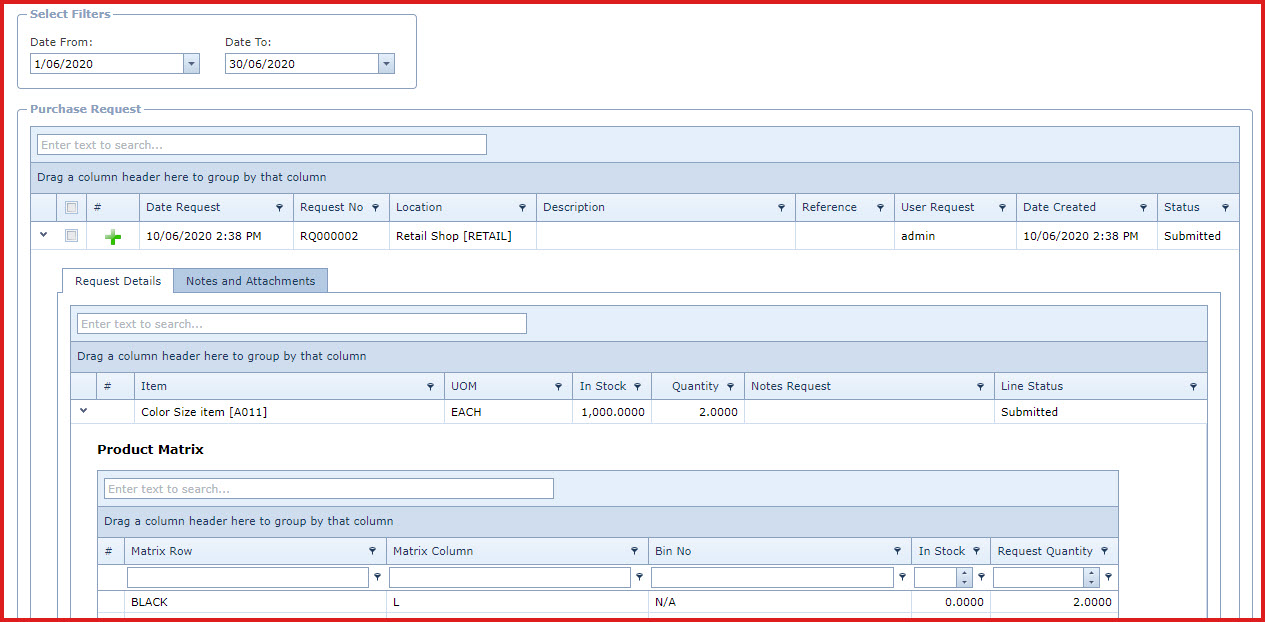Steps to create a purchase request:
-
Click on the "Green
Plus Sign". This will open the "Edit Form".
-
Enter below
details
-
Location - Select the location from the list.
-
Location is maintained under "Linkweb -
Inventory - Location"
-
Date Request - Enter the date the request was made.
-
Description - Enter the purpose of the
purchase request.
-
Reference - Users can enter referential
notes.
-
Save. Click on the "Floppy Icon". This
will create the purchase request.
-
Expand into the details to enter the
product details.
-
Click on the "Green
Plus Sign". This will open the "Edit Form".
-
Enter below
details:
-
Part No - Select the product to
purchase.
-
The product list is maintained
under "Linkweb - Inventory - Product Master".
-
Description -
Enter the description of the non-inventory or miscellaneous items
to purchase.
-
Quantity -
Enter the purchase quantity.
-
Notes Request -
Users can enter referential notes.
-
Save.Click on
the "Floppy Icon". This will add the product to the request.
-
Expand into the details to define
the "Product Matrix" for products with matrix setup .
-
For example "Shirts" can
have "Size and Colour" as matrix. User can then request 2 Large Black
Shirts.
-
Select and "Submit" the request for
approval. Users can copy the request using the "Copy"
button.
-
The status will be updated to show the
request progress.Users can view the "Notes" under "Notes and Attachments" to
view the log for failed record.
Figure 1: Purchase Request
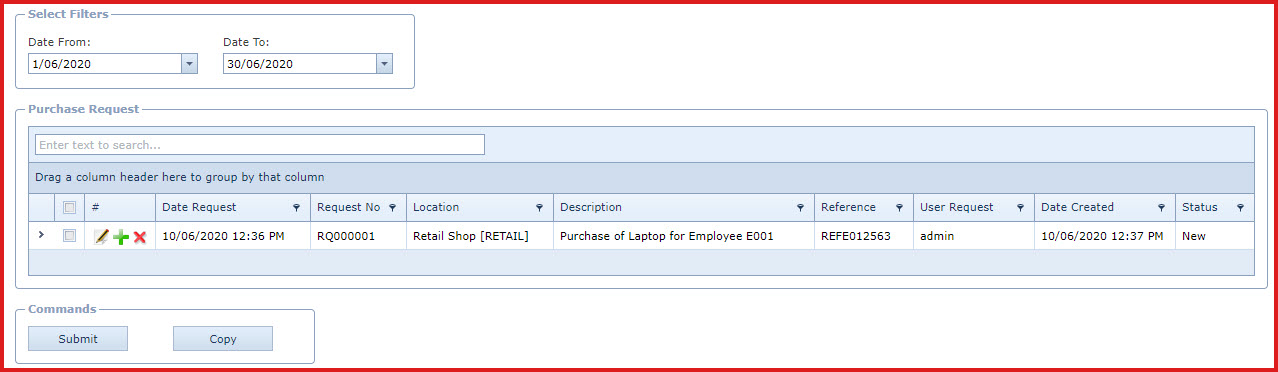
Figure 2: Purchase Request Details
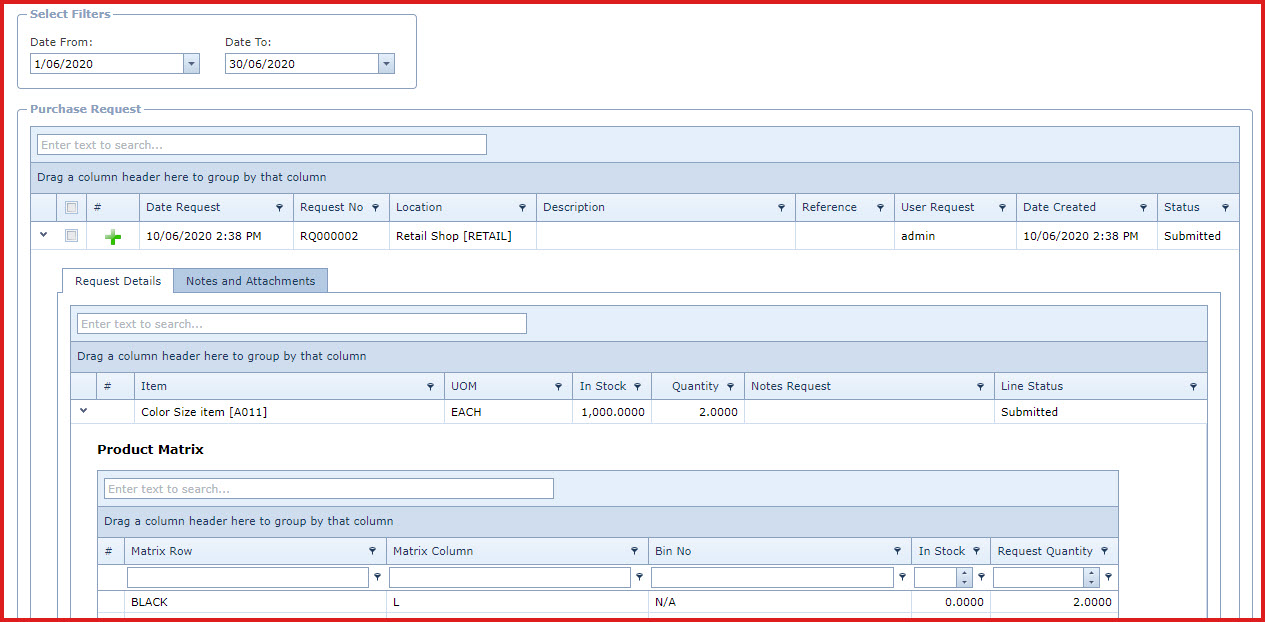
 Link Technologies - LinkSOFT Documentation
Link Technologies - LinkSOFT Documentation  Link Technologies - LinkSOFT Documentation
Link Technologies - LinkSOFT Documentation