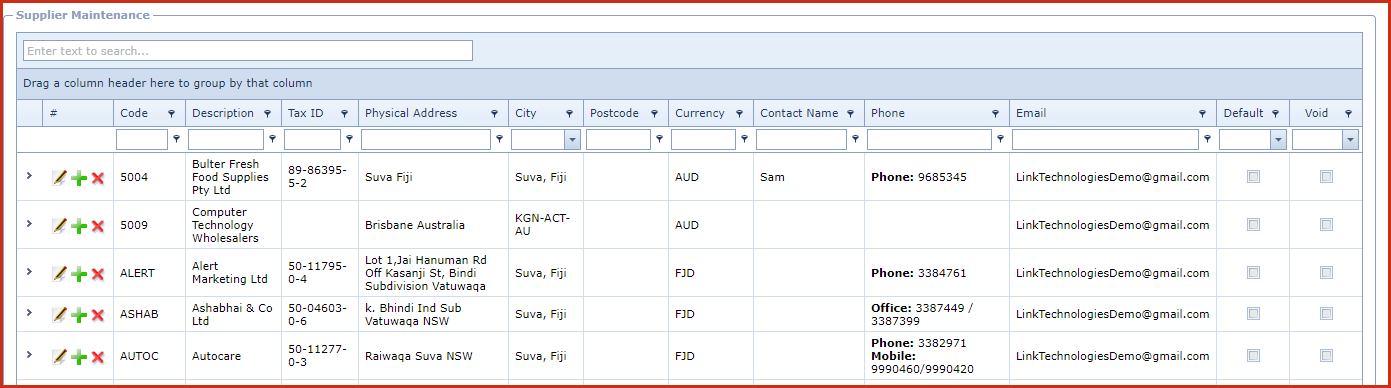Supplier Maintenance is used to create and
manage supplier details and supplier quotes .
Supplier quote is a quotation provided by the supplier specifying the cost of goods for a
specific period. Valid supplier cost is used for purchasing.
Reports
-
Supplier Listing
Report
-
Supplier Quote
Listing
Steps to create a Supplier:
-
Click on the "Green Plus Sign". This will open the "Edit
Form".
-
Enter below details
-
Code - Enter a code which can be a set of
alphanumeric values to uniquely identify each supplier.
-
Description - Enter the detailed name of the
supplier.
-
Tax ID - Enter the "Tax Identification Number" of the
supplier.
-
Physical Address 1 to 3 - Enter the physical location of the
supplier.
-
City - Select the city of the supplier. City is maintained under "Linkweb - Company Administration -
Dropdowns - City".
-
Post Code - Enter the postcode or zip code for the
supplier.
-
Postal Address 1 to 3 - Enter the postal address of the
supplier.
-
Currency
- Select the operating currency for the supplier.
Currency list is maintained under "Linkweb - Global Administration -
Currency"
.
-
Attention Name - Enter name of the person in authority
for controlling the transaction of the
accounts.
-
Attention Phone - Enter the phone
number.
-
Contact Name - Enter the name
of the contact
person.
-
Contact Phone - Enter the phone
number.
-
Office Phone - Enter the office phone of the
supplier.
-
Mobile Phone - Enter the mobile phone of the
supplier.
-
Fax - Enter the fax number of the
supplier.
-
Email - Enter the email address of the
supplier.
-
Notes - This is an open text field, users can
enter desired content.
-
Default - Tick the "Check Box", to mark it
as default.
Users can mark a supplier as default whereby if a user
creates an inventory and does not select the supplier, the item will be
created with the default supplier.
-
Void
- Void records
will be "Disabled" and will not appear in any lookups . Edit the record and
"UN-tick" void to activate a record.
-
Save. Click on the "Floppy Icon".
-
Click on the "Grey Arrow" to expand into details:
-
Click on the "Green Plus Sign". This will open the
"Edit Form".
-
Enter below details
-
Code - Enter a code which can be a set of
alphanumeric values to uniquely identify each Tax label.
-
Description - Enter the detailed description of the
tax.
-
Amount - Enter the tax rate or value.
-
Save. Click on the "Floppy Icon".
Steps to update Supplier Quote:
-
Click on the "Grey Arrow" next to
the supplier. This will expand the
details.
-
Click on the "Supplier Quotes" tab.
-
Click on the "Green Plus Sign". This will open the
"Edit Form".
-
Enter below details:
-
Product Code - Select the product from the list.
Products are maintained under "Linkweb - Inventory - Product Master".
-
UOM - Select the UOM from the list. Products are maintained under
"Linkweb - Inventory - Unit of
Measure".
-
SKU - Enter the supplier code provided by the
supplier.
-
Quantity - Enter the quote
quantity.
-
Cost - Enter the quote
cost
-
FOC Quantity - Enter "Free of Charge"quantity supplied on the
quotation
-
Valid From - Valid To - Enter the dates the quote is valid
for.
-
Save. Click on the "Floppy Icon".
Figure 1: Supplier
Maintenance
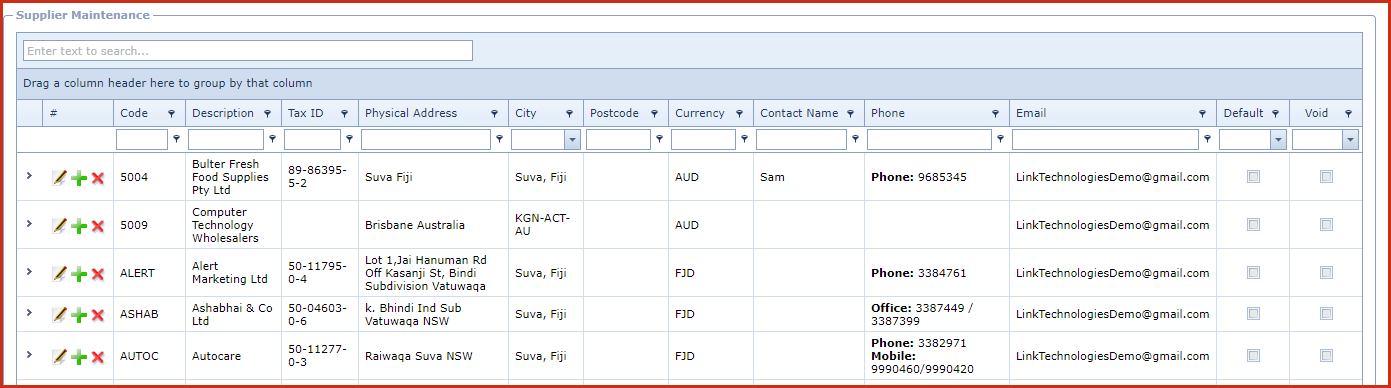
 Link Technologies - LinkSOFT Documentation
Link Technologies - LinkSOFT Documentation  Link Technologies - LinkSOFT Documentation
Link Technologies - LinkSOFT Documentation