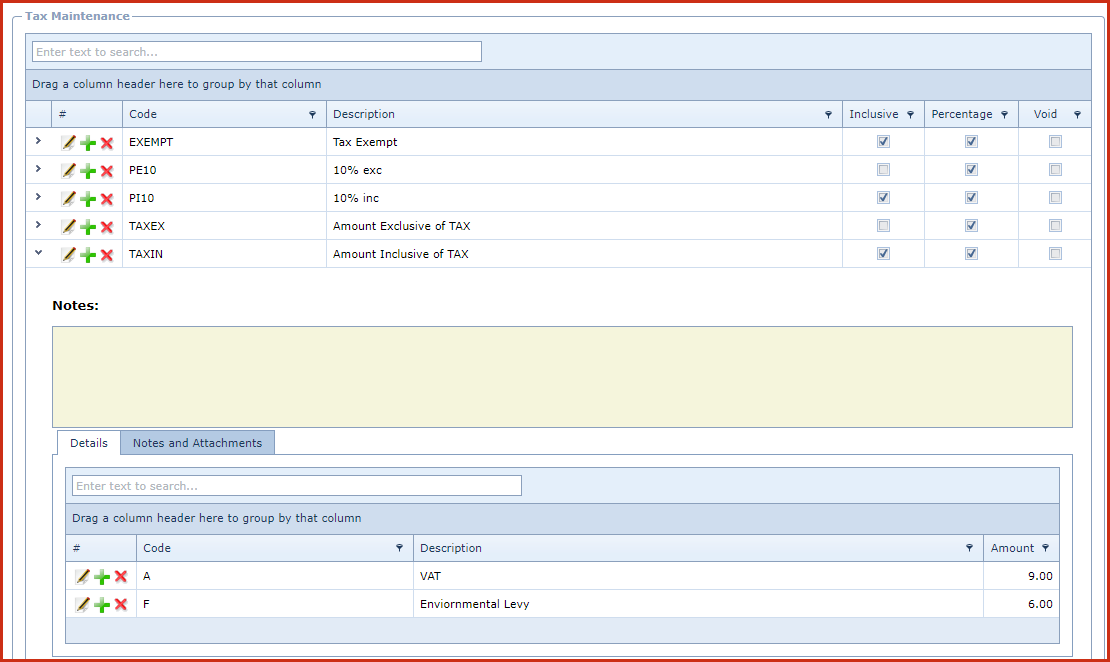Tax
Maintenance is used to create and
maintain the buying and selling tax rates. The menu stores the tax codes,
tax labels and tax rate by value or percentage.
"Tax Code" defines the type of tax and the "Tax Label" are used to list
tax components. For example, service provides pay 16% tax which is a sum of
VAT (10%) and Environment Levy (6%), tax labels are then use to differentiate
each tax and their rates.
Reports
-
Tax Code Listing
Report
Steps to setup Tax
Rates:
-
Click on the "Green Plus Sign". This will open the "Edit
Form".
-
Enter below details
-
Code - Enter a code which can be a set of alphanumeric values
to uniquely identify each Tax setup.
-
Description - Enter the detailed description of the
tax.
-
Inclusive - Tick the "Check Box"to indicate that
the tax is inclusive where the price will include VAT. If this is not
ticked that the tax is considered to be exclusive and the price is
expressed without VAT.
-
Percentage - Tick the "Check Box" if the
tax rate is a percentage.
Price
and tax component will be calculated based on the set percentage. For Example, TAXIN
price for an item is $5. The tax rate is
9%.
-
If the box is
unticked then the tax will calculated based on the defined tax value which is
taken as the fixed amount to be calculated as the tax. E.g. TAXIN price
for an item is $5. The defined tax rate is 2 then the actual price of the
item without tax will be $3, i.e. 5 – 2 = 3
-
Notes - This is an open text field, users can
enter desired content.
-
Void - Void records
will be "Disabled" and will not appear in any lookups . Edit the record and
"UN-tick" void to activate a record.
-
Save. Click on the "Floppy Icon".
-
Click on the "Grey Arrow" to expand into details:
-
Click on the "Green Plus Sign". This will open the
"Edit Form".
-
Enter below details
-
Code - Enter a code which can be a set of
alphanumeric values to uniquely identify each Tax label.
-
Description - Enter the detailed description of the tax.
-
Amount - Enter the tax rate or value.
-
Save. Click on the "Floppy Icon".
Figure 1: Tax Maintenance
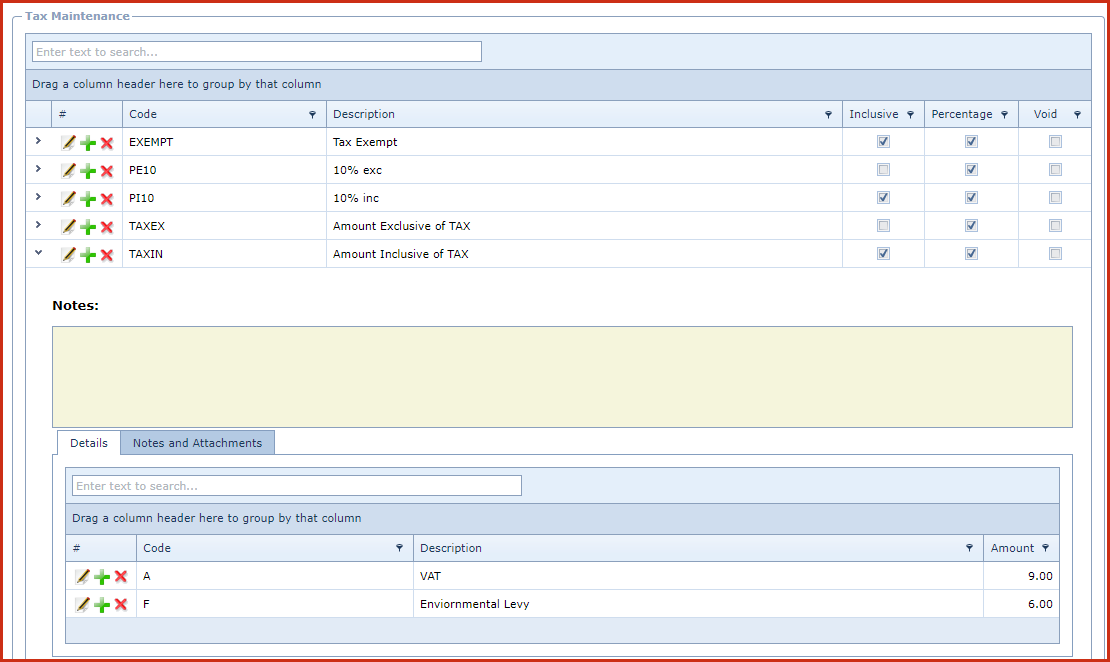
 Link Technologies - LinkSOFT Documentation
Link Technologies - LinkSOFT Documentation  Link Technologies - LinkSOFT Documentation
Link Technologies - LinkSOFT Documentation