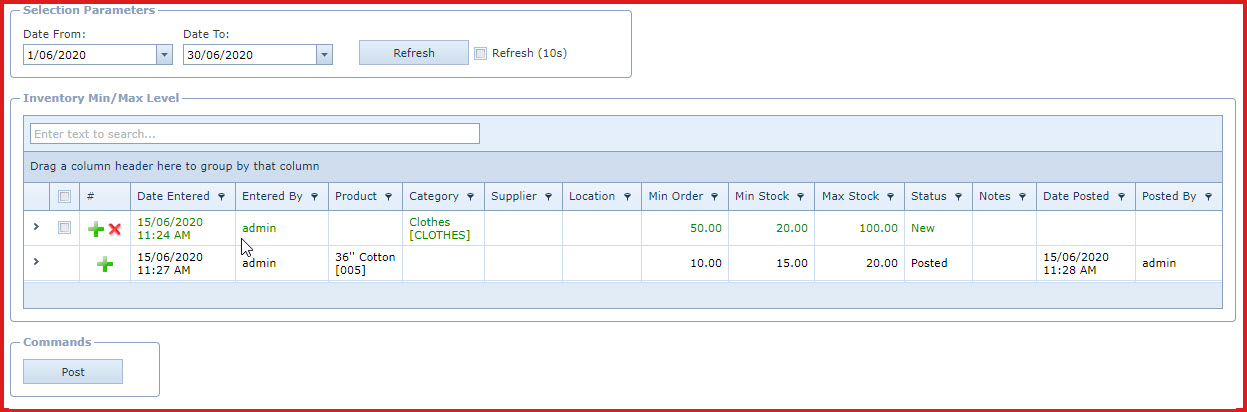Min/Max Level
Utility is used to do
a mass update of the "Minimum Stock", "Maximum Stock" and "Minimum Order" for
products. The "Minimum Stock", "Maximum Stock" and "Minimum Order"
setup is used in replenishment
.
Pre-requisites
Enable process "SYS001" - Server
process used to prepare alerts and complex computations.
Steps:
-
Click on the "Green Plus" sign. This
will open the "Edit Form".
Enter below details.
-
Product - Select the product from the
list. If a product is not selected the changes will be updated for all
products.
The product list is maintained
under "Linkweb - Inventory - Product Master".
-
Category - Select the category from
the list. Changes will be updated for products in the selected
category.
-
Category is maintained under
"Linkweb - Inventory -Category ".
Supplier - Select the supplier from
the list. Changes will be updated for products having the selected
supplier.
-
Supplier is maintained under
"Linkweb - Inventory - Supplier Maintenance".
-
Location From
- Select the location from the list.
-
Location is maintained under
"Linkweb - Inventory - Location"
-
Min Order -
Enter the minimum quantity that should be ordered when a purchase
order is created through replenishment.
-
Min Stock
-
Max Stock
-
Notes - Users can enter referential
notes.
-
Save. Click on the "Floppy
Icon".
-
Expand into the details to view
list of products. Location is be updated for these products.
-
Users can
delete products using the "Red X". Refer to Figure 1
-
Users can add products to the
list using the "Green Plus Sign".
-
Select the record and click on the
"Post" button to update the details on the the Product
Master.
-
Users need access to "Can Post
Inventory Utility Min/Max Level".
Figure 1: Update
"Minimum Stock", "Maximum Stock" and "Minimum Order"

Figure 2: Post
"Minimum Stock", "Maximum Stock" and "Minimum Order" to the Product
Master.
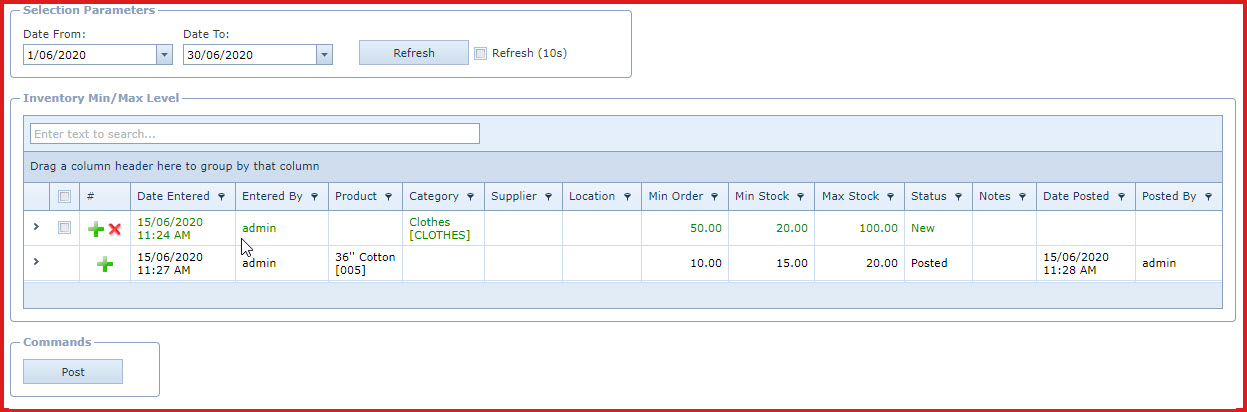
 Link Technologies - LinkSOFT Documentation
Link Technologies - LinkSOFT Documentation  Link Technologies - LinkSOFT Documentation
Link Technologies - LinkSOFT Documentation