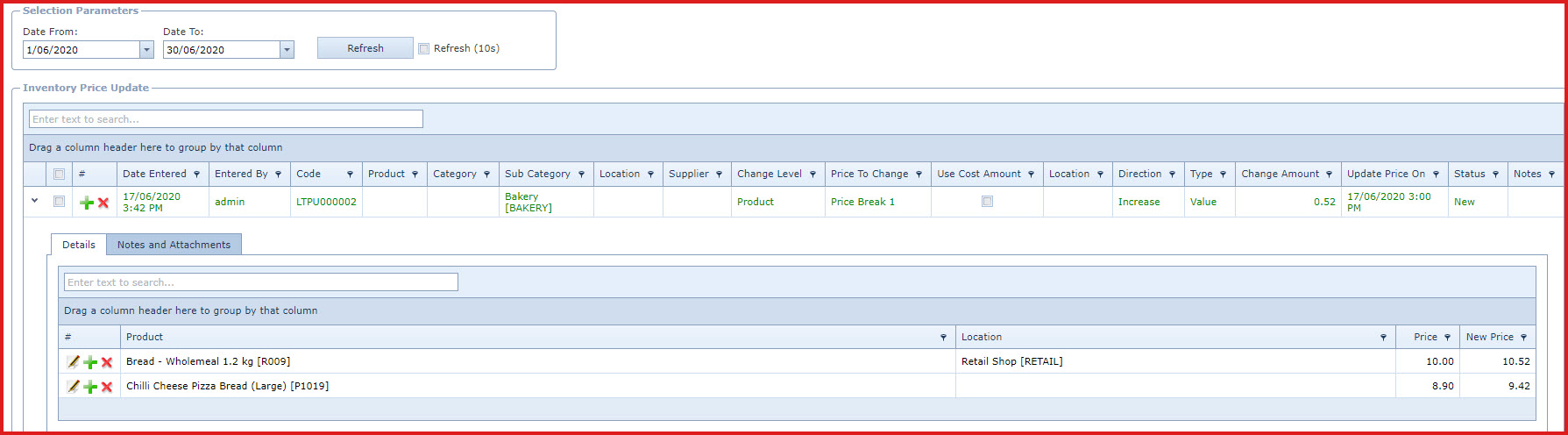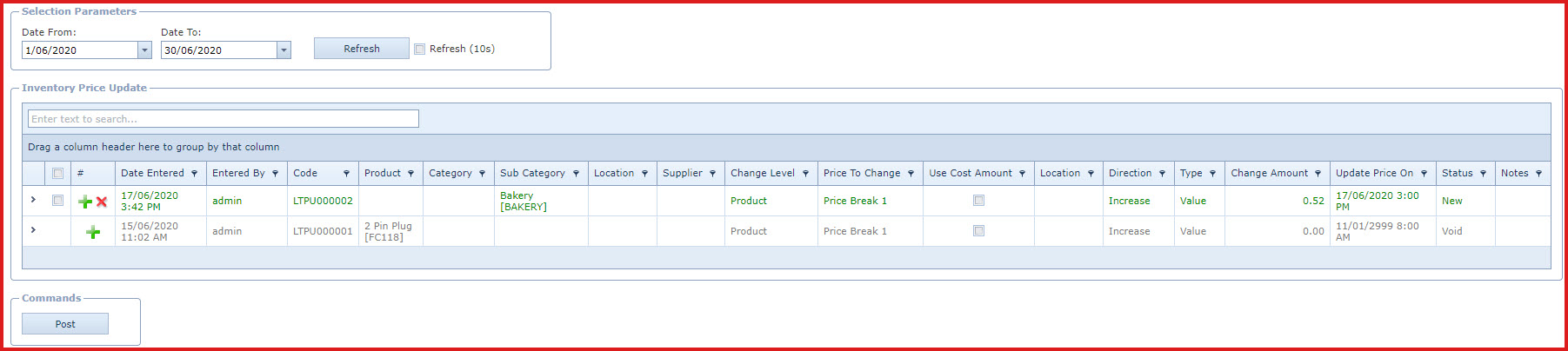Price Update
Utility is used to update the selling price of multiple products at
once based on the selection criteria. Users can schedule the price update to
automatically change the price on a specified date and time.
Pre-requisites
-
Enable process
"SYS001" - Server process used to prepare alerts and complex computations.
-
Enable process "POS019" - Inventory
Price Update Process.
Steps:
-
Click on the "Green
Plus" sign. This will open the "Edit Form".
-
Enter below
details.
-
Product - Select the
product from the list. If a product is not selected the changes
will be updated for all products.
The product list
is maintained under "Linkweb - Inventory - Product
Master".
-
Category - Select
the category from the list. Changes will be updated for products in the
selected category.
-
Category is
maintained under "Linkweb - Inventory -Category ".
-
Sub Category - Select the
category from the list. Changes will be updated for products in the selected
sub category.
-
Sub Category
is maintained under
"Linkweb - Inventory - Sub Category ".
-
Location From -
Select the location from the list.
-
Location is
maintained under "Linkweb - Inventory - Location"
-
Supplier - Select
the supplier from the list. Changes will be updated for products having the
selected supplier.
-
Supplier is
maintained under "Linkweb - Inventory - Supplier
Maintenance".
-
Change Level -
Specify if the price change us by "Product Price" or "Location Price".
-
Price To Change -
Select the "Price Level" that should be updated.
-
Use Cost Amount -
Indicate if the cost of the item should be used to calculate the price.
-
Direction -
Specify if the cost of the product or "Increase", "Decrease" by a amount or
"Override" the cost with a new value.
-
Type - Select the
type from list.
-
If type is percentage and the
"Change Amount" is 2. The price will change by 2 %.
-
If type is value and the "Change
Amount" is 2. The price will change by $2.00
-
Change Amount - Enter the change amount.
-
Update Price On - Set
the date and time for the price update to take place
-
Notes - Users can
enter referential notes.
-
Save. Click on the
"Floppy Icon".
-
Expand into the details to view the
item, current and new prices.
-
Click on the "Green Plus Sign" to
add items to the list.
-
Click on the "Red X" to delete items
from the list.
-
Select the record
and click on the "Post"
button to update
the details on the the Product Master.
Users need
access to "
Can Post Inventory
Utility Price Update".
Figure 1: Price Update
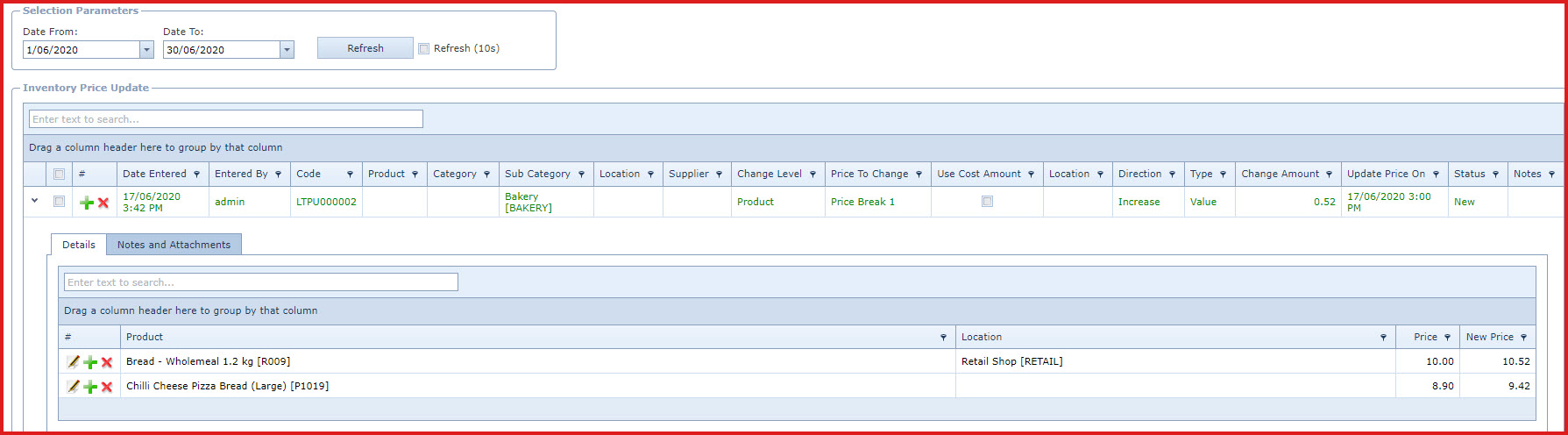
Figure 2: Price Update Post
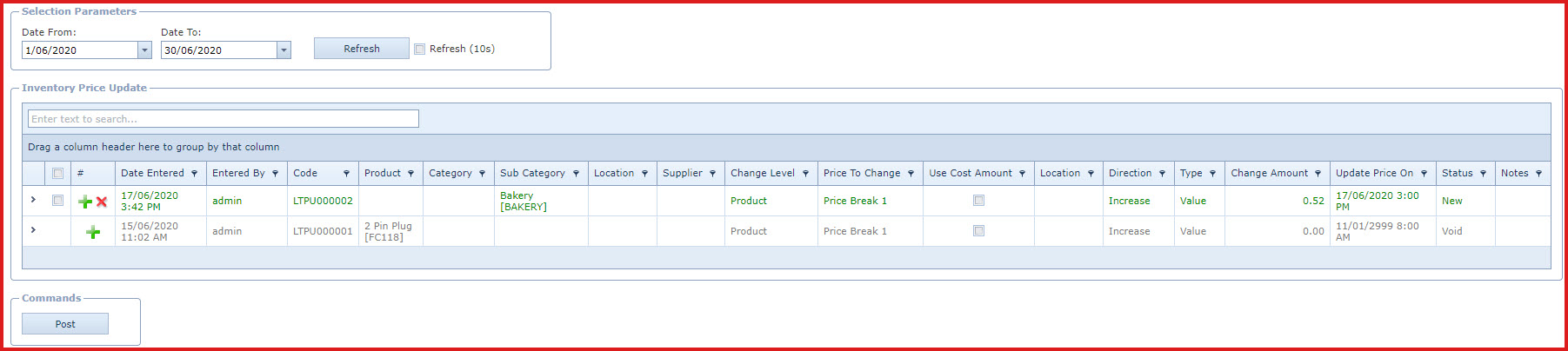
 Link Technologies - LinkSOFT Documentation
Link Technologies - LinkSOFT Documentation  Link Technologies - LinkSOFT Documentation
Link Technologies - LinkSOFT Documentation