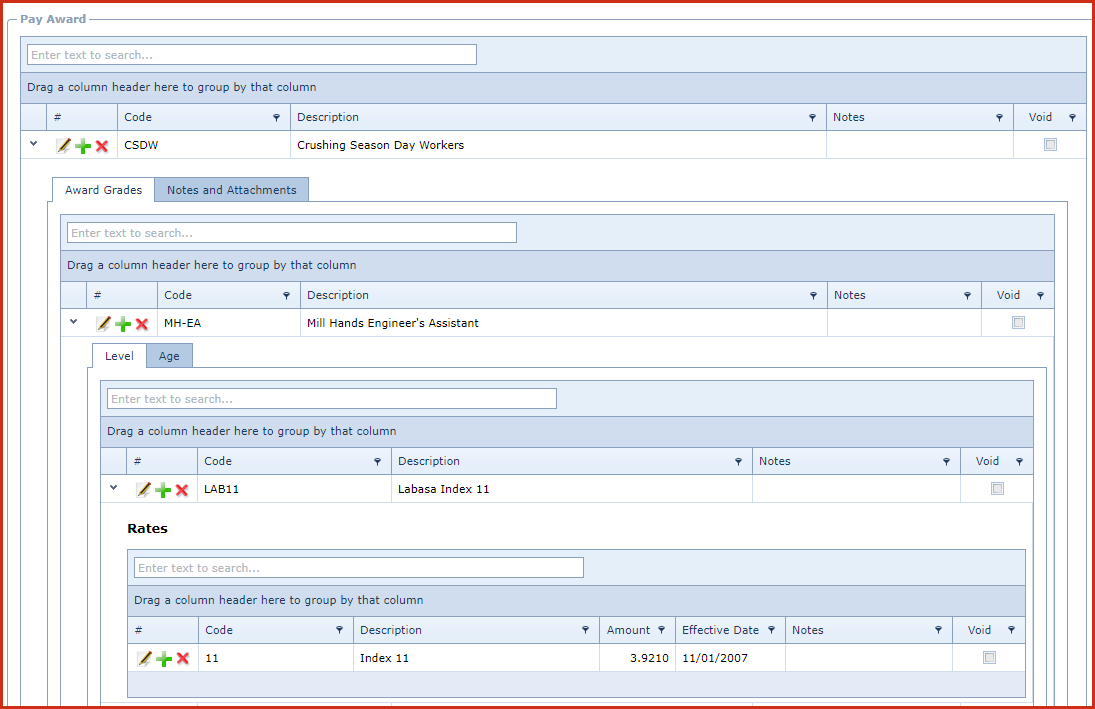Pay Awards
records list of awards that can be paid to an
employee. Award setup is independent from the employee's default pay rate.
Award is setup in a scenario where an employee body /union awards a different
pay rate to the employees. The award is assigned to an employee on the profile
under "Linkweb - Employee Profile - Employee Maintenance".
Pre-requisites
- Enable the "Allow Add", "Allow Edit" and "Allow
Delete" access under " Role
Menu Access" to
make changes.
Steps to setup Awards:
- Click on "Green Plus Sign". This will open the edit
form.
- Enter below details:
- Code - Enter a code which can be a set of
alphanumeric values to uniquely identify each pay award.
- Description - Enter the detailed description of the
pay award.
- Notes - This is an open text field, users can enter
desired content.
- Void - Void records will be "Disabled" and will not
appear in any lookups . Edit the record and "UN-tick" void to activate a
record.
- Save. Click on the "Floppy Icon":
- Click on the "Grey Arrow" next to the pay award. This
will expand into the details.
- Click on "Green Plus Sign". This will open the edit
form.
- Enter below details for the "Award Grades".
- Code - Enter a code which can be a set of
alphanumeric values to uniquely identify each award grade.
- Description - Enter the detailed description of
the award grade.
- Notes - This is an open text field, users can
enter desired content.
- Void - Void records will be "Disabled" and will
not appear in any lookups . Edit the record and "UN-tick" void to activate
a record.
- Save. Click on the "Floppy Icon".
Click on the "Grey Arrow" next to the award grade. This will expand into
the details.
- Go the "Level" tab.
- Click on "Green Plus Sign". This will open the edit
form.
- Enter below details for the "Level":
- Code - Enter a code which can be a set of
alphanumeric values to uniquely identify each award grade.
- Description - Enter the detailed description of
the award grade.
- Notes - This is an open text field, users can
enter desired content.
- Void - Void records will be "Disabled" and will
not appear in any lookups . Edit the record and "UN-tick" void to activate
a record.
- Save. Click on the "Floppy Icon".
- Click on the "Grey Arrow" next to the level. This
will expand into the details.
- Click on "Green Plus Sign". This will open the
edit form.
- Enter below details for the "Rates":
- Code - Enter a code which can be a set of
alphanumeric values to uniquely identify each award rate.
- Description - Enter the detailed description of
the award rate.
- Amount - Enter the award amount.
- Effective Date - Enter the date from which the
rate should be effectively paid.
- Notes - This is an open text field, users can
enter desired content.
- Void - Void records will be "Disabled" and will
not appear in any lookups . Edit the record and "UN-tick" void to
activate a record.
- Save. Click on the "Floppy Icon".
Go the "Age" tab.
Click on "Green Plus Sign". This will open the edit form.
Enter below details for the "Age":
Age - Enter the age.
Day Type - Select the days on which the award
should be paid.
Rate Percent - Enter the rate for the award.
Effective Date - Enter the date from which the
award should be effectively paid.
Notes - This is an open text field, users can enter
desired content.
Void - Void records will be "Disabled" and will not
appear in any lookups . Edit the record and "UN-tick" void to activate a
record.
Save. Click on the "Floppy Icon".
Figure 1: Pay Awards
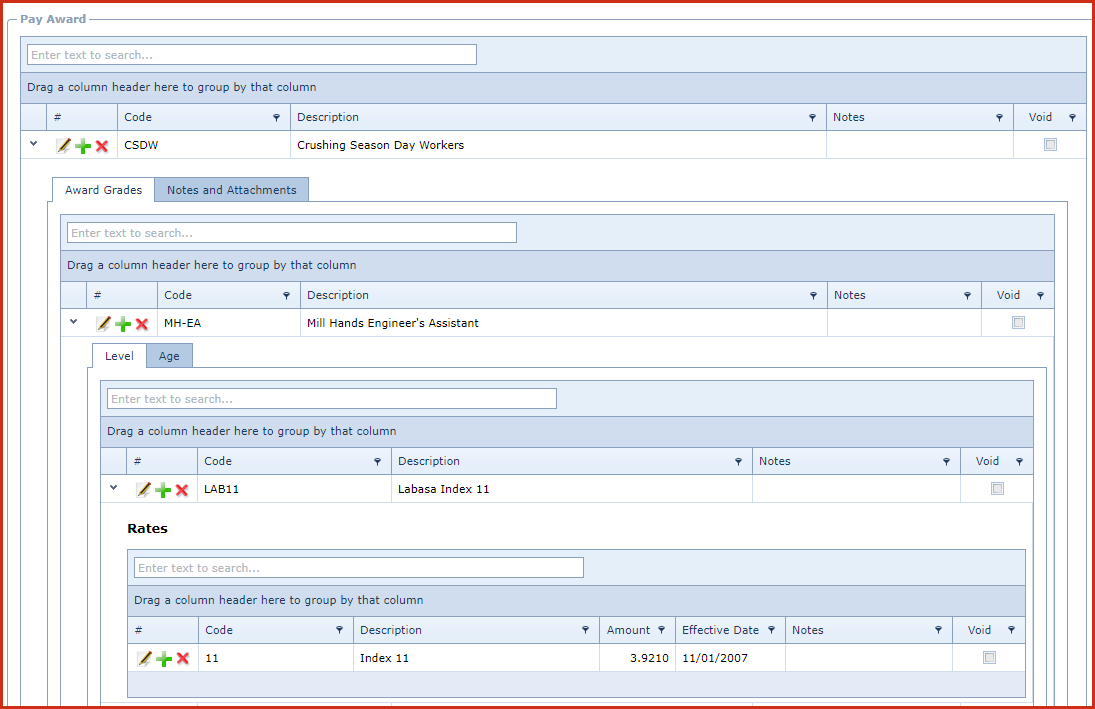
 Link Technologies - LinkSOFT Documentation
Link Technologies - LinkSOFT Documentation  Link Technologies - LinkSOFT Documentation
Link Technologies - LinkSOFT Documentation