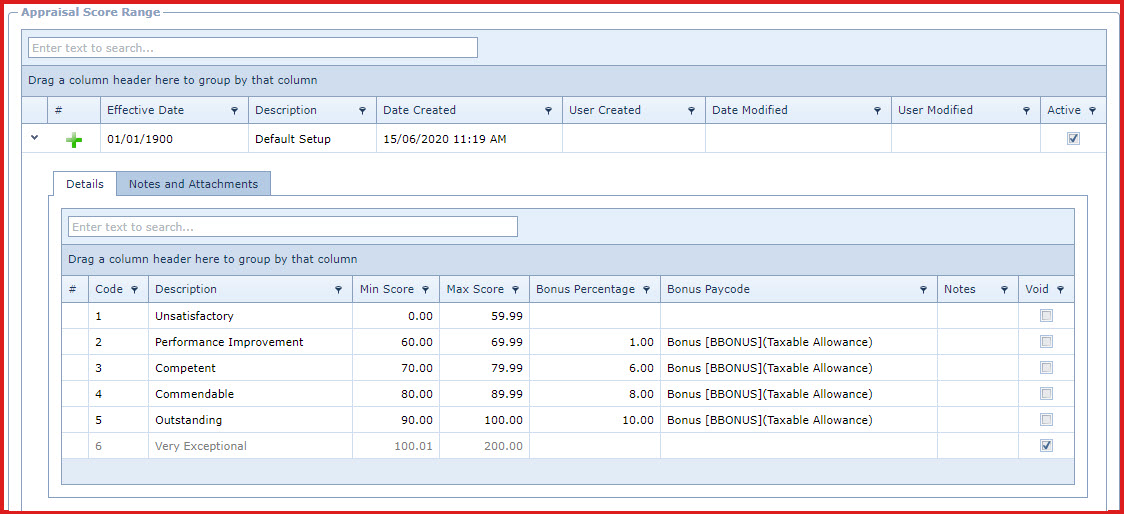KPI Score Range is used to create and
maintain the performance scores ranges. Scores are used for below
features:
- The "Maximum"score is used as the base value for
"Key Performance Indicators" with type as "Score Range".
- The score range is used to define the bonus
percentage for the performance score earned by an employee.
- When the performance scores are averaged, the score range is used to specify the performance
of the employee. For example, score range between "0 to 59.99" is declared as
"Unsatisfactory", an employee with average appraisal score of 1.5 would have a
"Unsatisfactory" performance.
Steps to create score range:
-
Click on the "Green
Plus Sign". This will open the "Edit Form".
-
Enter below details:
Refer to Figure 1.
-
Description - Enter
the detailed description of the score range.
-
Effective
Date
-
Active
-
Save. Click on the "Floppy Icon".
-
Expand into the details to enter the score range. Refer to Figure
2.
-
Enter below
details:
-
Code - Enter a code. The can be a set of
alphanumeric values to uniquely identify each score range.
-
Description - Enter the detailed description
of the score.
-
Min Score - Enter the minimum score. For
example if the "Score Range 1" is from "0 to 59" then the
minimum score would be 0.
-
Max Score - Enter the maximum score. For
example if the "Score Range 1" is from "0 to 59" then the
maximum score would be 59.
-
Bonus Percentage - Enter the percentage of
bonus allowed for each score range. For example, if the score
of an employee is is from "70 to 79.99" then the employee
will receive 6% bonus.
-
Bonus Paycode - Select the bonus paycode.
This is used to calculate the tax payable for the accumulated bonus.
-
Paycodes are maintained under
"Linkweb - Payroll Maintenance - Pay
Code".
-
Notes - This is an open text field,
users can enter referential
notes.
-
Save. Click on the "Floppy Icon".
Figure 1: Appraisal
Score Range

Figure 2:
Appraisal Score Range Details
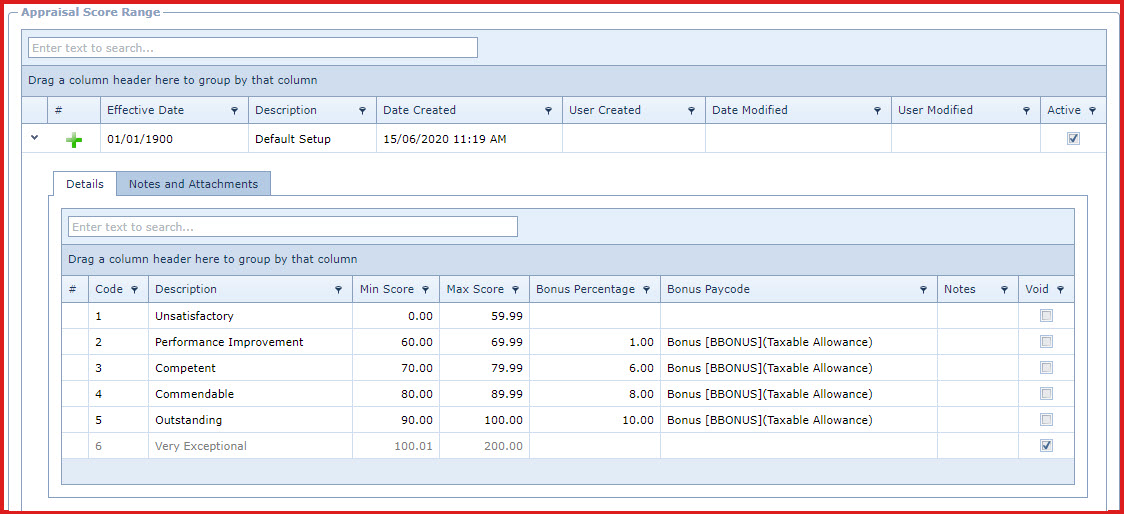
 Link Technologies - LinkSOFT Documentation
Link Technologies - LinkSOFT Documentation  Link Technologies - LinkSOFT Documentation
Link Technologies - LinkSOFT Documentation