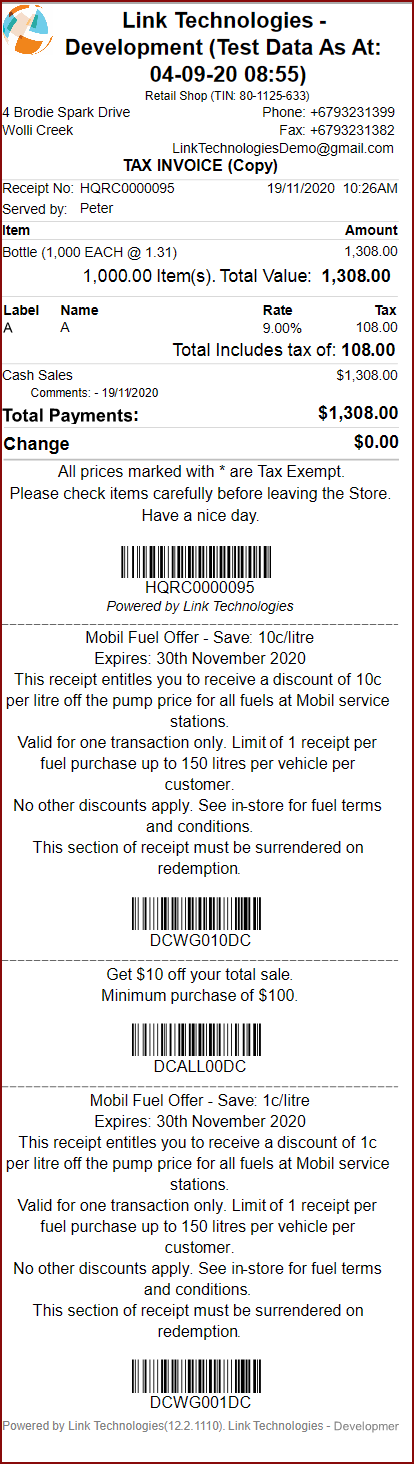Link Technologies - LinkSOFT Documentation
Link Technologies - LinkSOFT Documentation  Link Technologies - LinkSOFT Documentation
Link Technologies - LinkSOFT Documentation Discount coupons are used to give discounts based on a coupon code which can be printed at the end of a receipt (original or copies). Refer to coupon setup.
Coupon codes can be used multiple times, therefore it is recommended that customers surrender their coupon codes if you want the customers to use the coupon once.
The following functions are available:
Setup the following configurations:
| Code | Description | Default Value |
| POS.DiscountCoupon.Identifier |
Discount Coupon Identifier. To scan a discount coupon, the barcode or card reader must have the format {DiscountCoupon.Identifier}DiscountCouponCode{DiscountCoupon.Identifier} |
DC |
| Field | Description |
| Code | Enter an alpha numeric unique code to identify the record |
| Description |
Enter a detailed description for the
discount coupon including any terms and conditions. For example: a fuel offer of 1c per litre can be as follows: Fuel Offer - Save: 1c/litre |
| Start Date | Enter the Start date the discount coupon is valid from |
| End Date | Enter the End date the discount coupon is valid to |
| Print Type | Select the transaction type from "Cash, Credit or Layby" to control which transactions can print the discount coupon in receipt. |
| Redeem Type | Select the transaction type from "Cash, Credit or Layby" to control which transactions can redeem the discount coupon. |
| Minimum Spend | Minimum spend required to print the discount coupon on receipt. |
| Print on Receipt | Tick this box to print this coupon on Point of Sale receipts exceeding the "Minimum Spend" amount. |
| Deleted | Deleted will disable the record |
| Field | Description | Example values for 1c per litre |
| Sequence | Sequence order in which the discount is applied | 1 |
| Location |
Enter the location for the discount. Leave blank when discount is applied to all locations. |
leave blank |
| Category | Enter the Product category for the discount. Leave blank when discount is applied to all categories. | Wet Goods (include all sub categories) |
| Product | Enter the product for the discount. Leave blank when discount is applied to all products. | leave blank |
| Discount Type |
Select the discount type "Line Total" or "Quantity". When giving discounts by "Line Total" it is recommended to use "Discount Is Percent = Yes". Choosing a "Discount is Percent" = No implies that each line will get the discount. |
Quantity |
| Minimum | Enter the minimum "Line Total" or "Quantity" based on the "Discount Type". The sale will need to exceed this value for the discount to apply. | 0.00 |
| Maximum |
Enter the maximum "Line Total" or "Quantity" based on the "Discount Type". This can be used to limit the amount of discount given. E.g: if the customer gets 1c per Litre discount, you can set
the maximum of 150 to indicate the customer will get discounts upto 150
L of fuel. |
150.00 |
| Discount Amount | Discount amount per "Line Total" or "Quantity" based on the "Discount Type" | 0.01 |
| Discount Is Percent | Tick this box if discount amount is a percent | unticked |
| Deleted | Deleted will disable the record | unticked |
Shows the transactions in which the discount coupon was applied.
To redeem a discount coupon, follow these steps:
Figure 1: Sample Receipt with Discount
Coupons