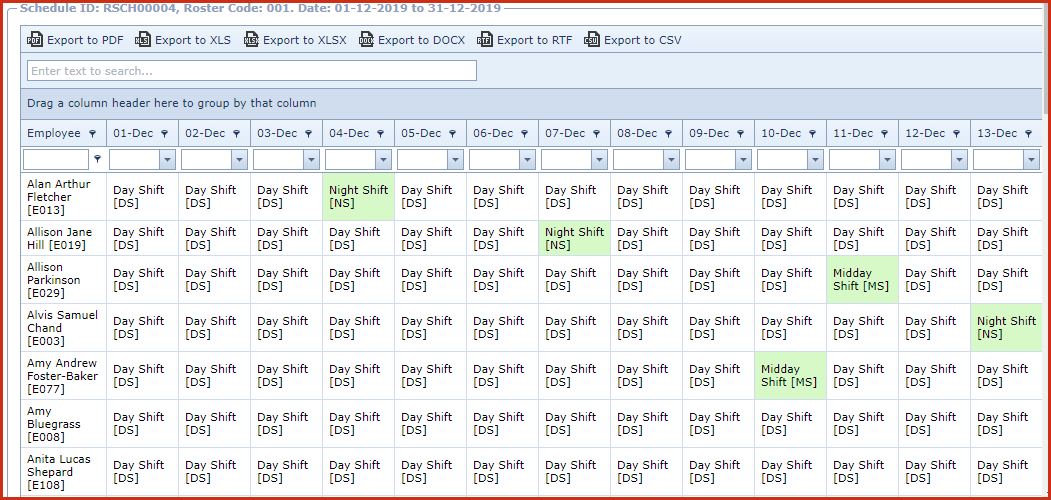Roster Schedule is used
to plan and schedule the work shift of the employees. The "View" link on the
roster schedule provides a spreadsheet with a calendar view of the roster.
It lists the date and days to show on which day and shift a employee would
report to work.
Steps to create a Roster
-
Click on the "Green Plus Sign". This will open the
"Edit Form".
-
Enter below details
-
-
-
-
-
-
Employee - Select the employee if the schedule is
for a single employee. Leave this blank to create roster for all
employees
-
Default Shift - Select a shift the
roster.
-
Status - Select the status as one of the
below:
-
Active - Rooster schedule will be
editable.
-
-
Void - Entry will be marked as
"Void".
-
Notes - This is an open text field, users can
enter desired content.
-
Void - Void records will be "Disabled" and
will not appear in any
lookups.
-
Click on the "Grey Arrow" to expand into the
details.
-
The "Copy"button will copy the details of the roster can create a new
record.
Figure 1: Roster Schedule

Figure 2: Roster
Details
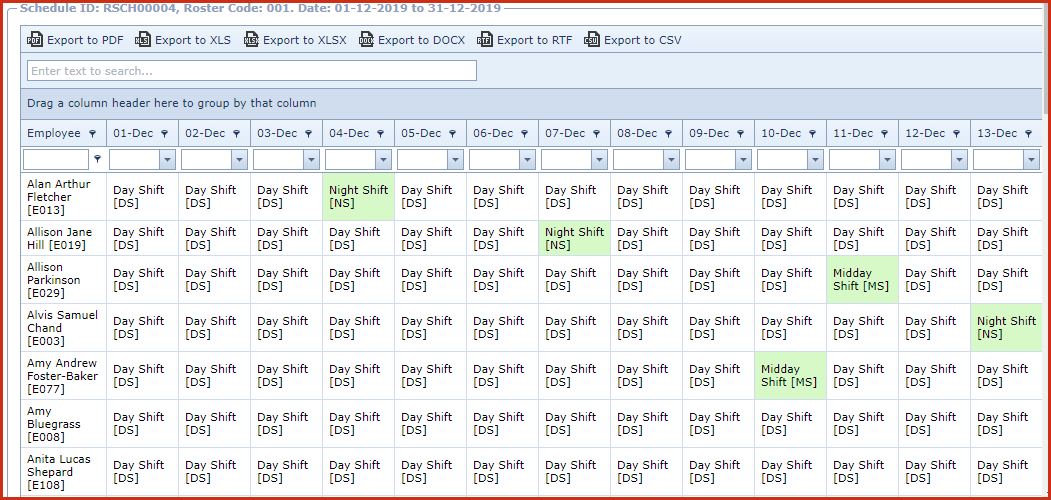
 Link Technologies - LinkSOFT Documentation
Link Technologies - LinkSOFT Documentation  Link Technologies - LinkSOFT Documentation
Link Technologies - LinkSOFT Documentation