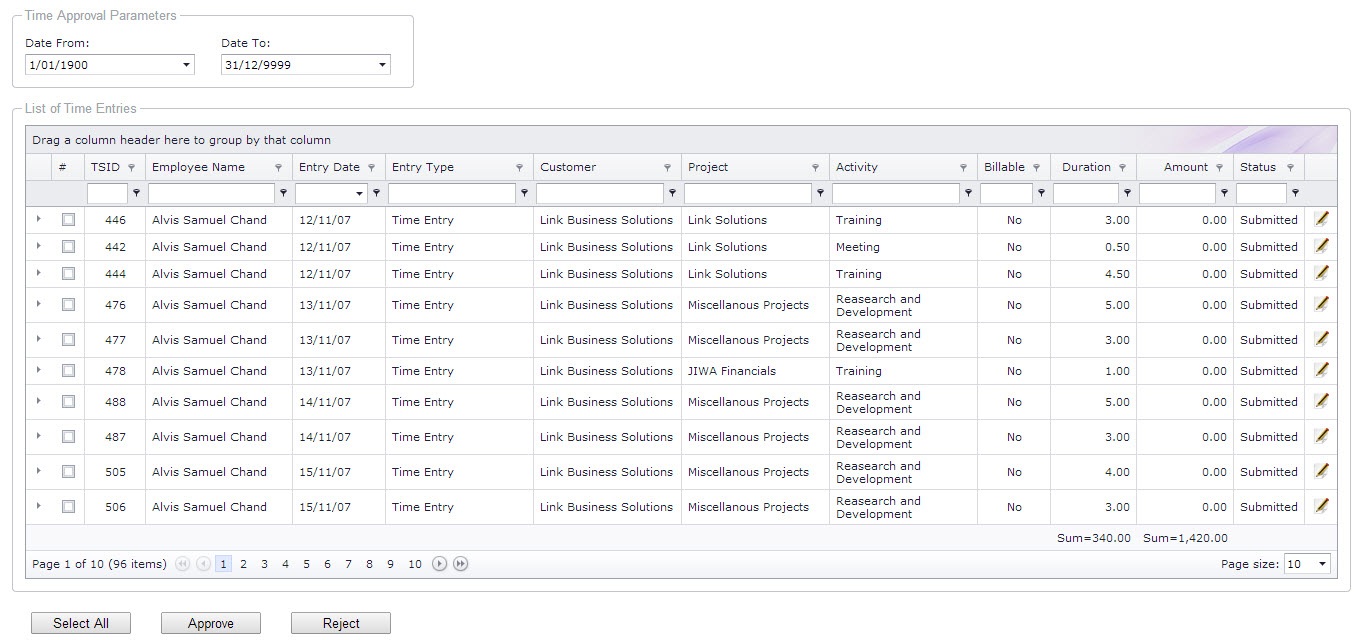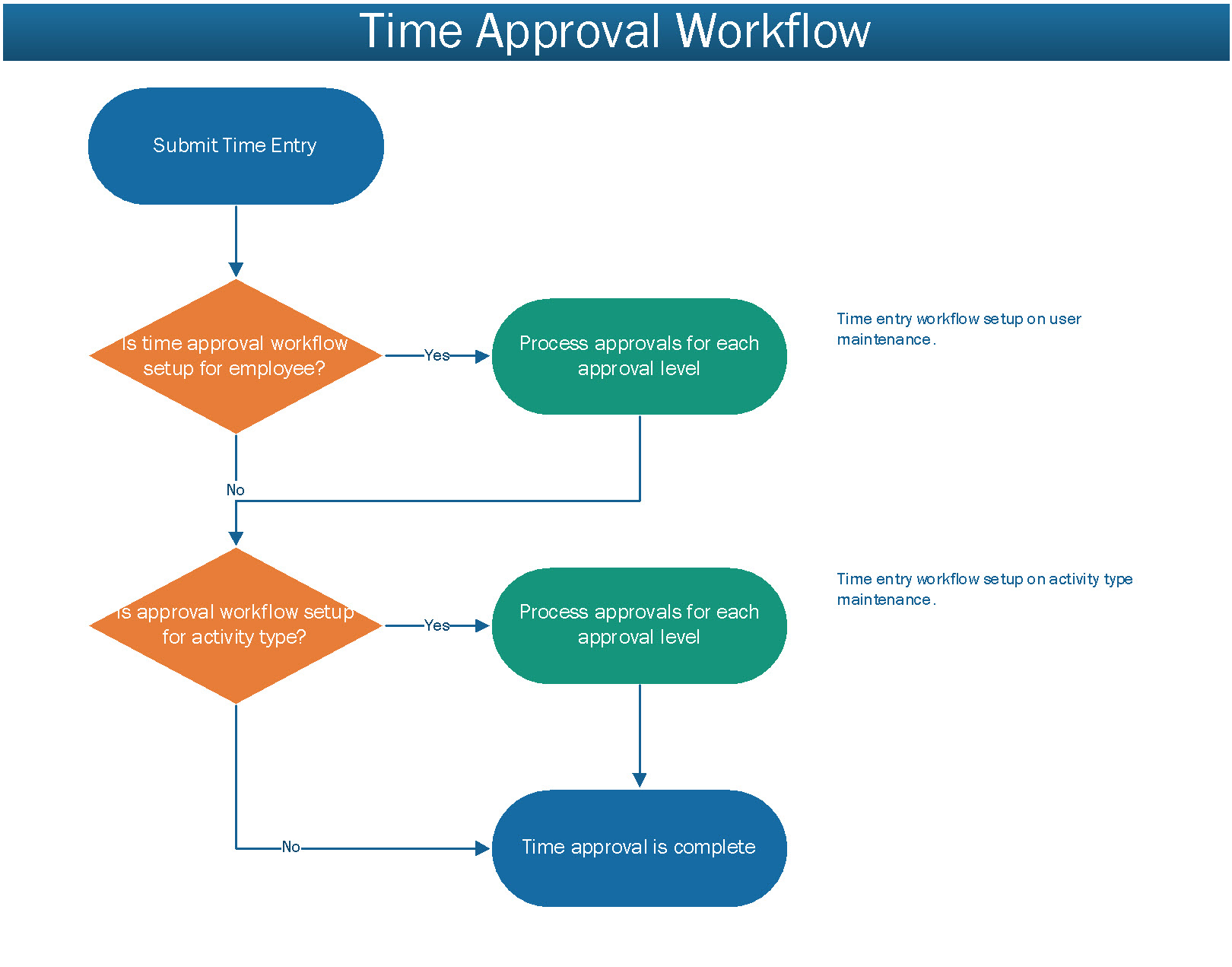System will
send an email alert
when the configuration "Enable Time/Expense alert (Y/N)" is set to "Y".
If the activity has a valid leave code assigned to it,
it will accrue hours approved as leave balance.
If
the time entry activity has a valid paycode and the configuration
"Import approved Time entries from ESS when pay is created (Y/N)"
is set to "Y" then these entries are marked for processing in the next
payroll run.
If the time entry activity has a valid timesheet
paycode (ANHRS,ADHLF,ADTIM,APHOL) and the configuration "Automatically
create payroll timesheet entry on time approval (Y/N)" is set to
"Y" then these entries are created in payroll timesheet for employee's that are flagged
as timesheet.
If
the expense/claim entry activity has a valid paycode and
the configuration "Import approved expense claims from ESS when pay is created
(Y/N)" is set to "Y" then these entries are marked for processing in the
next payroll run.
 Link Technologies - LinkSOFT Documentation
Link Technologies - LinkSOFT Documentation  Link Technologies - LinkSOFT Documentation
Link Technologies - LinkSOFT Documentation