 Link Technologies - LinkSOFT Documentation
Link Technologies - LinkSOFT Documentation  Link Technologies - LinkSOFT Documentation
Link Technologies - LinkSOFT Documentation
Figure 1: Scanner and Display
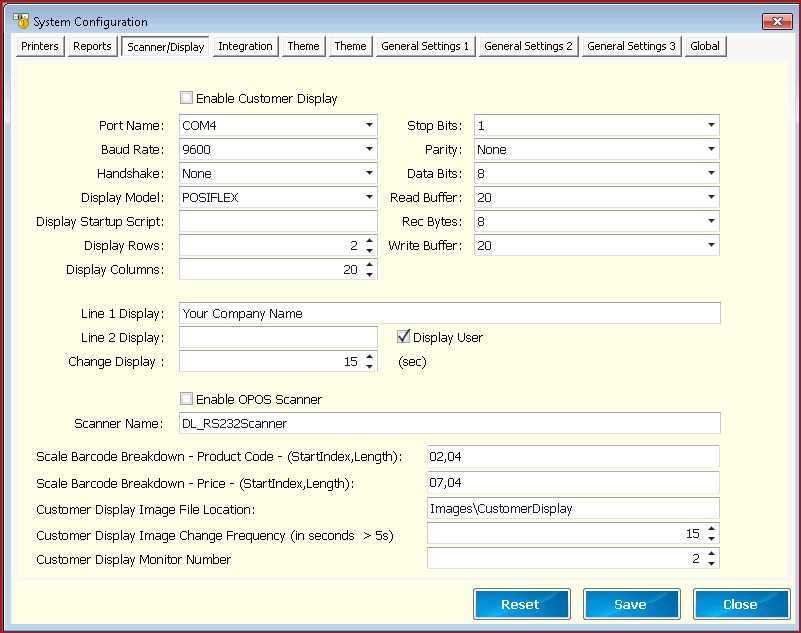
Table 1 : list configuration under "Scanner/Display" and its functionality.
Fields
Description
Enable Customer
Display
Enable this field if you
have 20 columns by 2 rows customer display.
Port
Name
Select the
Customer Display Port Number.
Baud Rate
Port Baud Rate (9600, 14400, 19200, etc)
Note: Baud Rate depends on the Hardware.
Handshake
Hand Shake type as RequestToSend, RequestToSendXOnXOff,
XOnXOff or none. Display
Model Select the appropriate
model from the drop down list. DOS Batch file
name to be executed to initialise the customer display. Customer Display Row Characters.
Defaulted to 2.
Display
Columns
Customer
Display Column Characters.Defaulted to 20.
Stop
Bits
Stop Bit sent
at the end of the character allow the receiving signal to detect the end of a
character and to resynchronise with the character steam. Electronic devices
usually use one stop bit. Select the appropriate Stop Bit (e.g. 1, 1.5,2). Parity
Stop Bit sent at the end of the character allow the
receiving signal to detect the end of a character and to resynchronise
with the character steam. Electronic devices usually use one stop bit.
Select the appropriate Stop Bit (e.g. 1,
1.5,2).
Data Bits
Default value is
8. Refer to manufacturer specifications . Read
Buffer Number of
characters to read before processing. Received bytes
threshold for the serial port. Customer
Display line 1. Customer
Display line 2. Time (in Seconds)
to display the change pop up screen. When enabled,
the cashier logged in is displayed on the customer display. Model number of
OPOS Scanner. This shows the starting character and length
of the price for scale items in a barcode. For example, Product Code is 2,4 and Price is 7,4 and the entire barcode is 13 digits in
length. From this setup we know that the product code starts from the 2nd
digit and is 4 characters in length and price starts from the 7th digit and
is 4 characters in length. For example, onions are setup in the Product
Master as a scale item with code 1001 priced at $3.94/kg. This item will be
scanned in POS as XppppXppppXXX where X denotes a zero, 1st set of p is product and 2nd set of p is price. If a customer buys
$10.68 of onions, the Barcode format printed by the scale is: 0100101068000. Customer Display is a
separate screen to display item records as they are processed. This the location or path which contains the images to be displayed.
Images can be stored locally or on the network.
Display Startup
Script
Display Rows
Rec Bytes
Write Buffer
Write buffer
size for the serial port.
Line 1 Display
Line 2 Display
Display User
Enable OPOS Scanner
Scanner Name
Scale Barcode Breakdown - Product Code
This shows the starting character and length
of the product code for scale items in a barcode.
Scale Barcode Breakdown - Price
Customer Display Image File Location
Customer Display Image Change Frequency
This the frequency at which images will change on
the display. Frequency is in seconds.
Customer Display Monitor Number
Users can define the default
"Monitor" for customer display. When the user starts "Point of Sale", the customer display will automatically open on the configured monitor. Monitor numbers can
be identified under the display setting of the machine.