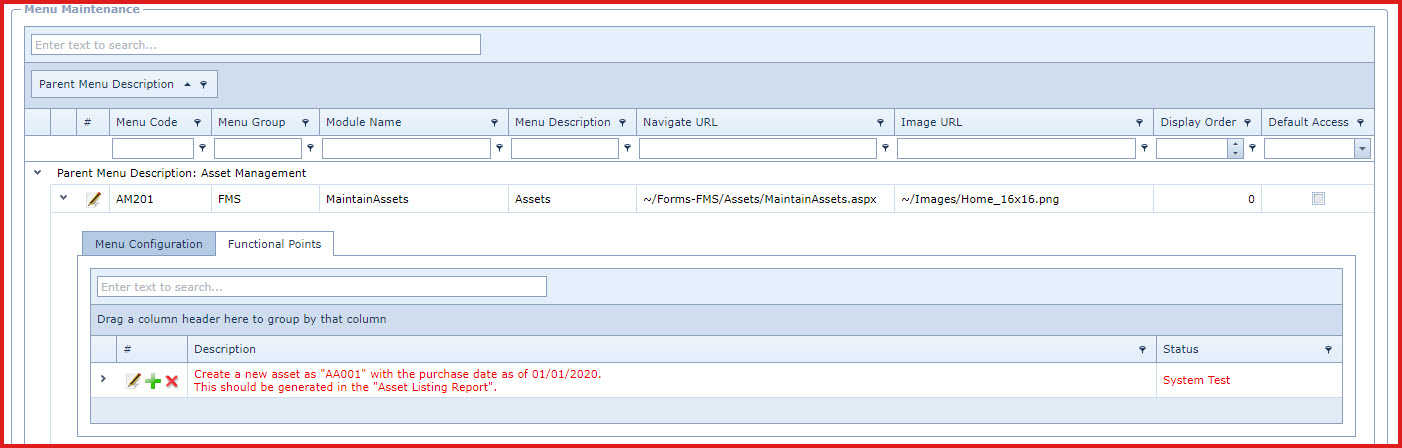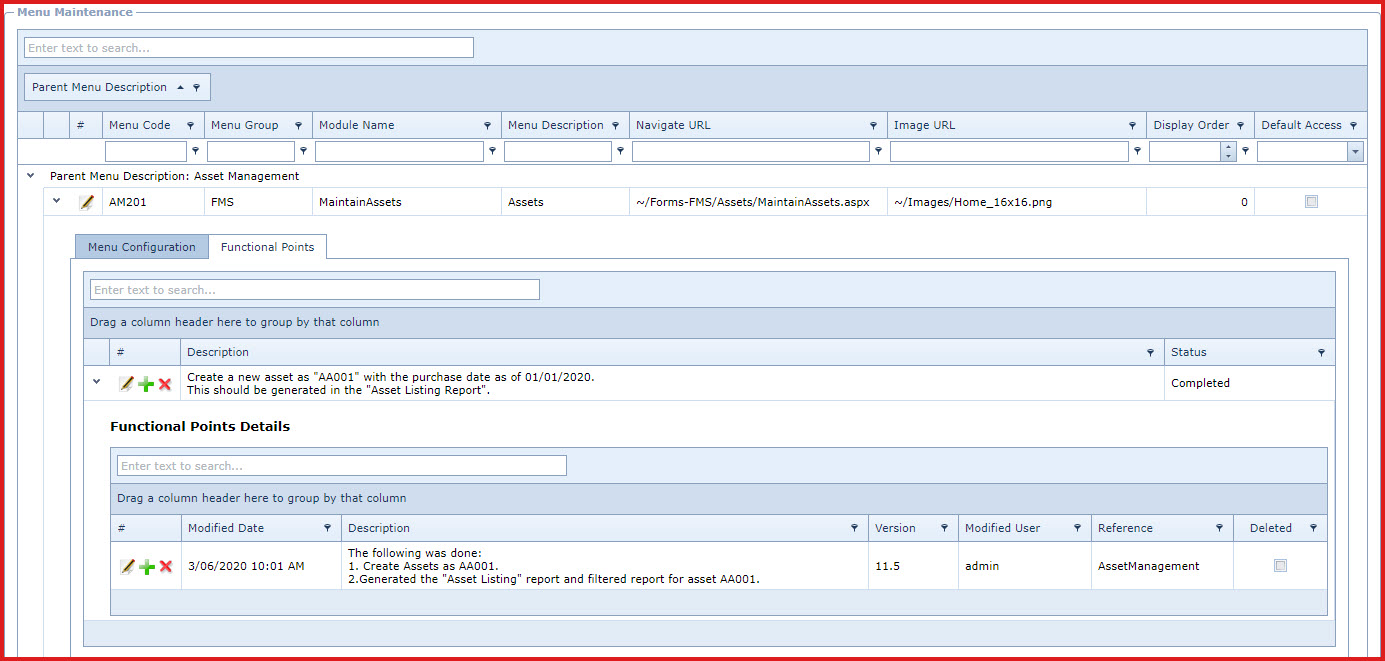Link Technologies - LinkSOFT Documentation
Link Technologies - LinkSOFT Documentation  Link Technologies - LinkSOFT Documentation
Link Technologies - LinkSOFT Documentation Functional Points are used to manage important features of menu. The purpose of functional points to add, edit and
delete test cases for "User Acceptance Testing" (UAT).
Scenario
Functional points allows users to record the
feature to test for a menu and mark them as tested. For example, test that users can change password based on client password
complexity settings. This can be created as a functional point for menu "Change Password" whereby the user
performing UAT will be required to test changing of password before passing the
pilot upgrade. Functional Points eliminates the need to remember things to test
allowing clients to keep log of the test results. Notes
Steps to add Functional Points
Figure 1:
Functional Points Figure 2:Functional Points Details
Customers are required to upgrade
to the newest version of LinkSOFT after every release. A pilot upgrade is
performed by Link Technologies with the system administrators. The pilot upgrade is
aimed to test key features used by the organisation.