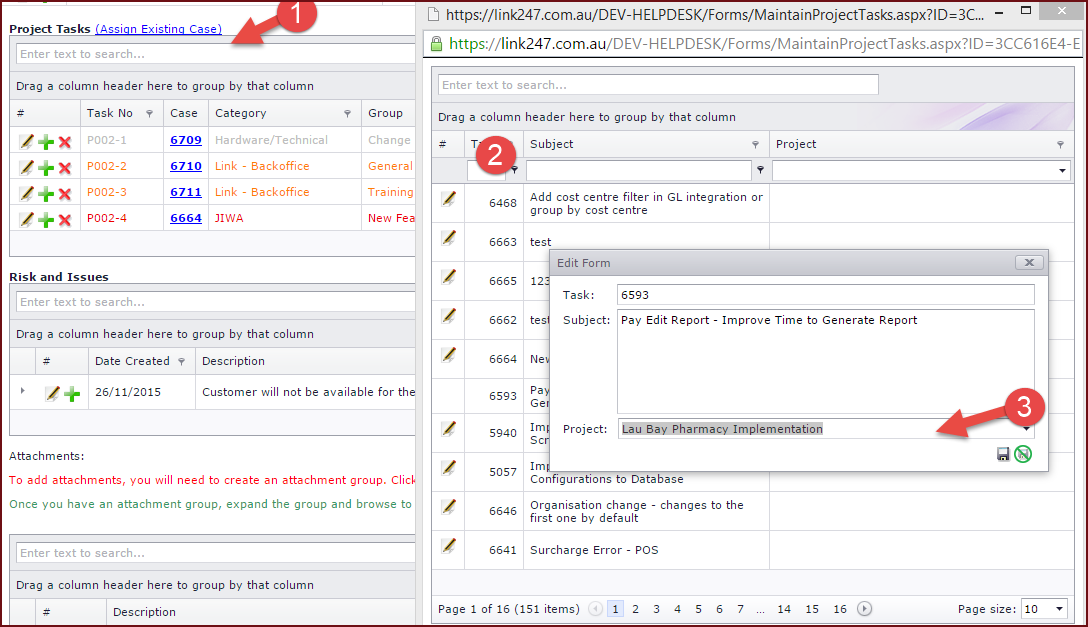Link Technologies - LinkSOFT Documentation
Link Technologies - LinkSOFT Documentation  Link Technologies - LinkSOFT Documentation
Link Technologies - LinkSOFT Documentation
Expand the required project by clicking on the grey triangle next to it and enter respective tasks.
The table below describes each field in the Create New Project form. Refer to Figure 1.
Table 1: Contents to Create a New Project Task
| Fields | Description |
|
Project Task Number |
Project Task Number is the task ID for Project , for example if a Project has a code of P001, the task ID can be P001-1 to indicate Task 1 for Project P001. |
|
Call Number |
Call number is system generated to reflected the call number on Helpdesk. |
|
Subject |
Subject is a brief description about the task. |
|
Category ID |
Category ID reflects the category of the task. Categories can include hardware, software, training and the like. |
|
Group ID |
Group ID reflects the group or task type, these include groups such as customer support, change request, system issue. |
|
Priority |
Priority indicates the level of importance for a task. |
|
Weight |
The weight is actually the hours in numbers based on which the progress for a project is determined. For instance if a Project has two tasks, Task A and Task B. Task A has a weight of 1 and Task B has a weight of 2. If Task A is completed and Task B is not, Progress is 33%. On the other, hand if Task B is completed and Task A is not, Progress is 66%. |
|
ETC |
Expected date of completion for the task. |
|
Assigned To |
The individual responsible for completing the task. |
| Status ID |
Status indicates the status of the project, status can be selected from the list as New, In Progress, Completed, Suspended or Cancelled. |
| Reference |
Records any reference numbers or details for the task for example purchase order numbers or any other relevant information. |
| Summary |
Users can enter the details of the task that needs to be completed. |
To add an existing call on the Helpdesk to a project. Refer to Figure 2
Note: Once
the case has been assigned, users are required to edit the task to add the Task
Number and the project weight.
Figure 1: Edit Form to Create a New
Project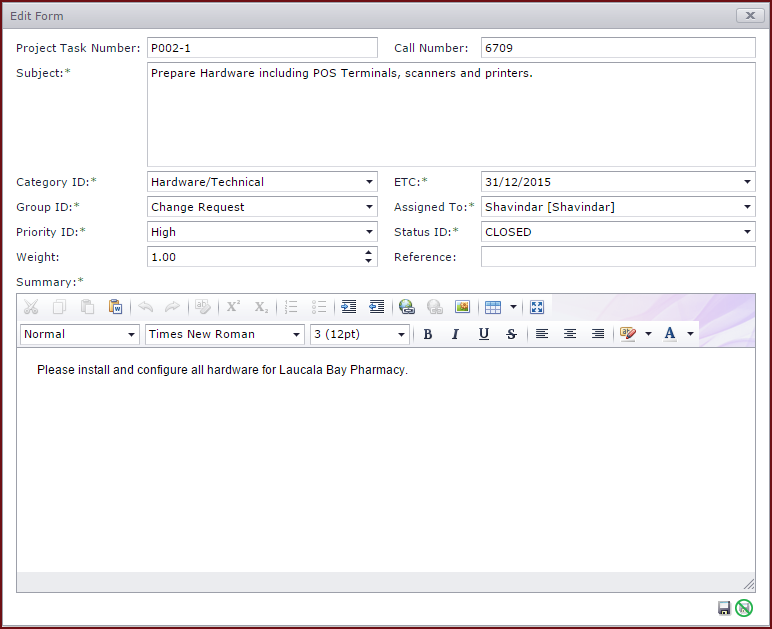
Figure 2: Assigning Cases to a Project