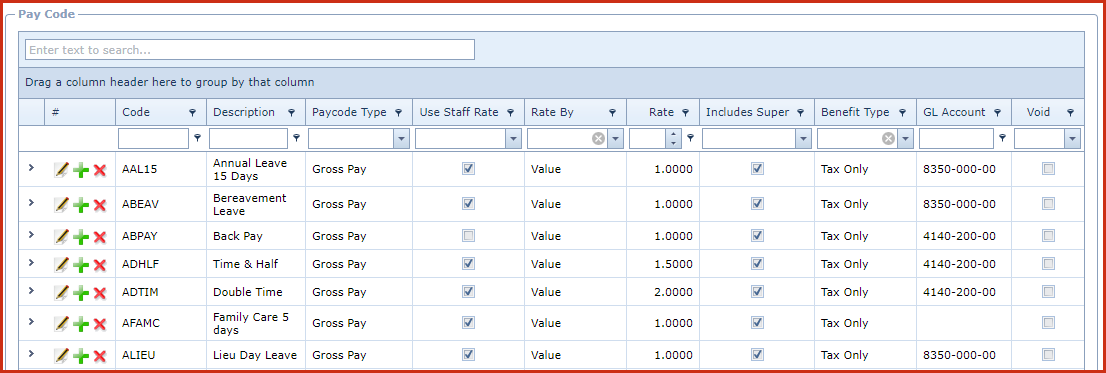Pay Codes are used to create and maintain pay components
paid to an employee. For example, Normal Hours, Taxable and Non - Allowances,
Benefits and others.
Notes
- A paycode for a leave is automatically created when the leave code is
created.
Reports
- Paycode Listing
Pre-requisites
Enable the "Allow Add", "Allow Edit" and "Allow Delete" access under "
Role
Menu Access
" to
make changes.
Steps to create a Pay Code:
Click on "Green Plus Sign". This will open the edit
form.
Code - Enter a code which can be a set of
alphanumeric values to uniquely identify each pay code.
Description - Enter the detailed description of the
pay code.
Paycode Type
- Related data fields will load when the paycode type
is selected.
- Banking and Deduction
- Includes Banking - "Includes Banking" if ticked
will be included in the "Direct Credit" payments.
- Bank Code - Select the "Bank" from the list.
Bank is maintained under "Linkweb - Company Administration - Bank"
- Bank Account - Enter the "Bank Account" number
for the selected bank.
- GL Account Code - Enter the "General Ledger
Code" from the financial database that is used to integrate pay amounts
into the financial.
- Creditor Code - Enter the "Creditor Code" from
the financial database that is used to integrate pay amounts into the
financial.
- Commission Percent - Enter the percent that
should be used to calculate the commission.
- Commission GL Code - Enter the "Omission
General Ledger Code" from the financial database that is used to
integrate commission amounts into the financial.
- Group GL Transactions - "Group GL Transaction" if ticked will group
pay amounts by the "General Ledger Code".
- Benefit, Gross Pay, Tax Adjustment and Taxable
Allowance
- Includes Super - "Includes Super" if ticked
will be calculate the superannuation when the paycode is used.
- Calculate Leave - "Calculate Leave" if ticked
will be use the hours of the pay code for calculation of leave accrual.
This is applicable for proportional leave accrual method.
- Benefit Type
- Cash - Cash benefits paid to the employee.
- Tax Only - Fringe benefits.
- Tax Scale Code - Select the tax code used to
calculate the tax payable for a benefit.
- Benefit is Taxable - Indicate if the tax is
calculated for the benefit.
- GL Account Code - Enter the "General Ledger
Code" that is used to integrate pay amounts into a financial system.
- Creditor Code -Enter the "Creditor Code" from
the financial database that is used to integrate pay amounts into the
financial.
- Commission Percent - Enter the percent that
should be used to calculate the commission.
- Commission GL Code - Enter the "Omission
General Ledger Code" from the financial database that is used to
integrate commission amounts into the financial.
- Group GL Transactions - "Group GL Transaction" if ticked will group
pay amounts by the "General Ledger Code".
- Non Pay Items and Non-Taxable Allowance
- Includes Super
- GL Account Code - Enter the "General Ledger
Code" that is used to integrate pay amounts into a financial system.
- Creditor Code - Enter the "Creditor Code" from
the financial database that is used to integrate pay amounts into the
financial
- Commission Percent - Enter the percent that
should be used to calculate the commission.
- Commission GL Code - Enter the "Omission
General Ledger Code" from the financial database that is used to
integrate commission amounts into the financial.
- Group GL Transactions - "Group GL Transaction" if ticked will group
pay amounts by the "General Ledger Code".
Classification - Classification is used to categorize
pay codes. Classification is used to classify and compute tax for tax
submissions. Classificatory are maintained under "Linkweb - Company
Administration - Dropdowns - Pay Classification".
Use Staff Rate - "Use Staff Rate"if ticked with use
the pay rate of the employee for payouts. This will normally be used for
allowances.
Rate By - Users can select whether to calculate rate
by value or percentage.
Rate - Enter the rate that should be used to make
payments. This is dependent on
the "Rate By" settings.
Is Tax Paycode - Paycodes that have "Is Tax Paycode"
enabled will be used in the calculation of the tax. By default the following
Paycodes have this enabled:
- FPAYE - Pay As You Earn
- FPAYEECAL - Environment and Climate Adaptation Levy
- FPAYESRL - Social Responsibility Levy
- FPAYEOTH - Other PAYE Tax
- HPAYE - Employer Fringe Benefit Tax
Notes - This is an open text field, users can enter
desired content.
Void - Void records will be "Disabled" and will not
appear in any lookups . Edit the record and "UN-tick" void to activate a
record
Save. Click on the "Floppy Icon".
Add Notes and Attachments
Figure 1: Pay Codes
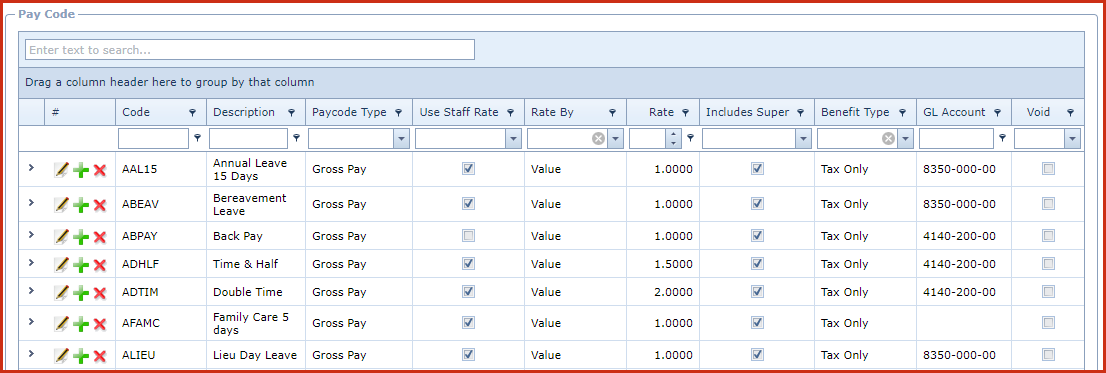
 Link Technologies - LinkSOFT Documentation
Link Technologies - LinkSOFT Documentation  Link Technologies - LinkSOFT Documentation
Link Technologies - LinkSOFT Documentation